Detailed instructions for use are in the User's Guide.
[. . . ] V500UG. book Page 1 Thursday, November 20, 2003 10:09 AM
Welcome
Welcome to the world of Motorola digital wireless communications!We are pleased that you have chosen the Motorola V500 GSM wireless phone.
Headset Jack Insert headset accessory for handsfree use. Menu Key Right Soft Key Perform functions identified by right display prompt.
Left Soft Key Perform functions identified by left display prompt.
Voice Key Create voice records, phonebook and shortcut names.
Volume Keys Adjust earpiece and ringer volume. Send Key Make and answer calls, view recent dialled calls list.
Power & End Key Turn phone on/off, end calls, exit menu system.
Smart Key Select menu items, make and end calls.
Accessory Connector Port Insert charger and phone accessories.
5-Way Navigation Key Scroll through menus and lists, set feature values.
Welcome - 1
V500UG. book Page 2 Thursday, November 20, 2003 10:09 AM
Check It Out!
Camera Lens Take photos to send to others and use on your phone
Handsree Speaker (on back of phone)
Smart Key Set ring style and call forwarding with flip closed, answer calls with headset accessory
Mirror Aim camera lens for self portraits
External Display View incoming call information
Feature Take Photo
Send Photo
Description Press &$0(5$ (+) to activate the camera, point lens at subject, press &$3785( (+) to take a photo. [. . . ] If 7DS or 7DS ([WHQGHG is not available as the 3ULPDU\ or 6HFRQGDU\ entry method, see page 37. When you enter text with the 7DS or 7DS ([WHQGHG method, the soft key functions change:
(
yÉ
After 2 seconds, character is accepted and cursor moves to next position.
Character appears at insertion point.
Ug 0VJ
7 '(/(7(
M
2.
Press '(/(7( (-) to delete character to left of insertion point.
Press 2. (+) to accept and store text.
38 - Learning to Use Your Phone
V500UG. book Page 39 Thursday, November 20, 2003 10:09 AM
When you enter 3 or more characters in a row, your phone may guess the rest of the word. For example, if you enter SURJ you might see:
(
yÉ
Press S right to accept the word, or press * to reject it and enter a space after SURJ.
Ug 0VJ
7KLV LV D SURJ UDP '(/(7(
M
2.
If you want a different word (such as SURJUHVV), continue pressing keypad keys to enter the remaining characters.
Character Chart
Use this chart as a guide for entering characters with the 7DS ([WHQGHG method.
1
2 3 4 5 6 7 8
. 1?!, @_&~:;"-()' ¿¡%£$¥ +x*/\[] =><#§ abc2äåáàâãç def3ëéèê ghi4ïíî jkl5 mno6ñöøóòôõ pqrs7ß tuv8üúùû
Learning to Use Your Phone - 39
V500UG. book Page 40 Thursday, November 20, 2003 10:09 AM
9 0 * #
wxyz9 change text case, for capital letters enter a space (hold to enter a return) change text entry method (hold for default)
Note: This chart may not reflect the exact character set available on your phone. In an email address or URL editor, 1 first shows the common characters for that editor.
Tap Method Text Entry Rules
· Press a keypad key repeatedly to cycle through its characters. · After 2 seconds, the character is accepted, and the cursor moves to the next position. · Press S left or right to move the flashing cursor to the left or right in a text message. · The first character of every sentence is capitalised. If necessary, press S down to force the character to lowercase before the cursor moves to the next position. · If you enter or edit information and do not want to save the changes, press O to exit without saving.
Using iTAPTM Method
iTAPTM software provides a predictive text entry method that lets you enter a word using a single keypress per letter. This can be faster than 7DS method, because your phone combines the keypresses into common words.
40 - Learning to Use Your Phone
V500UG. book Page 41 Thursday, November 20, 2003 10:09 AM
For example, if you press 7 7 6 4, letter combinations that match your keypresses appear:
(
yÉ
Press S up to accept 3URJUDP. Press S right to highlight another combination. Press * to enter 3URJ and a space.
Press '(/(7( (-) to delete last letter.
3URJ UDP 3URJ 3URK 6SRL 3URL } '(/(7( 6(/(&7
Press 6(/(&7 (+) to lock highlighted combination.
Uj 0VJ
If you want a different word (such as 3URJUHVV), continue pressing keypad keys to enter the remaining characters.
Entering Words
In a text entry screen, you can press # to switch entry methods. An indicator tells you which method is active (see page 31). If L7$3 method is not available as the 3ULPDU\ or 6HFRQGDU\ entry method, see page 37. Press 1 Keypad keys (one press per letter) 2 S left or right To show possible letter combinations at the bottom of the display highlight the combination you want
Learning to Use Your Phone - 41
V500UG. book Page 42 Thursday, November 20, 2003 10:09 AM
Press 3 6(/(&7 (+)
To lock a highlighted combination You can press keypad keys to add more letters to the end of the combination.
or
*
enter the highlighted combination when it spells a word A space is automatically inserted after the word.
If you enter a word your phone does not recognise, the phone stores it to use as one of your word options. When you fill memory space for unrecognised words, your phone deletes the oldest words to add new words.
Using Symbol Method
In a text entry screen, press # to switch entry methods until you see the [ (symbol) indicator in the status bar. Press 1 Keypad keys (one press per symbol) 2 S left or right To show possible symbol combinations at the bottom of the display highlight the combination you want
42 - Learning to Use Your Phone
V500UG. book Page 43 Thursday, November 20, 2003 10:09 AM
Press 3 6(/(&7 (+)
To lock a highlighted combination You can press keypad keys to add more symbols to the end of the combination.
or
*
enter the highlighted combination
Symbol Chart
Use this chart as a guide for entering characters with symbol method.
1 2 3 4 5 6 7 8 9 0 * #
. ?!, @_&~:;"-()'¿ ¡%£$¥ @_\ /:; "&' ()[]{} ¿¡~ <>= $£¥ #%* +-x*/=><#§ enter a space (hold to enter a return) change text entry method (hold for default)
Learning to Use Your Phone - 43
V500UG. book Page 44 Thursday, November 20, 2003 10:09 AM
Note: This chart may not reflect the exact character set available on your phone. In an email address or URL editor, 1 first shows the common characters for that editor.
Using Numeric Method
In a text entry screen, press # to switch entry methods until you see the W (numeric) indicator in the status bar. Press keypad keys to enter the numbers you want. When you finish entering numbers, press # to switch to another entry method.
Deleting Letters and Words
Place the cursor to the right of the text you want to delete, and then: Action Press '(/(7( (-) to delete 1 letter at a time Hold '(/(7( (-) to delete the entire message
Using the Smart Key
The smart key gives you Smart another way to perform many key basic phone functions. It anticipates the next action you are likely to perform. [. . . ] 11 Products rented on a temporary basis. 12 Periodic maintenance and repair or replacement of parts due to normal wear and tear.
86 - Warranty Information
V500UG. book Page 87 Thursday, November 20, 2003 10:09 AM
Note: The talk-time, stand-by time and total life cycle of a Motorola rechargeable battery for your Personal handset will depend on usage conditions and network configurations. As a consumable product, the specifications indicate that you should be able to obtain optimum performance for your Motorola Personal handset within the first six months from date of purchase and up-to (200) charges. The warranty for Motorola rechargeable batteries becomes void if (i) the batteries are charged other than by Motorola approved battery chargers specified for the charging of the battery, (ii) any of the seals on the battery are broken or show evidence of tampering, (iii) the battery is used in equipment or service other than the cellular telephone equipment for which it is specified.
Warranty Information - 87
V500UG. book Page 88 Thursday, November 20, 2003 10:09 AM
Specific Absorption Rate Data
This model handset meets international standards for exposure to radio waves
Your mobile handset is a radio transmitter and receiver. [. . . ]

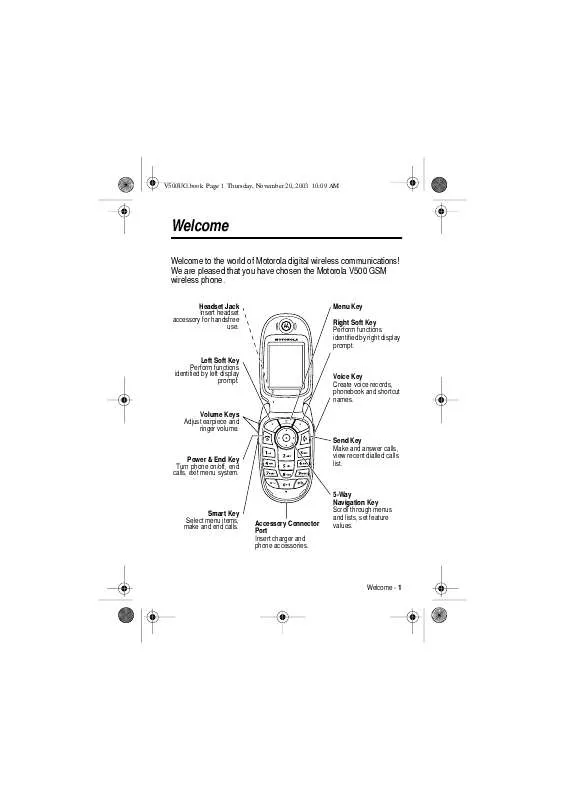
 MOTOROLA V500 English SAR Values (129 ko)
MOTOROLA V500 English SAR Values (129 ko)
 MOTOROLA V500 Supplementary Guide (129 ko)
MOTOROLA V500 Supplementary Guide (129 ko)
