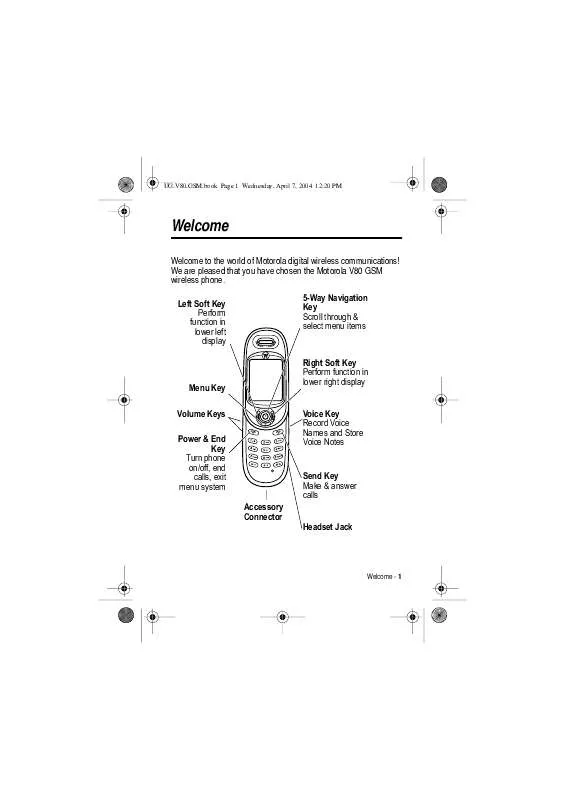Detailed instructions for use are in the User's Guide.
[. . . ] UG. V80. GSM. book Page 1 Wednesday, April 7, 2004 12:20 PM
Welcome
Welcome to the world of Motorola digital wireless communications!We are pleased that you have chosen the Motorola V80 GSM wireless phone.
Left Soft Key Perform function in lower left display 5-Way Navigation Key Scroll through & select menu items
032132b
Menu Key Volume Keys Power & End Key Turn phone on/off, end calls, exit menu system Accessory Connector
Right Soft Key Perform function in lower right display Voice Key Record Voice Names and Store Voice Notes
Send Key Make & answer calls Headset Jack
Welcome - 1
UG. V80. GSM. book Page 2 Wednesday, April 7, 2004 12:20 PM
Headset Features
Headset (Top View)
3 4
Headset (Bottom View)
2 1
5
7
6
1 Multifunction Button -- Control multiple headset functions. 2 Charging Port -- Accepts the plug for your handset battery charger. 4 Headset Indicator LED -- Provides a visual cue about headset status. [. . . ] Other indicators can include: A = line 1 active, call divert on C = line 2 active, call divert on
6. Messaging Presence Indicator Shows when Instant Messaging (IM) is active. Indicators can include: P = IM active _ = busy J = available for phone calls I = available for IM Q = invisible to IM X = offline
When a Java application is active, a ` (Java midlet) indicator can display in this location. Message Indicator Displays when you receive a new message. Indicators can include: r = text message s = voicemail and text message a = active chat session t = voicemail message d = IM message
Learning to Use Your Phone - 43
UG. V80. GSM. book Page 44 Wednesday, April 7, 2004 12:20 PM
When you enter a message, a number in this location shows the number of characters left on the current page (text message), or the message size (multimedia message or letter). Location Indicator Your phone may be able to send location information to the network during an emergency call. Indicators show when your phone is sending location information: Ö = location on 9. Ring Style Indicator Shows the ring style setting. y = loud ring | = vibrate { = silent 10. Battery Level Indicator Vertical bars show the battery charge level. Recharge the battery when /RZ %DWWHU\ displays and the battery alert sounds. z = soft ring } = vibrate and ring Ñ = location off
44 - Learning to Use Your Phone
UG. V80. GSM. book Page 45 Wednesday, April 7, 2004 12:20 PM
Using the 5-Way Navigation Key
5-way Navigation Key
Use the 5-way navigation key (S) to scroll up, down, left, or right in the menu system. Press the centre of the key (C) to select a highlighted menu item.
Using Menus
From the home screen, press M to enter the main menu.
Highlighted Menu Feature Icon Left Soft Key Perform left function. Menu Key Enter menu system, or open a sub-menu. End Key Exit menu without making changes.
EXIT
Games & Apps
Right Soft Key Perform right function.
SELECT
5-Way Navigation Key Scroll up, down, left, or right. Press center to select.
Press S to scroll to and highlight a menu feature icon in the main menu. The following icons represent features that may appear in the main menu, depending on your service provider and service subscription options.
Learning to Use Your Phone - 45
UG. V80. GSM. book Page 46 Wednesday, April 7, 2004 12:20 PM
Icon Q É ã n e
Feature
*DPHV $SSV 2IILFH 7RROV , 0 3KRQHERRN 0HVVDJHV
Icon h w á s K
Feature
0XOWLPHGLD 6HWWLQJV :HE $FFHVV 5HFHQW &DOOV &KDW
Selecting a Menu Feature
To select a menu feature, starting from the home screen: Find the Feature M > 5HFHQW &DOOV > 'LDOOHG &DOOV
This example shows that from the home screen, you must press M, scroll to and select s 5HFHQW &DOOV from the main menu, then scroll to and select 'LDOOHG &DOOV. Press the left/right soft keys to select the functions listed in the bottom left and right corners of the display.
46 - Learning to Use Your Phone
UG. V80. GSM. book Page 47 Wednesday, April 7, 2004 12:20 PM
Selecting a Feature Option
Some features require you to select an option from a list:
Dialled Calls 10) John Smith 9) Lisa Owns 9) Adda Thomas 7) Jack Bradshaw 6) Dave Thompason 5) John Smith 4) John Smith 3) John Smith BACK VIEW
Highlighted Option Press VIEW (+) to view details of highlighted option.
Press BACK (-) to go back to previous screen.
Press menu.
M to open sub-
Press S to scroll up or down to highlight the option you want. In a numbered list, press a number key to highlight the option. In an alphabetised list, press a key repeatedly to cycle through the letters on the key and highlight the closest matching list option. When an option has a list of possible values, press S left or right to scroll through and select a value. When an option has a list of possible numeric values, press a number key to set the value.
Learning to Use Your Phone - 47
UG. V80. GSM. book Page 48 Wednesday, April 7, 2004 12:20 PM
Entering Text
Some features require you to enter information.
Entry Details Name: John Smith Category: General No. : 2125551212 Type: Work $ Store To: Phone Voice Name: Speed #: 2 Ringer ID: Continental DONE CHANGE
Highlighted Option
Press S to scroll to and select options
Press CHANGE (+) to edit the information entered
Press DONE (-) to store the information entered
The message centre lets you compose and send text messages.
For indicator descriptions, see following section
Msg
Press to open sub-menu Flashing cursor indicates insertion point Press INSERT (+) to insert a quick note, picture, or sound
M
CANCEL
INSERT
Press CANCEL (-) to exit without making changes
48 - Learning to Use Your Phone
UG. V80. GSM. book Page 49 Wednesday, April 7, 2004 12:20 PM
Choosing a Text Entry Method
Multiple text entry methods make it easy for you to enter names, numbers, and messages. [. . . ] Lock phone applications: M > 6HWWLQJV > 6HFXULW\ > /RFN $SSOLFDWLRQ
Lock Application
Phone Features - 95
UG. V80. GSM. book Page 96 Wednesday, April 7, 2004 12:20 PM
News and Entertainment
Feature Launch MicroBrowser Download Objects from Web Page Web Sessions Description Start a micro-browser session: M > :HE $FFHVV > %URZVHU Download a picture, sound, or phone theme from a Web page: Highlight the file, press 6(/(&7 (+), press 6725( (+). Select or create a Web session: M > :HE $FFHVV > :HE 6HVVLRQV Apply Phone Theme Apply a grouped set of image and sound files to your phone: M > 0XOWLPHGLD > 7KHPHV > theme Download Game Download a Java game or or Application application with the micro-browser: (Micro-Browser) M > :HE $FFHVV > %URZVHU, highlight the application, press 6(/(&7 (+), press ':1/2$' (+) Launch Game or Launch a Java game or Application application: M > *DPHV $SSV, highlight the application, press 6(/(&7 (+) Manage Pictures Manage pictures and animations: M > 0XOWLPHGLD > 3LFWXUHV
96 - Phone Features
UG. V80. GSM. book Page 97 Wednesday, April 7, 2004 12:20 PM
Feature Manage Sounds
Manage Video Clips Edit Sounds With MotoMixer
Description Manage ring tones, sounds that you have composed or downloaded: M > 0XOWLPHGLD > 6RXQGV Manage video clips: M > 0XOWLPHGLD > 9LGHRV Edit MIDI-based sound files that you can use with your phone: M > 0XOWLPHGLD > 0RWR0L[HU > >1HZ 0RWR0L[HU@ or mix file name Create ring tones that you can use with your phone: M > 0XOWLPHGLD > 6RXQGV > >1HZ L0HORG\@ Adjust light level and other settings for the integrated camera: M > 0XOWLPHGLD > 3LFWXUHV M > 3LFWXUHV 6HWXS
Create Ring Tones Camera
Phone Features - 97
UG. V80. GSM. book Page 98 Wednesday, April 7, 2004 12:20 PM
Specific Absorption Rate Data
This model phone meets international standards for exposure to radio waves Your mobile phone is a radio transmitter and receiver. It is designed and manufactured not to exceed limits for exposure to radio frequency (RF) energy. These limits are part of comprehensive guidelines and establish permitted levels of RF energy for the general population. [. . . ]