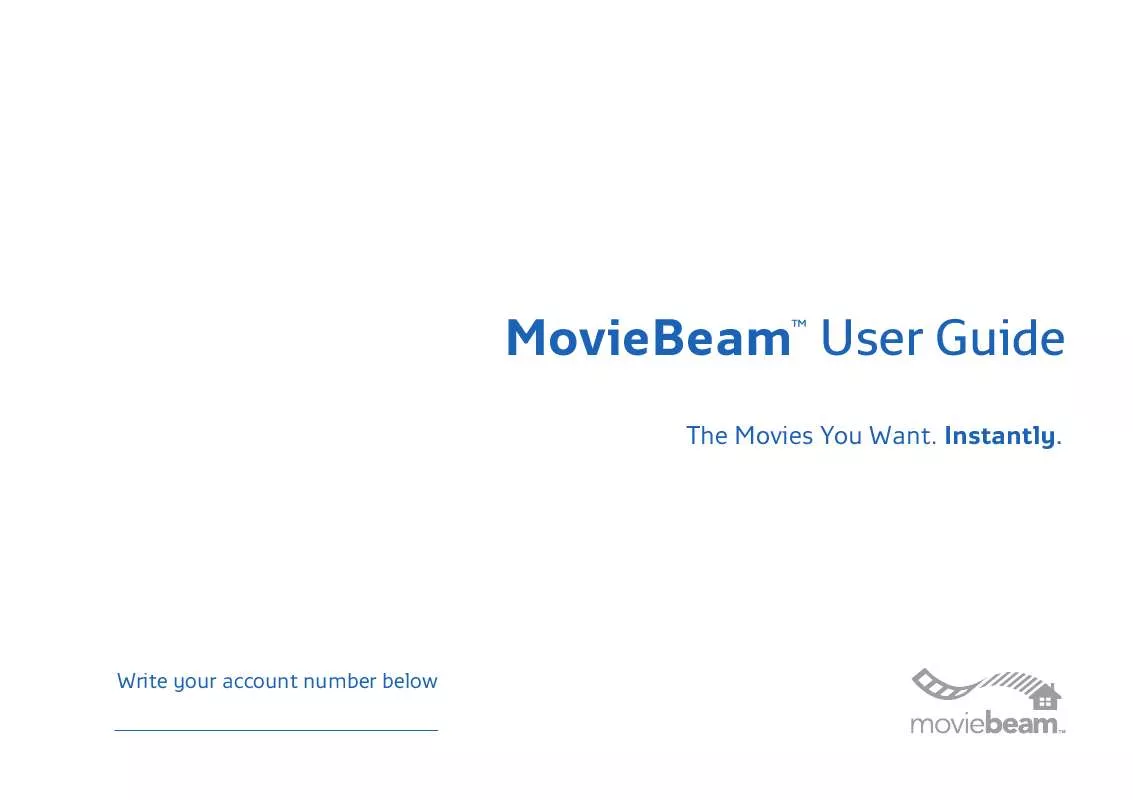User manual MOVIEBEAM MOVIEBEAM
Lastmanuals offers a socially driven service of sharing, storing and searching manuals related to use of hardware and software : user guide, owner's manual, quick start guide, technical datasheets... DON'T FORGET : ALWAYS READ THE USER GUIDE BEFORE BUYING !!!
If this document matches the user guide, instructions manual or user manual, feature sets, schematics you are looking for, download it now. Lastmanuals provides you a fast and easy access to the user manual MOVIEBEAM MOVIEBEAM. We hope that this MOVIEBEAM MOVIEBEAM user guide will be useful to you.
Lastmanuals help download the user guide MOVIEBEAM MOVIEBEAM.
Manual abstract: user guide MOVIEBEAM MOVIEBEAM
Detailed instructions for use are in the User's Guide.
[. . . ] MovieBeam User Guide
TM
The Movies You Want. Instantly.
Write your account number below
©006 MovieBeam, Inc. MOVIEBEAM and the house logo are trademarks of MovieBeam, Inc. Alameda Avenue, Suite ll00, Burbank, CA 9l505. [. . . ] Once paused, pressing this button again will resume playing the video at normal speed. When the video is paused, the SKIP FORWARD and SKIP BACK buttons will advance or rewind the video in the respective direction frame by frame.
3 REWIND & FORWARD/SLOW MOTION
When playing videos, you can rewind or fast-forward at three speeds. Each time the button is pressed, the speed increases. When a video has been paused, pressing the fast-forward button will cause the video to play in slow motion. In the Passcode Entry screens, the rewind button clears the previous digit.
4
Your MovieBeam player
Most often you will operate your MovieBeam player using the remote control. However, buttons on the right side of your player allow you to rent and watch movies just as you would using the remote. In addition, on the left side of your player, you will find several lights that provide information regarding the status of your player.
l Standby Button/Activity Light
This button functions the same as the STANDBY button on the remote control. When pressed, the player will go into or come out of STANDBY. Embedded in the button is an activity light. This light is green when the player is on or yellow when it is in Standby Mode and blinks each time a remote control or front panel button is pressed.
2 Antenna Light
The red antenna light is directly to the right of the standby button. This light will be red if your antenna is not positioned correctly. If your antenna is not properly adjusted, you will not receive new movies. The red antenna light will remain off unless the antenna needs adjustment.
3 HD Light
The amber HD light is to the right of the red antenna light and only turns on while watching highdefinition movies.
4
Front Panel : Navigation
l MENU BUTTON
Press to display the Main Menu. When watching a movie, press once to go to the movie's associated Movie Page. Press again to return to the Main Menu.
Navigation Star
2 SELECT
This button selects the contents highlighted on your screen. When watching full screen, pressing SELECT shrinks the video. When watching a movie, it acts as the STOP button and returns you to the Movie Page.
3 UP/DOWN/RIGHT/LEFT
Moves the highlight up or down in the desired direction. Moves the highlight right or left in the desired direction and can also take you to the previous or next screen.
43
5
Renting & Watching Movies
This section includes the steps required for renting movies, watching previews and searching for movies.
44
Selecting Movies
NOTE: In order to watch a movie in high-definition, you must have your player connected to your HDTV using an HDMI cable. MovieBeam gives you many ways to find the movie you want to watch - choose from Featured Picks on the Main Menu or select Find Movies to select a variety of ways to sort movies. Once you rent a movie, you can watch it as often as you like during the 4-hour rental period. To help you prioritize what to watch first, many of the movies indicate guaranteed availability for a certain period.
Main Menu
The Main Menu gives you access to find movies, tells you how many movies you currently have rented and provides access to Settings & Info. Informational messages will also display on the Main Menu.
Featured Picks
A selection of featured movies is shown along the top of the Main Menu.
To review the Featured Picks:
l. [. . . ] NOTE: This equipment has been tested and found to comply with the limits for a Class B digital device, pursuant to part l5 of the FCC rules. These limits are designed to provide reasonable protection against harmful interference in a residential installation. This equipment generates, uses and can radiate radio frequency energy and if not installed and used in accordance with the instructions, may cause harmful interference to radio communications. However there is no guarantee that interference will not occur in a particular installation. [. . . ]
DISCLAIMER TO DOWNLOAD THE USER GUIDE MOVIEBEAM MOVIEBEAM Lastmanuals offers a socially driven service of sharing, storing and searching manuals related to use of hardware and software : user guide, owner's manual, quick start guide, technical datasheets...manual MOVIEBEAM MOVIEBEAM