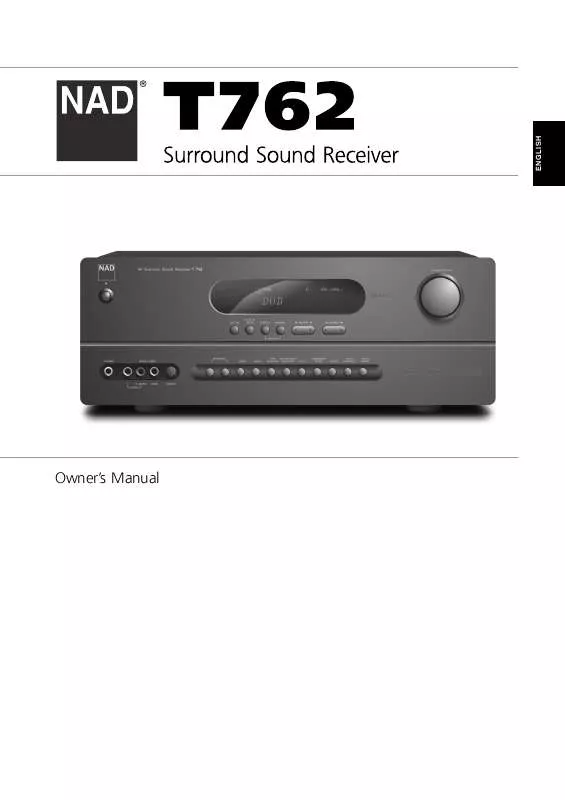Detailed instructions for use are in the User's Guide.
[. . . ] Owner's Manual
ENGLISH
SAFETY INFORMATION
EXPLANATION EXPLANATION OF GRAPHICAL SYMBOLS
The lightning flash with arrowhead symbol, within an equilateral triangle, is intended to alert the user to the presence of uninsulated "dangerous voltage" within the product's enclosure that may be of sufficient magnitude to constitute a risk of electric shock to persons. The exclamation point within an equilateral triangle is intended to alert the user to the presence of important operating and maintenance (servicing) instructions in the literature accompanying the appliance.
PRECAUTIONS
Read the Operating Instructions carefully and completely before operating the unit. Be sure to keep the Operating Instructions for future reference. All warnings and cautions in the Operating Instructions and on the unit should be strictly followed, as well as the safety suggestions below.
INSTALLA ALLATION INSTALLATION
1 Water and Moisture - The apparatus shall not be exposed to dripping or splashing and that no objects filled with liquids, such as vases, shall be placed on the apparatus. [. . . ] Selecting <Exit> from the main Setup menu exits the OSD altogether, retaining parameter-value changes, if any, made previously.
INPUT SETUP
The T 762 is equipped with nine configurable and nameable inputs: six audio-video inputs labeled DVD, SAT, VCR, and VIDEO 4-6 (including VIDEO 6 on the front panel), and three audio-only inputs labeled CD, DISC and EXT 7. 1. These are flexibly configurable and nameable: For each labeled video input-jack position (DVD, SAT, VCR, VIDEO 4-6) as displayed on the <Video In> line of the <Input Settings> menu, you may freely assign: an analog audio input selected on the <Audio In> line; and a digital input selected on the <Digital In> line. These will become active whenever that input is selected. NOTE: An incoming digital signal present at the assigned digital input will always take precedence over the assigned analog-audio input, even if both are present. The digital signal can be temporarily selected "OFF" using the front panel DIGITAL AUDIO SELECTOR button.
INPUT SETTINGS
From the main <Setup> menu, select the <Input settings> menu item using the HTR 2 remote's [/], and [Enter] keys. Using the [< / > ] keys select the video input (DVD, SAT, VCR, VIDEO 1-6) you wish to < configure. Use the [/] keys to move to the <Audio In> line, and then use the [< / > ] keys to select the < analog audio input you wish to be linked to that input (usually, this will be the same, i. e. , "DVD" with "DVD, " "Video 4" with "Video 4, " and so on). NOTE: It is not necessary to have an analog audio input connected for every video input you employ. In fact, in some cases--for example for a DVD player--it may be preferable to make only a coaxial or optical digital audio link to the T 762 for audio playback. This avoids possible confusion, and ensures that the T 762's highperformance surround and digital audio circuitry will always be employed.
Now use the [/] keys to move to the <Digital In> line and select the digital input ("Opt 1-2, " "Coax 1 4") you wish linked to that input. If you set <Digital In> to "Off, " no incoming digital signal will be selected by that input. (Set an input's <Digital in> to "Off" only if you wish to ensure that that input will not play an incoming digital bitstream, even if one is present. ) NOTE: The <Trigger Out:> line of the <Input Settings> menu is used to configure the T 762's 12-volt trigger. The component-video inputs are not configurable. Selecting the DVD input routes the COMPONENT VIDEO IN 1 to the COMPONENT VIDEO OUT jacks; selecting SAT routes COMPONENT VIDEO IN 2 to the COMPONENT VIDEO OUT jacks. Note that the OSD does not appear on the component-video output. NOTE THAT: The combination of analog-audio input and digital input assigned above will always be recalled whenever that input is selected via the front-panel VIDEO key, or the HTR 2 remote's input-select keys, or by recalling a Preset; The digital and analog audio inputs assigned to a video input can be overridden by using the front-panel AUDIO and DIGITAL AUDIO SELECTOR keys; however, the assigned input will return whenever that video input is reselected, either via the front panel VIDEO key or using the HTR 2's input-select keys (or a Preset); The TAPE MONITOR loop is not configurable, and will not appear in the rotation; Any audio input and any digital input may be configured with any video input, and the same analog and/or digital inputs may be assigned to multiple video inputs; The analog audio input selected on the <Audio In> line is also routed to the TAPE OUT jacks. NOTE: That signals from digital inputs are not available on the analog TAPE OUT jacks.
15
ENGLISH
ABOUT THE ON-SCREEN DISPLAYS (OSD) AND FRONT-PANEL READOUT
SPEAKER SETUP
Every surround-sound system requires "bass-management" to direct low-frequency content from any or all channels to the speakers best able to reproduce it. For this function to operate correctly, it is important that you correctly identify your speakers' capabilities. We use the terms "Small" and "Large" (and "Off"), but note that physical size may be irrelevant. · A "Small" speaker is any model, regardless of physical size, that lacks significant deep-bass response, that is, below about 80 Hz. · A "Large" speaker is any full-range model, that is, one with deep-bass response · An "Off" speaker is one that is not present in your system. For example, you might not have any surroundback speakers installed; in that case, you would set the <Surr Back> setup item to "None. "
SPEAKER SETTINGS
From the OSD's main <Setup> menu select the <Speaker Settings> line using the HTR 2 remote's [/], and [Enter] keys. [. . . ] Now press-and-hold the HTR 2's [] (or []) key; the remote will step through all the available codes at a rate of approximately 1 per second. When the component turns off, immediately release the cursor key; press [ENTER] to accept that code-library and exit the Library Mode. Try a few commands; should you prove to have stepped past the needed code-library, reenter the Library Mode and use the cursor key to step back to it. NOTE: It is possible that search mode will find code-libraries that operate, at least partially, some otherbrand (non-NAD) components. [. . . ]