User manual NAV N GO IGO 8
Lastmanuals offers a socially driven service of sharing, storing and searching manuals related to use of hardware and software : user guide, owner's manual, quick start guide, technical datasheets... DON'T FORGET : ALWAYS READ THE USER GUIDE BEFORE BUYING !!!
If this document matches the user guide, instructions manual or user manual, feature sets, schematics you are looking for, download it now. Lastmanuals provides you a fast and easy access to the user manual NAV N GO IGO 8. We hope that this NAV N GO IGO 8 user guide will be useful to you.
Lastmanuals help download the user guide NAV N GO IGO 8.
You may also download the following manuals related to this product:
Manual abstract: user guide NAV N GO IGO 8
Detailed instructions for use are in the User's Guide.
[. . . ] User Manual
Nav N Go iGO 8
Navigation software for mobile devices
US English April 2008, ver. 1. 1
Copyright note The product and the information contained herein is subject to change without prior notification. This manual may not, in whole or in part, be reproduced or transmitted in any form either electronically or mechanically, including photocopying and recording, without the express written consent of Nav N Go Kft. . Whereis® map data is © 2006 Telstra Corporation Limited and its licensors Data Source © 2006 Tele Atlas N. V. [. . . ] The procedure is explained starting from the Map screen.
Recording the travelled path (creating a Track Log)
1. Tap the following buttons: Start the recording: tap the , , . button.
You return to the map and you can continue driving. Repeat the above steps, then tap Nav N Go iGO 8 labels the Track Log with a time stamp. later to stop the recording.
(As an alternative, you can tap the the Track Log recording. )
button in the Quick menu to start, and later to stop
47
Simulating a Track Log on the map
1. button next to it.
Locate the desired Track Log, and then tap the
The map returns, and the Track Log simulation (a life-like replay) begins. You can stop the replay any time by tapping the button.
Changing the color of a Track Log
1. Tap the following buttons: , , .
Tap the desired Track Log and then tap one of the color buttons.
3. 12 Saving a route
This feature is available in Advanced mode only. The procedure is explained starting from the Map screen. .
Enter a name for the saved route, and then tap
When you save a route, Nav N Go iGO 8 not only saves the route points but the whole itinerary: · The saved route might have been influenced by TMC information. When you later use the route, it appears as it was saved, but if it needs to be recalculated, the current TMC information will be used in the new route. If you updated your map since you first saved the route, Nav N Go iGO 8 recognizes the change, and recalculates the driving instructions according to the latest available map information. Nav N Go iGO 8 deletes from the route the via points that you already left behind during navigation together with the road segments used to reach it. To avoid this, if you want to save the route, you need to save it before you start navigating.
·
·
3. 13 Loading a saved route
This feature is available in Advanced mode only. The procedure is explained starting from the Map screen.
48
1. 3.
Tap the following buttons:
,
,
.
Tap the route you wish to navigate. In the very likely case when the start position of the saved route is different from the current GPS position, you need to confirm whether you want to stop navigating from the current GPS position to use the start point of the loaded route. · · If you choose this option, the automatic off-route recalculation will be disabled. If you choose to keep the current GPS position as the start point, the route will be recalculated starting from your current position.
4.
The map appears, and you can start navigating.
49
4 Reference book (Advanced mode)
On the following pages you will find the description of the different menu screens of Nav N Go iGO 8 in Advanced mode. In Simple mode, these functions work the same way, but only a few of them are available.
The Navigation menu:
Nav N Go iGO 8 starts with the Navigation menu. From there you can access the following screens:
Screen
Map Find
Button
The Map screen.
Description
Selecting the destination (for example an address or a POI) or using the search engine of Nav N Go iGO 8 for any other reason (for example to look for the phone number of a POI). Managing the active route (obtaining information about it, changing or deleting it or parts of it) or planning a route without GPS reception. [. . . ] However, if the software product is operational after installation without the use of the original media copy, then the original media copy is deemed to be a security copy. In all other cases, the User is only entitled to use the security copy if the original media copy of the software product has become unsuitable for proper and legal use without any doubt, such state thereof being supported by acceptable proof. to multiply the software product (to make a copy thereof); 7. 1. 2. to lease, rent, lend, distribute, transfer it to a third person with or without a consideration; 7. 1. 3. [. . . ]
DISCLAIMER TO DOWNLOAD THE USER GUIDE NAV N GO IGO 8 Lastmanuals offers a socially driven service of sharing, storing and searching manuals related to use of hardware and software : user guide, owner's manual, quick start guide, technical datasheets...manual NAV N GO IGO 8

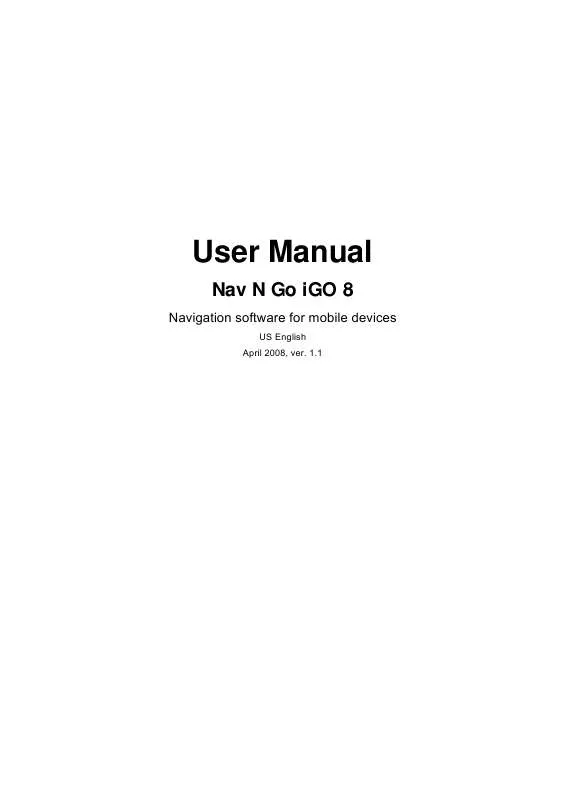
 NAV N GO IGO 8 V 1.1 (4632 ko)
NAV N GO IGO 8 V 1.1 (4632 ko)
 NAV N GO IGO 8 VERSION 1.4 (1757 ko)
NAV N GO IGO 8 VERSION 1.4 (1757 ko)
