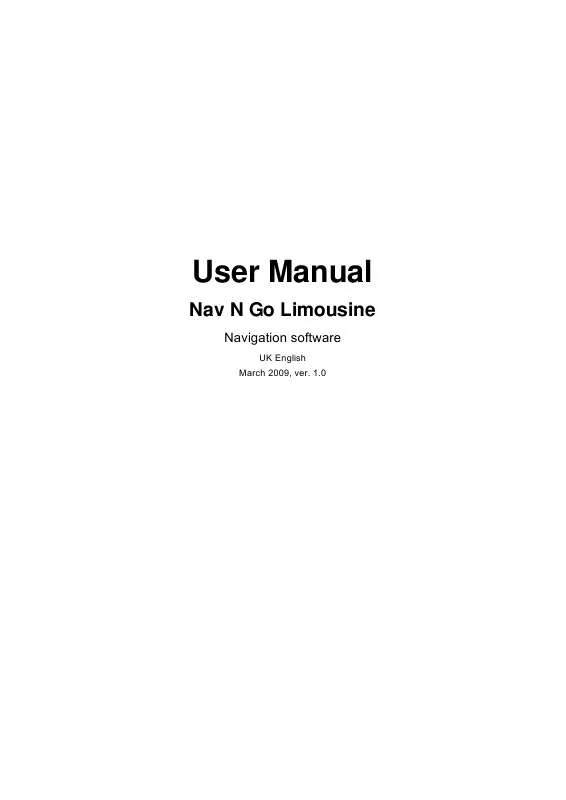User manual NAV N GO LIMOUSINE V 1.0
Lastmanuals offers a socially driven service of sharing, storing and searching manuals related to use of hardware and software : user guide, owner's manual, quick start guide, technical datasheets... DON'T FORGET : ALWAYS READ THE USER GUIDE BEFORE BUYING !!!
If this document matches the user guide, instructions manual or user manual, feature sets, schematics you are looking for, download it now. Lastmanuals provides you a fast and easy access to the user manual NAV N GO LIMOUSINE. We hope that this NAV N GO LIMOUSINE user guide will be useful to you.
Lastmanuals help download the user guide NAV N GO LIMOUSINE.
Manual abstract: user guide NAV N GO LIMOUSINEV 1.0
Detailed instructions for use are in the User's Guide.
[. . . ] User Manual
Nav N Go Limousine
Navigation software
UK English March 2009, ver. 1. 0
Copyright note The product and the information contained herein is subject to change without prior notification. This manual may not, in whole or in part, be reproduced or transmitted in any form either electronically or mechanically, including photocopying and recording, without the express written consent of Nav N Go Kft. © 2009 - Nav N Go Kft Data Source © 2006 Tele Atlas N. V. [. . . ] The map appears with the selected point in the middle. The route is then automatically calculated, and you can start navigating.
3. 1. 5 Selecting the destination with saved POI search criteria
POI search criteria can be saved when searching for a POI, but Nav N Go Limousine is already shipped with some saved criteria you can use instantly when searching for a POI. , .
Select one of the saved criteria, and the list of matching POIs appears. The map appears with the selected point in the middle. The route is then automatically calculated, and you can start navigating.
28
3. 1. 6 Selecting the destination from the History
The destinations that you have set earlier appear in the History. The procedure is explained starting from the Navigation menu. Press , and then select , .
If necessary, scroll down to see earlier destinations. The map appears with the selected point in the middle. The route is then automatically calculated, and you can start navigating.
3. 1. 7 Selecting the destination by entering its coordinates
1. Press , and then select , .
[optional] Select
to change the format of the displayed coordinates.
Select the latitude or longitude value to change the coordinates. Enter the coordinate values in WGS84 format on the keyboard: the latitude (N or S) and the longitude (E or W). When both latitude and longitude are set, select .
5. 6.
The map appears with the selected point in the middle. The route is then automatically calculated, and you can start navigating.
3. 2 Creating a multi-point route (inserting a via point)
Multi-point routes are created from simple routes, so a route must be active first. One of the ways of expanding the route is to keep the destination, and to add via points (intermediate destinations). Select a new location as you did in the previous sections. This will be the additional destination in the route. The map appears with the selected point in the middle, and the Cursor menu opens automatically. to add the point as an intermediate destination preceding the final
3. 4.
[optional] To add more points to the route, repeat the above steps as many times as you like.
If you insert a via point in a route that is already a multi-point route, you will automatically be taken to the Edit Route screen where you can determine the position of the intermediate route point. When you enter the screen, the new via point is placed as the first via point to be reached. The new point is the highlighted point in the list. [. . . ] 5. 4 Pursuant to this Agreement, all rights vested in the Software Product shall remain in the ownership of the Licensor, except for those to which the User is entitled under law or by virtue of this Agreement. 6 Rights of the User 6. 1 The User is entitled to install the Software Product into one hardware device (desktop, handheld, portable computer, navigation device), and to run and use one copy of the Software Product or a preinstalled copy of the Software Product thereon.
54
6. 2 The User is entitled to make one backup copy of the Software Product. However, if the Software Product operates after installation without the use of the original media copy, then the original media copy shall be deemed to be a backup copy. In all other cases, the User is only entitled to use the backup copy if the original media copy of the Software Product has been ascertainably and unequivocally rendered unsuitable for its lawful and intended use. [. . . ]
DISCLAIMER TO DOWNLOAD THE USER GUIDE NAV N GO LIMOUSINE Lastmanuals offers a socially driven service of sharing, storing and searching manuals related to use of hardware and software : user guide, owner's manual, quick start guide, technical datasheets...manual NAV N GO LIMOUSINE