User manual NAVIGON MOBILENAVIGATOR 6
Lastmanuals offers a socially driven service of sharing, storing and searching manuals related to use of hardware and software : user guide, owner's manual, quick start guide, technical datasheets... DON'T FORGET : ALWAYS READ THE USER GUIDE BEFORE BUYING !!!
If this document matches the user guide, instructions manual or user manual, feature sets, schematics you are looking for, download it now. Lastmanuals provides you a fast and easy access to the user manual NAVIGON MOBILENAVIGATOR 6. We hope that this NAVIGON MOBILENAVIGATOR 6 user guide will be useful to you.
Lastmanuals help download the user guide NAVIGON MOBILENAVIGATOR 6.
You may also download the following manuals related to this product:
Manual abstract: user guide NAVIGON MOBILENAVIGATOR 6
Detailed instructions for use are in the User's Guide.
[. . . ] User Manual
MobileNavigator 6
June 2006
Imprint NAVIGON AG Berliner Platz 11 97080 Würzburg The information contained herein may be changed at any time without prior notification. This manual nor any parts thereof may not be reproduced for any purpose whatsoever without the express written consent of NAVIGON AG, nor transmitted in any form either electronically or mechanically, including photocopying and recording. All technical information, illustrations etc. © Copyright 2006, NAVIGON AG All rights reserved.
User Manual MobileNavigator 6
Table of Contents
1 Introduction
1. 1 About this manual 1. 1. 1 1. 1. 2 1. 1. 3 1. 2. 1 1. 2. 2 1. 3 Support Arrangement Conventions Symbols Warranty Trademarks
3
3 3 3 3 4 4 4 4
1. 2 Legal notice
2
Before you Start
2. 1 Conditions for using MobileNavigator 6 Symbian Edition 2. 2 Installing the software 2. 2. 1 2. 2. 2 2. 2. 3 Without a preinstalled memory card With preinstalled memory card Registering and enabling the software
7
7 8 8 8 8 9 10 10 10 11 11 11 12 12
2. 3 Connecting up the GPS receiver 2. 4 Installing the hardware in a vehicle 2. 5 Telephone power supply 2. 6 GPS receiver power supply 2. 7 Navigating with GPS 2. 8 Important safety information 2. 8. 1 2. 8. 2 2. 8. 3 Navigation safety information GPS receiver safety information Safety information on installation into the vehicle
3
Operating the Navigation Software
3. 1 Mobile telephone operating elements 3. 2 Operating the software 3. 2. 1 3. 2. 2 3. 2. 3 3. 2. 4 Highlighting and activating Options Data input Lists
13
13 14 14 14 14 15
User Manual
Table of Contents
I
User Manual MobileNavigator 6
3. 2. 5
Information
16
4
Navigation
4. 1 General information on navigation 4. 1. 1 4. 2. 1 4. 2. 2 4. 3. 1 4. 3. 2 4. 3. 3 4. 4. 1 4. 4. 2 4. 4. 3 Safety and other information Initialising the GPS receiver Main screen Specifying destination country Destination address Points of interest Last destinations Favourites Using destination data from received SMS 4. 2 Starting MobileNavigator Symbian Edition
18
18 18 19 19 20 21 21 21 22 25 26 26 27 28 28
4. 3 Specifying a destination
4. 4 Selecting a saved destination
4. 5 Navigating home 4. 6 Starting navigation
5
Working with the Map
5. 1 Selecting maps 5. 2 Map in Standard mode 5. 3 Map in Navigation mode 5. 3. 1 GPS / current position
29
29 29 31 37
6
Configuring MobileNavigator 6 Symbian Edition
6. 1 Opening the Settings window 6. 2 General 6. 3 Navigation 6. 4 Signs 6. 5 GPS 6. 6 My address 6. 7 Software version
38
38 39 39 40 40 40 41
7 8
Glossary Index
41 42
II
Table of Contents
User Manual
User Manual MobileNavigator 6
1 Introduction
1. 1
1. 1. 1
About this manual
Arrangement
If you are looking for specific information or the explanation of a specific term, you can refer to the following sections in the manual: From page 41 in the Glossary you will find an explanation of the specialist terms and abbreviations used in this manual. [. . . ] If you know the name of the point of interest (e. g. the name of a restaurant), then you can enter this name either in whole or in part in the POI/Name field. In this case, specify All categories as category and subcategory. If you do not know the name, then leave this field empty. All the destinations of the specified category / subcategory that are located in the specified location are listed under the POI/Name field. Select the destination to which you wish to navigate. Refer to chapter "Starting navigation" on page 28 for information on how to start navigating. Please read on.
Press <Options> and select
Show map, in order to show the destination on the map Save destination, in order to save the destination in the FAVOURITES list
4. 4
Selecting a saved destination
Under My destinations in My destinations the following list of destinations / addresses are available for selection: LAST DESTINATIONS: all destinations to which you have already navigated once before, FAVOURITES: all destinations that you have saved in the MobileNavigator 6, RECEIVED POSITION: all destinations that are sent from the MobileNavigator to the mobile telephone of a different user.
Navigation
- 25 -
User Manual MobileNavigator 6
4. 4. 1
Last destinations
MobileNavigator 6 saves the last 20 destination to which you have launched a navigation, in the LAST DESTINATIONS list. You can select these destinations quickly as navigation destinations and without repeating the already entered data. In the MAIN SCREEN activate the New destination button. Highlight the destination to which you wish to navigate. When the calculation is concluded, the map is shown. Refer to chapter "Starting navigation" on page 28 for information on how to start navigating. Please read on.
Press <Options> and select
Show map, in order to show the destination on the map Save destination, in order to save the destination in the FAVOURITES list Delete, to delete the highlighted destination from the LAST DESTINATIONS list.
4. 4. 2
Favourites
Destinations to which you want to drive frequently can be saved in the FAVOURITES list. You can select these destinations quickly as navigation destinations and without repeating the already entered data. In the MAIN SCREEN activate the New destination button. Highlight the destination to which you wish to navigate. Press [OK].
- 26 -
Navigation
User Manual MobileNavigator 6
The route is calculated. When the calculation is concluded, the map is shown. Refer to chapter "Starting navigation" on page 28 for information on how to start navigating. Please read on.
Press <Options> and select
Show map, in order to show the destination on the map Delete, to delete the highlighted destination from the FAVOURITES list.
4. 4. 3
Using destination data from received SMS
Note: You can only use data from SMS that has been sent to you from the mobile telephone of a different MobileNavigator 6 user. In the MAIN SCREEN activate the New destination button. [. . . ] 22 Position Current. . . . . . . . . . . . . . . . . . . . . . . 30, 37 Power saving mode. . . . . . . . . . . . . . . . 39
Signs. . . . . . . . . . . . . . . . . . . . . . . . . . . . . . . . 39 Type . . . . . . . . . . . . . . . . . . . . . . . . . . . . . . . . [. . . ]
DISCLAIMER TO DOWNLOAD THE USER GUIDE NAVIGON MOBILENAVIGATOR 6 Lastmanuals offers a socially driven service of sharing, storing and searching manuals related to use of hardware and software : user guide, owner's manual, quick start guide, technical datasheets...manual NAVIGON MOBILENAVIGATOR 6

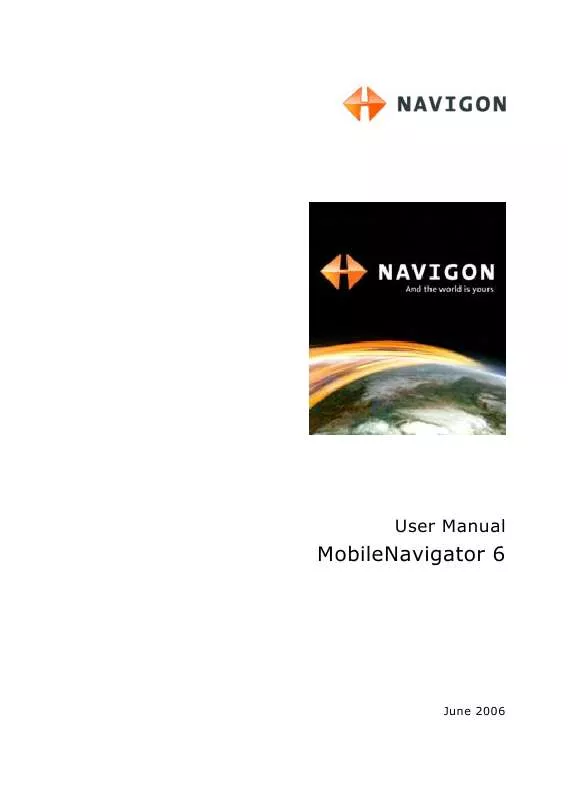
 NAVIGON MOBILENAVIGATOR 6 (560 ko)
NAVIGON MOBILENAVIGATOR 6 (560 ko)
 NAVIGON MOBILENAVIGATOR 6 PDA (753 ko)
NAVIGON MOBILENAVIGATOR 6 PDA (753 ko)
 NAVIGON MOBILENAVIGATOR 6 JAVA (725 ko)
NAVIGON MOBILENAVIGATOR 6 JAVA (725 ko)
 NAVIGON MOBILENAVIGATOR 6 JAVA EDITION - MAY 2006 (725 ko)
NAVIGON MOBILENAVIGATOR 6 JAVA EDITION - MAY 2006 (725 ko)
