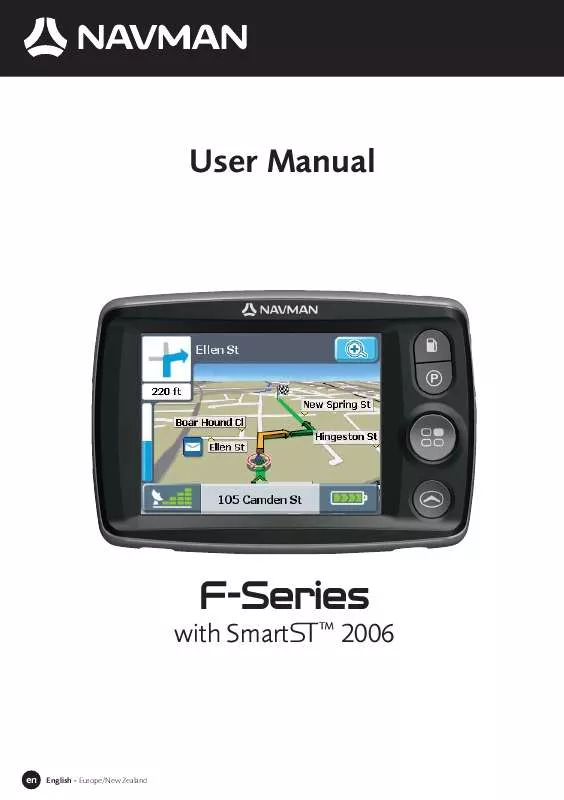User manual NAVMAN F WITH SMARTS 2006
Lastmanuals offers a socially driven service of sharing, storing and searching manuals related to use of hardware and software : user guide, owner's manual, quick start guide, technical datasheets... DON'T FORGET : ALWAYS READ THE USER GUIDE BEFORE BUYING !!!
If this document matches the user guide, instructions manual or user manual, feature sets, schematics you are looking for, download it now. Lastmanuals provides you a fast and easy access to the user manual NAVMAN F WITH SMARTS 2006. We hope that this NAVMAN F WITH SMARTS 2006 user guide will be useful to you.
Lastmanuals help download the user guide NAVMAN F WITH SMARTS 2006.
Manual abstract: user guide NAVMAN F WITH SMARTS 2006
Detailed instructions for use are in the User's Guide.
[. . . ] User Manual
with SmartS TM 2006
F-Series
en
English - Europe/New Zealand
Support information
For 24/7 help and support with Navman products, visit our Technical Support website at: http://support. navman. com Here you will find a detailed section covering all frequently asked questions (FAQs) with search options and a direct email facility if you cannot find the solution to your question. 24 hours a day, 7 days a week, over 90% of our customers immediately find the answers they need at: http://support. navman. com If you would like to speak to one of our Technical Support Team, please call the number(s) below: United Kingdom, Ireland and International: +44 (0) 1293 780 950 Monday to Friday: 09. 00 - 17. 30 UK time (10. 00 - 18. 30 Central European Time). New Zealand: 0800 GO NAVMAN (from NZ only) Monday to Friday: 9. 00am - 5. 00pm NZ Standard Time.
© 2006 Brunswick New Technologies Asia Pte Limited. Navman is a registered trademark of Brunswick New Technologies Asia Pte Limited and is used under licence by Navman New Zealand. [. . . ] All other steps are as for finding by area.
Find Recent Address
Step 1: (Main Menu screen) Tap Step 3: (You are going to screen) Tap Recent Address. (Save) if you want to save the address as a Favourite or Step 2: (Recent Address screen) Choose the address
as My Home, or tap (Drive) to drive there straight away. A 3D moving map will display your current position and nearest route details.
Find My Home
Step 1: (Main Menu screen) Tap and nearest route details. A 3D moving map will display your current position
Note: If you have not yet saved a My Home address you can save your current location as My Home (this option requires a GPS fix), or find a new My Home address. Finding a new Home address follows the steps described for finding a New Address.
Find a Favourite (saved address)
Step 1:(Main Menu screen) Tap Favourites. (Edit) if you want to change the name of the Favourite or Step 2: (Favourites screen) Choose the Favourite Step 3: (You Are Going To screen) Tap
save it as My Home, or tap (Drive) to drive there straight away. A 3D moving map will display your current position and nearest route details.
11
F-Series | Navigation
Find Places of Interest (POI)
Nearest POI
Step 1: (Main Menu screen) Tap Places of Interest. Step 2: (Find Places of Interest (POI) screen) Tap Nearest POI to find POI nearest to your current location. Step 3: (POI Type screen) Choose the POI type Step 4: (POI screen) Choose the POI Step 5: (You are going to screen) Tap . (Save) if you want to save the POI as a Favourite or as .
(Drive) to drive there straight away. A 3D moving map will display your current My Home, or tap position and nearest route details.
Note: Icons for all active POI appear on-screen along your route as you get close to them. You can change active POI at any time from the preferences menu.
ALL POI
Step 1: (Main Menu screen) Tap Places of Interest. Step 2: (Places of Interest (POI) screen) Tap All POI to find POI in any location.
Note: Search options for finding an address vary for different regions. All regions include the option to find by Area, while some regions also include change Country, change State, or find by Postal Code.
Step 3: (Find POI screen) Tap the Area button. (If the correct name is Step 4: (Keypad screen) Enter part (or all) of the name of an area already displayed in the text entry box, tap directly on the name to go to step 6, you do not need to go to the area list. )
Note: The arrow in the upper right corner of the keypad screen allows you to delete incorrect letters. Text is highlighted GREEN as you enter characters, it changes to RED if the word being entered is misspelled or not in the database.
Step 5: (Area screen) Choose the area
.
Step 6: (Find POI screen) Tap the Find POI button. Step 7: Follow steps 3 to 5 from finding Nearest POI.
Back-On-TrackTM (automatic rerouting)
You will be redirected if you make a wrong turn. symbol will display in the upper left corner of the navigation screen while the route recalculates.
Viewing your Route
Once a route has been calculated, the 3D Map screen will display. You will be directed to your destination by vocal and visual instructions. You can view your route in several ways by pressing to cycle through the map screens.
12
F-Series | Navigation
3D Map screen
to cycle to the 3D Map screen. This screen only displays when a route Press the Navigation button is calculated. It is oriented to the travelling direction with an adjustable horizon. [. . . ] I can't find the street I am looking for. Possible cause: A wrong abbreviation might have been used. Solution: Follow the Address search rules below when entering addresses. Only enter the first few characters of the street name, and then use the Street screen to find the street. [. . . ]
DISCLAIMER TO DOWNLOAD THE USER GUIDE NAVMAN F WITH SMARTS 2006 Lastmanuals offers a socially driven service of sharing, storing and searching manuals related to use of hardware and software : user guide, owner's manual, quick start guide, technical datasheets...manual NAVMAN F WITH SMARTS 2006