Detailed instructions for use are in the User's Guide.
[. . . ] PROPRIETARY NOTICE AND LIABILITY DISCLAIMER The information disclosed in this document, including all designs and related materials, is the valuable property of NEC Computer Systems Division, Packard Bell NEC, Inc. (hereinafter "NECCSD") and/or its licensors. NECCSD and/or its licensors, as appropriate, reserve all patent, copyright and other proprietary rights to this document, including all design, manufacturing, reproduction, use, and sales rights thereto, except to the extent said rights are expressly granted to others. The NECCSD product(s) discussed in this document are warranted in accordance with the terms of the Warranty Statement accompanying each product. [. . . ] IDE device check the jumper settings on the device before installing it. See the documentation that comes with the device for jumper setting information. An IDE device, such as an IDE hard disk or IDE CD-ROM reader, must be set correctly as the first (master) or second (slave) device on the IDE channel.
Installing Options 5-19
The Setup Utility
The Setup utility program allows you to enter system configuration information in the BIOS and control special features of the system.
We recommend that you print out or write down your current setup parameters and store the information in a safe place. This lets you restore your system to the current parameters if you ever need to replace the battery.
NOTE
When to Use Setup The Setup utility lets you view and set system parameters. Use the Setup utility program:
T T T T T T T
to set the time and date to update or check system parameters when you add or remove expansion options to change or set power management features to correct a hardware discrepancy when the Power-On Self-Test (POST) displays an error message and prompts you to run Setup to check the installation of optional memory by comparing the amount of memory installed with the amount of memory displayed by Setup to change certain system operating parameters, such as boot device sequence and keyboard parameters to configure system connections for peripherals such as a diskette drive, hard disks, and devices connected to the printer port and serial ports
4-2 System BIOS and Utilities
T T
to customize your system with security features such as passwords to set system parameters in the event that you need to replace the CMOS battery.
How to Start Setup To start the Setup utility, follow these steps:
1. Press F2 after POST begins, but before the system boots
up, to start the memory test. You have about five seconds to press F2 before system boot continues. Setup's Main Menu appears.
How to Use Setup The bottom of all menus show the specific keys used to navigate around the menus. Pressing the F1 key brings up a Help screen. The right hand side of the menu is pop-up item-sensitive help.
Use the left and right arrow keys (or cursor keys) to select one of the menus (Main, Advanced, Security, etc. ) and the up and down arrows to move to an option within a menu. Press Enter to select an option or submenu. Change the value either with the arrows or with the plus and minus (+ or ) keys. Some entries cannot be changed; their function is to report the status of a system parameter. Other entries, when marked with an arrow (
) symbol, lead to submenus when you press the Enter key.
System BIOS and Utilities 4-3
Use the Esc key to return to a previous menu or to "escape" from the Setup program without changing any settings. When exiting and the menu asks if you want to discard configuration changes and exit now, be sure the menu's "Yes" field is highlighted. If you make a mistake changing settings and you need to change them again, press the Esc key from anywhere within the Setup program. When the Setup Confirmation menu asks you if you want to discard configuration changes and exit now, press the Tab key or the right arrow key to highlight the menu's "No" field. With this choice, you remain in the Setup program, and you can continue to change settings, if necessary. Press the Enter key to confirm.
Maintenance Menu
This menu allows you to set the processor speed and clear the Setup passwords. Setup displays this menu only when the system is in configure mode. See Chapter 6 for information on putting the system in configure mode. There are two options available.
Processor Speed This field specifies your processor's speed. [. . . ] Beep Codes
BEEPS 1 1-2 1-2-2-3 1-3-1-1 1-3-1-3 1-3-4-1 1-3-4-3 1-4-1-1 2-1-2-3 2-2-3-1 80H CODE B4h 98h 16h 20h 22h 3Ch 2Eh 30h 46h 58h DESCRIPTION One short beep before boot Search for options ROMs BIOS ROM checksum Test DRAM refresh Test 8742 keyboard controller RAM failure on address line xxxx RAM failure on data bits xxxx of low byte of memory bus RAM failure on data bits xxxx of high byte of memory bus Check ROM copyright notice Test for unexpected interrupts
System Board, Connectors, and Error Messages D-11
Index
A Access cover removal, 5-4 Access cover replacement, 5-7 Advanced Power Management, 2-8 America Online, 7-6 Audio connectors features, 1-10 line in jack, 1-10 line out jack, 1-10 microphone in jack, 1-11 MIDI/game port, 1-11 Audio features, 2-8 B Backing up, 2-12 Battery, 2-18 replacing, 2-18 Beeping, 2-2 BIOS recovery, 6-4 Board removal, 5-12 Board installation, 5-10 Bulletin board service, 7-3 C Cable diskette drive, 5-21 IDE, 5-22 power, 5-23 CD-ROM reader features, 1-5, 1-6 CDs, 2-5 cleaning, 2-6 handling, 2-6 loading, 2-7 removing, 2-8 using, 2-5 Chassis, 3-2 Checking hard disk drive parameters, 4-8 Cleaning your system, 2-16 CMOS battery replacement, 2-18 Compact discs. See CDs CompuServe, 7-7 Connectors audio, 1-10 audio ports, 1-10 keyboard port, 1-10 mouse port, 1-10 parallel port, 1-10 serial ports, 1-10 USB ports, 1-10 Cursor movement wheel, 1-15 D Date, 2-4 Device installation 3 1/2-inch, 5-28 5 1/4-inch, 5-31 DIMM installation, 5-16 DIMM removal, 5-15 Disk lamp, 1-4 Diskette drive busy lamp, 1-4, 2-5 eject button, 1-5
Index-1
features, 1-4 using, 2-4 Diskette drive cabling, 5-25 Diskettes, 2-4 Display properties, 2-13 video drivers, 2-13 Documentation, xivxv online, 2-21 printed, 2-1, 2-21 Drivers video, 4-27 E E-mail support, 7-8 Emergency eject hole, 1-6 Expansion slots location, 5-9 External connectors audio ports, 1-10 fax/modem ports, 1-12 keyboard port, 1-10 mouse port, 1-10 parallel port, 1-10 SCSI port, 1-11 serial ports, 1-10 USB ports, 1-10 video connector, 1-11 External options, 5-34 parallel printer, 5-34 serial devices, 5-36 F Fax support, 7-8 FaxFlash service, 7-2 Features CD-ROM reader, 1-5 controls, 1-3, 1-4
Index-2
diskette drive, 1-4 diskettes, 2-4 fax/modem, 1-12 microphone, 1-14 mouse, 1-15 multimedia, 2-8, 3-4 power management, 2-8 speakers, 1-14 system, 3-1 system board, 3-2 Zip drive, 1-12 Finding information, 2-21 Flashing the BIOS, 4-26 Front panel disk lamp, 1-4 features, 1-2 power button, 1-3 power lamp, 1-4 reset button, 1-3 Front panel removal, 5-27 H Handling CDs, 2-6 Hard disk drive parameters, 4-8 Headphone jack, 1-6 Help, 8-8 From NECCSD Technical Support, 8-9 From your company, 8-9 From your NECCSD dealer, 8-9 repair service, 8-10 I IDE device cabling, 5-24 Information, 2-21 Information services, 7-1 America Online, 7-6 CompuServe, 7-7
E-mail support, 7-8 fax support, 7-8 Internet, 7-9 NECCSD technical support, 7-10 NECCSD bulletin board service, 7-3 NECCSD FaxFlash, 7-2 NECCSD ftp site, 7-9 NECCSD World Wide Web home page, 7-9 World Wide Web, 7-9 Installation options, 5-1 Internet, 7-9 J Jumper location, 6-1 Jumper settings, 6-2 K Keyboard port, 1-10 L Limited warranty, B-1 Line in jack, 1-10 Line out jack, 1-10 Loading CDs, 2-7 M Microphone, 1-14 Microphone in jack, 1-11 MIDI/game port, 1-11 Mouse, 1-15 Mouse port, 1-10
N NECCSD bulletin board service, 7-3 NECCSD FaxFlash, 7-2 NECCSD technical support, 8-9 NECCSD Technical support services, 7-10 Non-warranty repair service, 8-10 O Online documentation, 2-21 Option installation external options, 5-34 precautions, 5-2 P Panel replacement, 5-33 Parallel port, 1-10 Password clearing, 6-2 setting, 2-9 Supervisor, 2-9 User, 2-9 using, 2-10 POST, 2-2 Power lamp, 1-3, 1-4, 2-2 Power management features, 2-8 setting, 2-8 Power saving, 3-7 Power supply, 1-12 Powering off, 2-3 Printing a document, 2-12 within Windows, 2-12 Problems, 8-2 CD-ROM, 8-7 Common problem solutions, 8-3
Index-3
Diskette drive, 8-5 Keyboard/mouse, 8-7 Microphone, 8-8 Monitor, 8-6 Speakers, 8-8 System, 8-3 What to do, 8-2 Productivity, 2-11 Protecting your system, 2-15 R Rear panel audio ports, 1-10 fax/modem ports, 1-12 features, 1-7 keyboard port, 1-10 mouse port, 1-10 parallel port, 1-10 serial ports, 1-10 USB ports, 1-10 video connector, 1-11 Refresh rate, 2-13 Removing CDs, 2-8 Removing diskettes, 2-5 Repair service, 8-10 Reset button, 1-3 S Saving power, 2-8 Saving work, 2-11 Security features, 2-9 Supervisor password, 2-9 User password, 2-9 Security features, 2-9 Serial port, 1-10 Services, 8-8 Setting a password, 2-9
Index-4
Setting the date and time, 2-4 Setup utility, 4-2 Setup utility uses, 4-2 Shipping procedures, 2-17 Shutting down the system, 2-3 Speakers, 1-14 Starting Setup utility, 4-3 Starting the system, 2-2 Storage device installation, 5-26 cabling, 5-23 device cables, 5-20 device preparation, 5-19 device slots, 5-18 Suspend button, 3-7 System care, 2-15 System shutdown, 2-3 System startup, 2-2 T Technical support, 7-10 Time, 2-4 Troubleshooting, 8-1 Common problems, 8-3 If you have a problem, 8-1 Minor problems, 8-2 Replacing the CMOS battery, 2-18 U USB ports, 1-10 Using diskettes, 2-4 Utilities Setup, 4-2 V Video connector, 1-11 Video drivers checking, 2-13
Video upgrade, 5-17 Voltage selector switch, 1-12 W Warranty repair service, 8-10 Z Zip drive release button/data lamp, 1-13 using, 1-12
Index-5
(For United States Use Only) FEDERAL COMMUNICATIONS COMMISSION RADIO FREQUENCY INTERFERENCE STATEMENT WARNING: Changes or modifications to this unit not expressly approved by the party responsible for compliance could void the user's authority to operate the equipment. NOTE: This equipment has been tested and found to comply with the limits for a Class B digital device, pursuant to Part 15 of the FCC Rules. These limits are designed to provide reasonable protection against harmful interference in a residential installation. [. . . ]

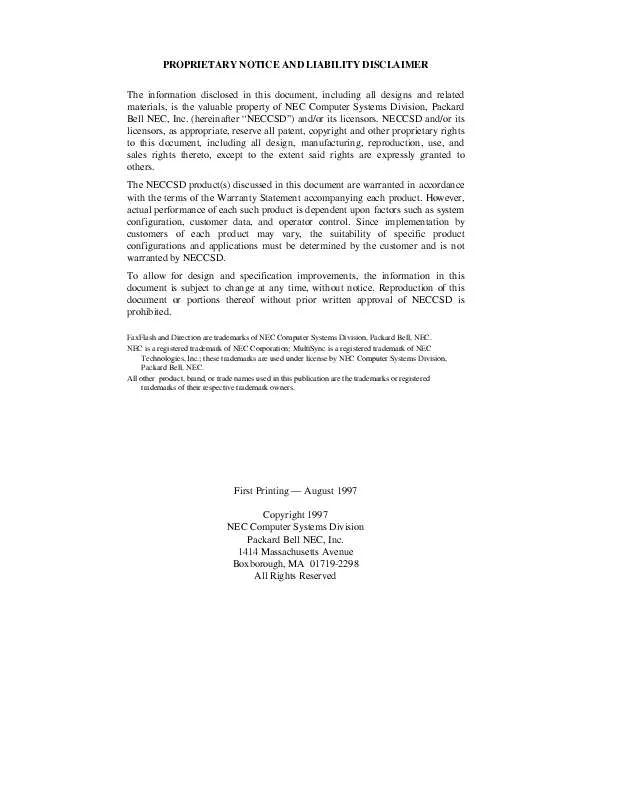
 NEC DIRECTION L SERVICE MANUAL (817 ko)
NEC DIRECTION L SERVICE MANUAL (817 ko)
