Detailed instructions for use are in the User's Guide.
[. . . ] Proprietary Notice and Liability Disclaimer The information disclosed in this document, including all designs and related materials, is the valuable property of NEC Computers Inc. (hereinafter "NECC") and/or its licensors. NECC and/or its licensors, as appropriate, reserve all patent, copyright and other proprietary rights to this document, including all design, manufacturing, reproduction, use, and sales rights thereto, except to the extent said rights are expressly granted to others. The NECC product(s) discussed in this document are warranted in accordance with the terms of the Warranty Statement accompanying each product. [. . . ] Click FAT 32 to select the FAT32 allocation table (available for Windows 98 and Windows 2000 systems only).
!
3-34
Configuring the System
Note
Some older software might not work in a Windows 98 or Windows 2000 system configured for FAT 32.
Note
In Windows NT 4. 0 systems, the Partition Information screen does not appear. Instead, the FAT16 Partition warning appears. This screen is described in the following paragraph.
7.
After you select the FAT type, a FAT 16 or FAT 32 Partition warning screen appears indicating that the system is about to partition and format your hard drive using the FDISK program. This warning screen contains three options: Back, Exit, and Continue. !
8.
system performs FDISK using the FAT type selected system reboots partitions are formatted OS and drivers load from the CD.
The "Operating System Restore Completed" screen appears when all files have been restored.
9.
Remove the CD from the CD tray.
10. Click OK to reboot.
This completes the Custom Rebuild and Restore procedure. See "NEC Application and Driver CD" for instructions on installing any of the applications or online documents, or to install device drivers that did not come with your system. Restore any application or driver that was not provided by NECC by using the vendor diskette(s) or CD-ROM(s) included in its original packaging.
Configuring the System
3-35
Fixing the Operating System
Use the following procedure to restore the operating system (Windows 98 and Windows 2000 only) to a state for retrieving and backing up data without repartitioning or reformatting the hard drive. Once all data is backed up, perform another NEC OS Restore using the Auto or Custom mode.
The Auto and Custom OS Restore programs delete all the data on your hard drive. If possible, back up your data before performing an OS restore with these options. 3.
Launch the NEC OS Restore CD and follow the prompts to get to the Restore Mode screen (see "Launching the OS Restore CD"). Click Fix OS to do a basic operating system restore. The Fix OS screen appears and displays two options (Back and Continue). The Installing Applications screen appears, showing the status of the restore. It also displays the version of Windows OS being installed. The installation can take from 5 to 10 minutes.
Note
The drivers and other software components required for the operating system are also loaded from the CD.
After the OS finishes loading, the "Operating System Restore Completed" screen appears.
4. Click OK to reboot.
This completes the OS Restore (or "Fix OS") procedure. The system is now in a state where data can be backed up. System settings previously located in the C:\WINDOWS directory are now in a backup directory C:\WINDOWS. ORG.
3-36
Configuring the System
Some or all applications might not exhibit full functionality after the Fix OS is performed. To restore the system to its factory-installed state, perform another OS Restore using the Auto or Custom option.
Using the Fix OS option repetitively without using the Auto or Custom option afterward might cause unpredictable results.
To restore the system to its factory-installed state, perform another NEC OS Restore using the Auto or Custom option (see "Launching the OS Restore CD").
System Board Jumper Settings
The system has an easily accessible jumper (7F4) for clearing your password if you forgot it. If you need to clear your password, set jumper 7F4 as follows.
1.
Wake a system in sleep mode, save and close any open applications, close Windows, power down, and unplug the system's AC power adapter and any external options.
To prevent damage to the system board, do not clear your password while power is on.
2.
Remove the access panel from the bottom of the system unit (for panel removal, see "Installing a SO-DIMM Module" in Chapter 5).
Configuring the System
3-37
3. 7.
Locate jumper 7F4 (see the following figure). [. . . ] !
16-bit stereo, 48 KHz Sound Blaster compatible.
Dimensions
System
Base chassis -- 10. 75 inches (274. 1mm) wide x 7. 5 inches (192mm) deep x 2 inches (50. 8mm) high Total height (with LCD panel) -- 14. 6 inches (375mm) Weight -- approximately 12 lb.
Keyboard
Height -- 1. 6 in. (213. 3 mm) Weight -- 3. 5 to 4 lb.
Power
AC Adapter with built-in power converter and detachable AC power cord
!!
AC power input -- 100 - 240 Volt, 50-60 Hz, 1. 4 amps DC power output -- 19 Vdc, 4. 74 amps, 90 watts Power management -- full-power reduction
B-8 System Specifications
Operating Environment
Temperature -- 32° F to 95° F (0° C to 35° C) Relative humidity -- 8% to 80%
Compliance
Domestic: Canadian: Year 2000: FCC CFR 47 Part 15, Subpart B UL 1950 3rd edition C-UL C22. 2 No. 950-95 ICES-003 Issue 2, Revision 1 YMARK 2000 NEC Y2KTEST. EXE WHQL DMI 2. 0 Self Certification Test Suite All systems are Energy Star Compliant
DMI Energy Star
System Specifications
B-9
Index
A
AC power adapter, 1-9 Acrobat reader, 1-14 AGP graphics, 1-13 Application and driver CD using, 3-25 Audio, 1-13 Audio connectors headphone jack, 1-7 line in jack, 1-7 microphone in jack, 1-7
C
CD-ROM drive problems, 6-6 Chair, adjusting, A-4, A-11 Chassis features, 1-12 Checking system memory, 5-8 Cheyenne Backup utility, 4-8 Cleaning keyboard, 2-6 LCD panel, 2-6 mouse, 6-7 system exterior, 2-6 Client Manager Inventory, 4-6 CMOS battery, 3-4 Compliance PC99, 1-13 Configuration BIOS Setup utility, 3-4 Cheyenne Backup utility, 4-8 FLASH utility, 3-24 LANDesk Client Manager, 4-4 NEC Auto Backup utility, 4-20 NEC Configuration Change Notification, 4-20 NEC SNMP Agent, 4-16 NEC WebTelligent, 4-9, 4-10 tools and utilities, 3-2 Connectors AC power adapter, 1-9 headphone jack, 1-7 keyboard port, 1-10 LAN, 2-2 mouse port, 1-10 network, 2-2 printer port, 1-10 serial port, 1-10 USB ports, 1-9 Index-1
B
Backing up Cheyenne Backup utility, 4-8 NEC Auto Backup, 4-20 Battery CMOS, 3-4 problems, 6-3 BIOS Advanced menu, 3-12 Boot menu, 3-22 Exit menu, 3-24 flash ROM, 1-13 Main menu, 3-7 Power menu, 3-20 Security menu, 3-17 setup utility, 3-4 updates, 3-24 Booting problems, 6-3, 6-4 Brightness adjustment LCD panel, 1-5 Browsers Microsoft Internet Explorer, 1-14 Netscape, 1-14
Controls and lamps hard drive lamp, 1-4 power/sleep lamps, 1-4 Cooling fan, 1-8 Customer Assistance Center, 7-4
D
Date incorrect, 6-3 DC power connector, 1-9 Dimensions keyboard, B-8 system, B-8 DIMMs installing, 5-8 removing, 5-11 Disk error problems, 6-2, 6-4 Diskette flash, 3-24 Diskette drive description, 1-5 problems, 6-4 Display modes, 1-5 DMI, 4-7 Documentation, online NEC INFO Center, 1-16, 3-29 Drives CD-ROM, 1-6 diskette, 1-5 hard drive, 1-5 DVMT, 1-12, 1-13 Dynamic Video Memory Technology, 1-12
workspace setup, A-3 Expansion devices adding, 5-2 adding memory, 5-6 adding monitor, 5-12 adding PC cards, 5-4 adding printer, 5-12 adding serial devices, 5-12 adding USB devices, 5-3 safety precautions, 5-2 Exterior, cleaning, 2-6
F
Fan, 1-8 Features software, 1-14 FLASH diskette, 3-24 FTP site entering, 7-2
H
Hard drive, 1-5 Hardware, features, 1-13 Headphone jack, 1-7 volume control, 1-8 Healthy work environment, A-2 Help from your company, 6-9 obtaining, 6-9
I
Installing NEC INFO Center, 3-29 NEC Security, 4-20 NEC SNMP Agent, 4-17 NEC WebTelligent, 4-13 Intel processor identification of, 4-24 serial number control utility, 4-21
E
Email/fax service, 7-3 Ergonomics chair adjustments, A-4, A-11 checking you, A-12 keyboard adjustments, A-6, A-12 monitor adjustments, A-8, A-12 mouse adjustments, A-6, A-12 Index-2
J
Jumper password clear, 1-12 settings, 3-37
K
Keyboard adjusting, A-6, A-12 cleaning, 2-6 port, 1-10 problems, 6-5 setup, 2-2
L
Lamps and controls hard drive lamp, 1-4 power/sleep lamps, 1-4 LAN, 1-11 LAN connector, 2-2 LANDesk Client Manager DMI, 4-7 overview, 4-4 software, 1-15 Wake-On LAN, 4-4 LCD panel brightness buttons, 1-5 cleaning, 2-6 problems, 6-5 LCD/VGA monitor simultaneous viewing, 1-5 LDCM, 4-8 Local area network, 1-11
Menu Advanced, 3-5, 3-12 Boot, 3-6, 3-22 Exit, 3-6, 3-24 Main, 3-5, 3-7 Main setup, 3-4 Power, 3-5, 3-20 Security, 3-5, 3-17 Microdesktop chassis features, 1-12 Microsoft Internet Explorer browser, 1-14 Modules memory, 1-12 Monitor adding, 5-12 adjusting, A-8, A-12 supported resolutions, B-5 VGA connector, 1-10 Mouse adjusting, A-6, A-12 cleaning, 6-7 port, 1-10 problems, 6-5 setup, 2-2 Moving preparations, 2-7
N
NEC Application and Driver CD, 1-14, 1-16 NEC Auto Backup utility, 1-15, 4-20 NEC Configuration Change Notification, 4-20 NEC INFO Center installing, 3-28, 3-29 modules, 1-16 online, 3-27 uninstalling, 3-29 NEC OS Restore CD, 1-14 NEC Security installing, 4-20
M
Managing Workstations, 4-5 Memory checking, 5-8 sockets, 1-12 SO-DIMMs, 5-6 system, 1-12, 1-13, 5-7 total system, 5-7 upgrading, 5-6 video, 1-12, 1-13, 5-7
Index-3
NEC SNMP Agent configuring, Windows, 4-18, 4-19 installing, 4-17 utility, 4-9, 4-16 NEC WebTelligent, 4-9, 4-10 NECC email/fax service, 7-3 FTP site, 7-2 technical support services, 7-4 Website, 7-2 NECC Customer Assistance Center, 7-4 Netscape browser, 1-14 Network setup, 2-2
O
Online documentation NEC INFO Center, 1-16, 3-29 Operating environment, B-9 Operating system Windows, 1-14 OS Restore CD, 3-29
P
PartitionMagic, 1-14 Password clear jumper, 1-12 clearing, 3-37 problems, 6-4 types, 1-16 PC card inserting, 5-4 removing, 5-6 slots, 1-8 PC Health Indicator, 4-5 Meter, 4-5 monitoring, 4-6 PC99 compliance, 1-13 Performance problems, 6-3 Power management, 1-13 problems, 6-2 Index-4
setup, 2-2 sleep mode, 2-4 Power supply 90 watt, 1-12 specifications, B-8 Printer adding, 5-12 Printer port, 1-10 Problems booting, 6-3, 6-4 CD-ROM drive, 6-6 common, 6-2 date, incorrect, 6-3 disk error, 6-2, 6-4 diskette drive, 6-4 keyboard/mouse, 6-5 LCD panel, 6-5 low battery, 6-3 password, 6-4 performance, 6-3 power, 6-2 solutions, 6-2 speakers, 6-7 system, 6-2 time, incorrect, 6-3 Processor, 1-13
R
Resolutions LCD panel display, B-5 Restore CD, 3-29 options, 3-29 programs, 3-30
S
Safety precautions safety precautions, 5-2 Security features, 1-16 lock slot, 1-16 password, 1-16 Windows, 1-16
Serial devices adding, 5-12 Serial port, 1-10 Service direct assistance, 7-4 email/fax, 7-3 Settings system board jumper, 3-37 Setup keyboard, 2-2 mouse, 2-2 network, 2-2 power, 2-2 Setup utility BIOS, 3-4 legend bar, 3-6 Main Menu, 3-4 startup, 3-4 using, 3-5 Shipping, 2-7 preparations, 2-7 safety precautions, 2-7 Shutdown power off, 2-3 Windows NT, 2-4 Sleep mode power saving, 2-4 SNMP Agent, 4-16 configuring for Windows 98/2000, 4-18 configuring for Windows NT, 4-19 installing, 4-17 Sockets memory, 1-12 SO-DIMMs installing, 5-8 removing, 5-11 upgrading, 5-6 Software Acrobat Reader, 1-14 installing, 3-26 Internet Explorer, 1-14 LANDesk Client, 1-15
NEC INFO Center, 1-16 Netscape, 1-14 Network Associates VirusScan, 1-14 PartitionMagic, 1-14 ToolTelligent suite, 1-15 Software features, 1-14 Speakers, 1-6 problems, 6-7 volume control, 1-6 Specifications cache memory, B-2 calendar clock, B-2 CD-ROM drive, B-7 compliance, B-9 diskette drive, B-6 flash ROM, B-2 graphics controller, B-4 hard drive, B-7 I/O, B-3 keyboard, B-8 LCD panel, B-5 LCD panel resolutions, B-5 network board, B-4 operating environment, B-9 PC card slots, B-8 PC cards, B-8 power, B-8 processor, B-2 sound controller, B-4 speakers, B-8 system board, B-2 system dimensions, B-8 system memory, B-2 system peripherals, B-5 video memory, B-3 System care cleaning, 2-6 maintaining condition, 2-6 protecting system, 2-5 System features bottom, 1-11 front, 1-2 Index-5
hardware, 1-13 LAN, 1-11 left side, 1-6 rear, 1-8 security, 1-16 System management Cheyenne Backup utility, 4-8 LANDesk Client Manager, 4-4 NEC Auto Backup utility, 4-20 NEC Configuration Change Notification, 4-20 NEC SNMP Agent, 4-16 NEC WebTelligent, 4-9, 4-10 tools, 4-2 utilities, 4-2 System memory checking, 5-8 System overview, 1-12 System problems, 6-2
system problems, 6-2 time, incorrect, 6-3 Type II PC card slots, 1-8
U
Uninstalling, NEC INFO Center, 3-29 Universal serial bus, 1-9 Upgrading BIOS, 3-24 SO-DIMMs, 5-6 USB ports, 1-9 USB devices adding, 5-3 Utilities Cheyenne Backup, 4-8 configuration, 3-2 LANDesk Client Manager, 4-4 NEC Auto Backup, 1-15, 4-20 NEC Configuration Change Notification, 4-20 NEC SNMP Agent, 4-9, 4-16 NEC WebTelligent, 4-10 NEC WebTelligent software, 4-9 NEC WebTelligent Suite, 4-9 Utility BIOS setup, 3-4
T
Technical support services, 7-4 Temperatures operating, 2-6 Time incorrect, 6-3 ToolTelligent Suite, 1-15 Troubleshooting battery, 6-3 booting, 6-3, 6-4 CD-ROM drive, 6-6 common problems, 6-2 date, incorrect, 6-3 disk error, 6-2, 6-4 diskette drive, 6-4 keyboard/mouse, 6-5 LCD panel, 6-5 password, 6-4 performance problems, 6-3 power, 6-2 solutions, 6-2 speakers, 6-7 Index-6
V
VGA monitor connector, 1-10 VGA monitor/LCD panel simultaneous viewing, 1-5 Video memory, 1-12, 5-7 VirusScan software, 1-14 Volume control, 1-8
W
Website NECC, 7-2 WebTelligent installing, 4-13
WebTelligent features, 4-11 requirements, 4-12 Windows Operating System, 1-14 security, 1-16
Index-7
Regulatory Statements
The following regulatory statements include the Federal Communications Commission (FCC) Radio Frequency Interference Statement, compliance statements for Canada and Europe, battery disposal and replacement information, and the Declaration of Conformity.
FCC Statement for United States Only
Changes or modifications to this unit not expressly approved by the party responsible for compliance could void the user's authority to operate the equipment. Note This equipment has been tested and found to comply with the limits for a Class B digital device, pursuant to Part 15 of the FCC Rules. [. . . ]

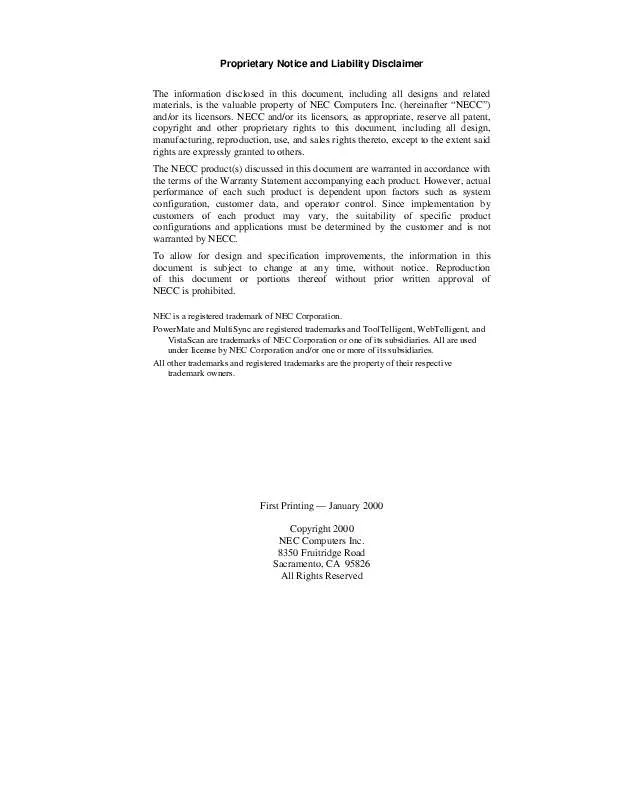
 NEC POWERMATE 2000 01-2001 (3430 ko)
NEC POWERMATE 2000 01-2001 (3430 ko)
 NEC POWERMATE 2000 05-2000 (1206 ko)
NEC POWERMATE 2000 05-2000 (1206 ko)
 NEC POWERMATE 2000 05-2001 (743 ko)
NEC POWERMATE 2000 05-2001 (743 ko)
 NEC POWERMATE 2000 08-1999 (1471 ko)
NEC POWERMATE 2000 08-1999 (1471 ko)
 NEC POWERMATE 2000 RELEASE NOTES 01-2001 (55 ko)
NEC POWERMATE 2000 RELEASE NOTES 01-2001 (55 ko)
 NEC POWERMATE 2000 RELEASE NOTES 02-2000 (75 ko)
NEC POWERMATE 2000 RELEASE NOTES 02-2000 (75 ko)
 NEC POWERMATE 2000 RELEASE NOTES 05-2000 (30 ko)
NEC POWERMATE 2000 RELEASE NOTES 05-2000 (30 ko)
 NEC POWERMATE 2000 RELEASE NOTES 06-2001 (53 ko)
NEC POWERMATE 2000 RELEASE NOTES 06-2001 (53 ko)
