Detailed instructions for use are in the User's Guide.
[. . . ] Proprietary Notice and Liability Disclaimer The information disclosed in this document, including all designs and related materials, is the valuable property of NEC Computer Systems Division, Packard Bell NEC, Inc. (hereinafter "NEC CSD") and/or its licensors. NEC CSD and/or its licensors, as appropriate, reserve all patent, copyright and other proprietary rights to this document, including all design, manufacturing, reproduction, use, and sales rights thereto, except to the extent said rights are expressly granted to others. The NEC CSD product(s) discussed in this document are warranted in accordance with the terms of the Warranty Statement accompanying each product. [. . . ] Expand Network and expand SNMP to display the list of policies. The policies are:
T Communities -- Specifies one or more groups of
hosts that this computer belongs to and that can be managed with SNMP.
T Permitted Managers -- Limits the set of SNMP
management applications that can access this computer to those with the IP or IPX addresses that the user provides.
T Traps for "Public" Community -- Limits the set of
computers that receive traps from this computer to those with the IP or IPX addresses that the user provides.
4-16 Managing System Resources
Note: For an SNMP management console, such as the NEC Desktop Manager and HP OpenView, IP addresses (for example, 157. 123. 176. 100) must be entered in the Traps for "Public Community" to receive traps from the NEC SNMP agents.
For the NEC SNMP Agent to send a trap to the NEC SNMP Desktop Manager, the port number can be configured from the registry:
"HKEY_LOCAL_MACHINE\SOFTWARE\ Packard Bell NEC, Inc. \PBNEC SNMP Desktop Agent\Port Number". The default
port number is set to 55593.
T Internet MIB (RFC 1156) -- Allows the user to
specify a contact name and location for the Internet MIB. Check each policy required and highlight the policy name.
T For Communities, Traps, and Permitted Managers,
click Show and configure the policy as appropriate.
T Highlighting the Internet MIB policy opens the
contact name and location fields in the Policy window for editing.
T Click File and click Save. T Click File and click Exit.
Managing System Resources 4-17
Configuring the NEC SNMP Agent for Windows NT
Configure the NEC SNMP Agent for Windows NT as follows. In the Windows taskbar, click Start, point to Settings, and click Control Panel. At the Control Panel, double click the Network icon. At the Network screen, click the Services tab and click
Add.
4. At the Select Network Services screen, highlight SNMP Service, and click OK. At the Microsoft SNMP Properties screen, set three properties:
T Security -- Limits the set of computers than can
perform SNMP management on this computer to those in the community and/or specific computer names the user provides.
T Traps -- Limits the set of computers that receive traps
from this computer to those in the community and/or specific computer names the user provides.
4-18 Managing System Resources
Note: For an SNMP management console, such as the NEC Desktop Manager and HP OpenView, IP addresses (for example, 157. 123. 176. 100) must be entered in the Traps for "Public Community" to receive traps from the NEC SNMP agents.
For the NEC SNMP Agent to send a trap to the NEC SNMP Desktop Manager, the port number can be configured from the registry:
"HKEY_LOCAL_MACHINE\SOFTWARE\ Packard Bell NEC, Inc. \PBNEC SNMP Desktop Agent\Port Number". The default
port number is set to 55593.
T Agent -- Allows the user to specify a contact name
and location for the computer. Click OK to return to the Network screen. Click Close to return to the Windows screen.
NEC WebTelligent
NEC WebTelligentTM is a web-based desktop management system that works with Intel LANDesk Client Manager (LDCM) version 3. 1 or later, Desktop Management Interface (DMI) version 2. 1, and the world wide web to perform administrative tasks across multiple platforms, either locally or remotely over a network. Through NEC WebTelligent, the managed client desktop PC administrator can manage from a desktop computer using the Netscape or Microsoft Internet Explorer web browser.
Managing System Resources 4-19
The administrator can perform WebTelligent account and asset management, monitor the "health" of networked systems, and receive alert notifications from managed clients. NEC WebTelligent is an easy-to-use web-based graphical user interface that runs on the Netscape and Microsoft Internet Explorer browsers (see the following figure).
NEC WebTelligent
NEC WebTelligent Features
NEC WebTelligent provides the administrator with the following features and benefits.
T WebTelligent Account Management
4-20 Managing System Resources
Create and delete user accounts Change user passwords Disable user accounts
T Asset Management
Discovery of networked DMI desktops Display system and hardware component attributes
T System Health Monitoring
Set threshold limits for voltage and system temperature Generate alert for high voltage, temperature, or fan
speed
Generate alert for chassis intrusion
T Session Management
Online help View system and log events
T Security
Intranet user authentication Chassis intrusion monitoring
T Reduced Costs
WebTelligent is free with the purchase of an NEC
PowerMate Managed desktop computer
WebTelligent is available as a free download from the
NEC CSD website (www. nec-computers. com).
Managing System Resources 4-21
NEC WebTelligent Requirements
WebTelligent installs on a Windows 95, Windows 98, or Windows NT web server with the following minimum configuration:
T T T T
Intel Pentium microprocessor 32 MB of random access memory 20 MB of hard drive space Microsoft Windows 95, Windows 98, or Windows NT 4. 0 and associated web server software
Microsoft Windows 95 or Windows 98 with Microsoft
Personal Web Server version 1. 0 or later
Microsoft Windows NT with Peer Web Server version
2. 0 or later
Microsoft Windows NT with Microsoft Internet
Information Server version 3. 0 or later
Microsoft Windows NT with Netscape FastTrack
Server version 2. 0 or later or Netscape Enterprise version 3. 01 or later
T One or more Internet Browsers
Microsoft Internet Explorer 4. 0 or later Netscape Navigator Gold 3. 03 or later Netscape Communicator 4. 0 or later
T TCP/IP.
4-22 Managing System Resources
WebTelligent works with networked desktop computers having the following minimum configuration:
T Intel Pentium microprocessor T 32 MB of random access memory T Microsoft Windows 95, Windows 98, or Windows NT 4. 0
operating system
T T T T
Intel LDCM 3. 1 or later DMI version 2. 0 NEC Auto-Discovery Agent TCP/IP.
NEC WebTelligent Installation
Install the WebTelligent software and the NEC Auto Discovery Agent software on a Windows 95, Windows 98, or Windows NT web server as follows. Close all open applications before installing WebTelligent and Auto Discovery Agent. Install the web server software on a machine with a host name such as PowerMate-A. Set up the web server as follows.
T Install your web server (Microsoft Personal Web
Server or other software (see the preceding list).
T On the Windows desktop, click Start, point to
Settings, and click Control Panel.
T At the Control Panel, double click Personal Web
Server.
Managing System Resources 4-23
T In Personal Web Server, click the Administration
tab.
T In Administration, click Administration to start your
web browser.
Note: If the web browser does not start, click the Startup tab, click Start, click the Administration tab, and click Administration to start the browser.
3. Install the WebTelligent software on the web server.
Note: WebTelligent software is available on the NEC Select Install CD. In addition, the software can be downloaded from the NEC CSD website (www. nec-computers. com).
For systems with WebTelligent on the NEC Select Install CD, see "Installing Applications" in Chapter 3 for instructions on loading WebTelligent using the NEC Select Install CD. If downloading the WebTelligent software from the NEC CSD website (www. nec-computers. com), save the download file in your C:\Temp directory or other appropriate directory. Double click setup. exe, and follow the prompts.
T Follow the WWW Administration link, click the
Directories tab, and edit the home page.
T Modify the directory entry to C:\Program
Files\PBNEC\WebTelligent\html and click OK.
4-24 Managing System Resources
T Scroll to the bottom of the page and set the default
document to login. html.
T Click OK.
4. [. . . ] Operation of this product is subject to the following two conditions: (1) this device may not cause harmful interference, and (2) this device must accept any interference received, including interference that may cause undesired operation.
(For United States Use Only) Federal Communications Commission Radio Frequency Interference Statement WARNING: Changes or modifications to this unit not expressly approved by the party responsible for compliance could void the user's authority to operate the equipment. NOTE: This equipment has been tested and found to comply with the limits for a Class B digital device, pursuant to Part 15 of the FCC Rules. These limits are designed to provide reasonable protection against harmful interference in a residential installation. This equipment generates, uses and can radiate radio frequency energy and, if not installed and used in accordance with the instructions, may cause harmful interference to radio communications. [. . . ]

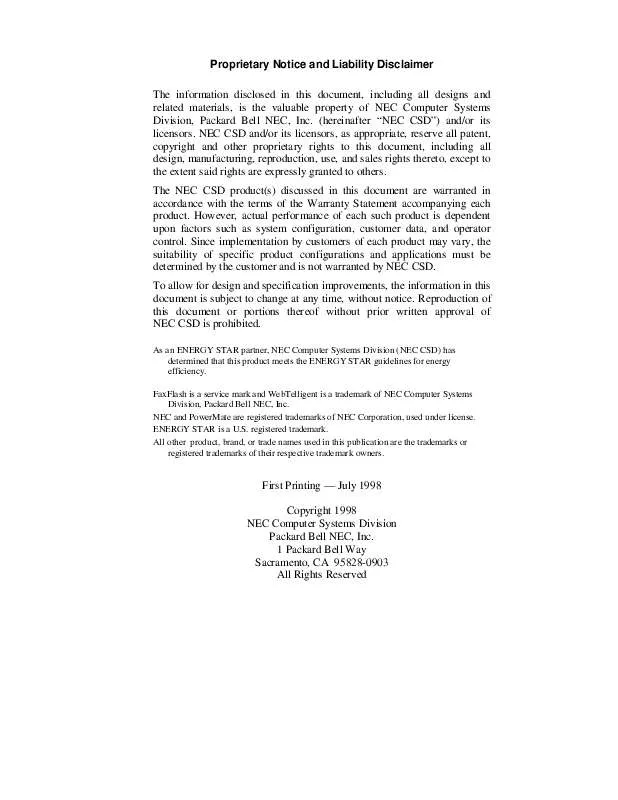
 NEC POWERMATE 5100 SERVICE MANUAL (1818 ko)
NEC POWERMATE 5100 SERVICE MANUAL (1818 ko)
