Detailed instructions for use are in the User's Guide.
[. . . ] Proprietary Notice and Liability Disclaimer The information disclosed in this document, including all designs and related materials, is the valuable property of NEC Computers Inc. (hereinafter "NECC") and/or its licensors. NECC and/or its licensors, as appropriate, reserve all patent, copyright and other proprietary rights to this document, including all design, manufacturing, reproduction, use, and sales rights thereto, except to the extent said rights are expressly granted to others. The NECC product(s) discussed in this document are warranted in accordance with the terms of the Warranty Statement accompanying each product. [. . . ] Only change the appropriate jumper setting for your application. Otherwise, keep the jumpers at their factory settings.
3-30
Configuring the System
Set the jumpers as follows.
1. 3.
Power off and unplug the system and any external options. Remove the system cover (see "Removing the Cover" in Chapter 4). Locate the appropriate jumper on the system board (see the previous figure "Locating the System Board Jumpers"). Move the appropriate jumpers for your application as shown in the following table, "Setting system board jumpers. "
Before setting jumpers, we recommend that you first contact NECC for assistance (see Chapter 6 for contact information).
The system power must be off before changing a jumper setting. 6.
Check your settings to be sure that they are correct for your application. Replace the system cover (see "Replacing the Cover" in Chapter 4). Connect system power cables and external options. Power on the system and launch the BIOS Setup Utility before POST and recustomize your BIOS settings as necessary.
Configuring the System
3-31
Setting System Board Jumpers
Function CMOS Clear Jumper JP18 Setting 1-2 Description Factory setting. Maintains system board configuration in CMOS RAM with onboard battery. To clear CMOS, turn off the system, remove the jumper from pins 1-2, and place the jumper on pins 2-3. Replace the jumper on pins 1 and 2 and power on the system. CAUTION: To prevent damage to the system board, avoid clearing CMOS while power is on. The BIOS uses current configuration information and passwords at power on. To enable BIOS recovery for a corrupted system, remove the jumper from the block. 2-3 Restores Safe BIOS settings as the default BIOS settings and loads the BIOS Setup at power on. Enables system wakeup via input from a rear USB port. Disables system wakeup via input from the rear USB port. Enables the keyboard at power on.
2-3
Rear USB Device Wakeup
JP1
2-3
1-2 PS/2 Keyboard at Power On JP3 2-3
1-2
3-32
Configuring the System
Setting System Board Jumpers
Function Front USB Keyboard Wakeup Jumper JP31 Setting 2-3 Description Factory setting. Disables system wakeup from the USB keyboard connected to the front USB port. Enables system wakeup from the USB keyboard connected to the front USB port. [. . . ] NEC Logitech 3D mouse Mouse port Keyboard port VGA connector One serial RS-232C 16550 buffered port (some systems might have a second serial port installed) One parallel port: DB25 Three USB ports (one front and two back) Microphone In Line ln Line out MIDI port 3Com PCI Ethernet 10/100 3C905C board Intel PCI Ethernet 10/100+ with Wake-On LAN board CNR network board 3Com or Equivalent V90 PCI Modem Board NEC, 10 Watt
Keyboard Mouse I/O Connectors
Optional Network
Optional Modem Optional Speakers
Expansion
ATX Design Power Supply Bays Easy-to-service ATX chassis design 235W, 115V/230V switch selectable Two 5 1/4" accessible devices Two 3 1/2" accessible devices Three 3 1/2" internal devices Two PCI slots, one shared PCI/CNR slot Minitower: depth 17. 75" x width 6. 83" x height 17. 36" Desktop: depth 17. 75" x width 17. 36" x height 6. 83" Starting at 20. 28 lbs.
Expansion Slots Dimensions Weight
B-4 System Specifications
Power Management
Power Supply Power: 235 watts Voltage: 115/230 volts with mechanical switch Features: remote power on through Wake on LAN/Ring Advanced Power Management (APM) 1. 2 with support for IDE drive power down, VESA video power down, inactivity timer, and auto start. ACPI Ready.
APM/ACPI
System Management
Ease-of-Use BIOS Virus Protection Security Plug-N-Play compliant, PCI version 2. 1, NEC OS Restore CD, NEC Application and Driver CD DMI 2. 3 compliant, SM (System Management) BIOS 2. 1 Norton AntiVirusTM 2000 software User and/or supervisor authentication, chassis lock tab, keyboard and mouse anti-theft bracket, chassis intrusion detection, hard drive password security
Operating System Software
Operating System Microsoft Windows 98, Windows 2000, or Windows NT 4. 0 Microsoft PC99 certified
Operating Environment
Temperature Relative Humidity 41° F to 95° F (5° C to 35° C) 10% to 60%
System Specifications
B-5
Compliance
General Domestic Canadian European Year 2000 Compliant (go to www. neccomp. com for details) FCC CFR 47 Part 15, Subpart B C-UL C22. 2 No. 950-95 ICVT-003 Issue 2, Revision 1 CD EMC Directive 89/336 EEC EN55022: 1993 Class B EN50082-1: 1997 CE LVD Directive 73/23 EEC EN60950 Meets all requirements in European Waste Regulation Ordinance for packaging scrap NEC Conforms to NEC Licensed Mark Quality Standard
B-6 System Specifications
Index
3
3 1/2-inch accessible device installation, 4-35 locating, 1-2, 4-25 removal, 4-38 3 1/2-inch internal hard drive installation, 4-40 locating, 4-25 removal, 4-42 Main Menu, 3-6 Security Menu, 3-19 starting, 3-4 Boards AGP video, 1-14 fax/modem, 1-10, 1-13, 2-2 installing, 4-10 network, 1-13 removing, 4-10 system, 1-12, 4-16 Brackets keyboard/mouse anti-theft, 1-18 Buttons, 1-3 power, 1-3 sleep, 1-3
5
5 1/4-inch accessible device installation, 4-29 locating, 1-2, 4-25 removing, 4-32
C
Cables CD-ROM drive, 4-26 CD-RW drive, 4-26 diskette drive, 4-26 DVD-ROM drive, 4-26 IDE drive, 4-26 power, 4-26 Zip drive, 4-26 CD-ROM drive, 1-5 cables, 4-26 configuring, 4-27 problems, 5-6 specifications, B-3 CD-RW drive, 1-5 cables, 4-26 specifications, B-3 Chair, adjusting, A-4, A-11 Chart, quick reference, 2-8 Chassis converting to a desktop, 4-43 converting to a minitower, 4-45 dimensions, B-4
A
Acrobat Reader, 1-16 Advanced Menu (BIOS Setup), 3-10 AGP video board, 1-14 Anti-theft bracket for keyboard/mouse, 1-18 Application and Driver CD, 3-26 Audio connectors, 1-10 features, 1-10
B
Battery locating, 5-10 replacing, 5-10 socket, 5-10 BIOS FLASH ROM, 1-15 updates, 3-24 BIOS Setup Utility, 3-4 Advanced Menu, 3-10 Exit Menu, 3-21
Index-1
features, 1-14 locking tab, 4-5, 4-7 specifications, B-4 Chassis intrusion notification, 1-18 Checking system memory, 4-18 Chipset i815E, B-3 Cleaning computer exterior, 2-7 keyboard, 2-7 monitor, 2-7 mouse, 5-8 Compliance, B-6 Configuration, 3-2 BIOS Setup Utility, 3-4 FLASH Utility, 3-24 Connectors audio, 1-10 external, 1-9 fax/modem, 1-10 keyboard port, 1-9 LAN board, 1-10 line in, 1-10 line out, 1-10 microphone in, 1-10 MIDI/game port, 1-9 mouse port, 1-9 network, 2-2 printer port, 1-9 processor, B-2 RJ-11, 1-10 RJ-45, 2-2 serial port, 1-9 USB, 1-4, 1-9 Controls, system unit, 1-3 Cover locking tab, 1-18 removing, 4-4 replacing, 4-6
Dimensions keyboard, B-4 system, B-4 DIMMs, 4-17, 4-18, B-2 installing, 4-18 removing, 4-20 speed, 4-17 upgrading, 4-17, 4-20 Disk activity lamp, 1-4 Diskette FLASH, 3-24 Diskette drive, 1-4 cable, 4-26 locating, 4-25 specifications, B-3 Documentation online NEC INFO Center, 3-26 Drives CD-ROM, 1-5 CD-RW, 1-5 diskette, 1-4 DVD-ROM, 1-5 hard disk, 4-27 Zip, 1-5 DVD-ROM drive, 1-5 cables, 4-26 configuring, 4-27 specifications, B-3
E
Email/fax service, 6-3 Ergonomics, A-2, A-11 chair adjustments, A-4, A-11 keyboard adjustments, A-6, A-12 monitor adjustments, A-8, A-12 mouse adjustments, A-6, A-12 workspace setup, A-3 Exit Menu (BIOS Setup), 3-21 Expansion boards installing, 4-12 locating connectors, 4-10 locating slots, 4-10 removing, 4-14
D
Data storage devices, 4-25 Desktop conversion, 4-45 Devices, data storage, 4-25 Index-2
Exterior, cleaning, 2-7 External connectors, 1-9
F
Fan, 1-10 Fax/modem board, 1-10, 1-13, 2-2 lightning protection, 2-6 port, 1-10 setup, 2-2 Features front, 1-2 hardware, 1-15 inside, 1-11 security, 1-17 software, 1-16 FLASH diskette, 3-24 ROM, B-2 Front panel removing, 4-4, 4-7 replacing, 4-9 FTP site, 6-3
IDE drive cables, 4-26 Installing accessible devices, 4-25 cover, 4-6 DIMMs, 4-18 expansion boards, 4-10, 4-12 front panel, 4-9 hard drives, 4-25 memory, 4-18 processor, 4-23 retainer bar, 4-15 Intel processor Serial Number Control Utility, 3-34 specifications, B-2 Internal hard drive installation, 4-39 removal, 4-42 Internet Explorer, 1-16
J
Jumpers BIOS recovery (JP15), 3-32 CMOS clear (JP18), 3-32 front USB keyboard wakeup (JP31), 3-33 PS/2 keyboard at power on (JP3), 3-32 rear USB device wakeup (JP1), 3-32 save to RAM (JP4), 3-33 setting, 3-31 system board, 3-30
G
Game port, 1-9
H
Hard drive backing up, 2-7 configuring, 4-27 features, 1-13 installing, 4-39 lamp, 1-4 password security, 1-18 password security, using, 3-21 removing, 4-42 specifications, B-3 Hardware, features, 1-15
K
Keyboard adjusting, A-6, A-12 anti-theft bracket, 1-18 cleaning, 2-7 dimensions, B-4 port, 1-9
I
I/O device specifications, B-4 i815E chipset, B-3
Index-3
problems, 5-6 setup, 2-2
L
L1 cache, B-2 L2 cache, B-2 Lamps, 1-3 disk activity, 1-4 power, 1-4 sleep, 1-4 LAN board connector, 1-10 LANDesk Client Manager, 1-16 Line in, 1-10 Line out, 1-10 Locking tab, 4-4, 4-5, 4-6, 4-7 cover, 1-18
cleaning, 2-7 problems, 5-5 Mouse adjusting, A-6, A-12 anti-theft bracket, 1-18 cleaning, 5-8 port, 1-9 problems, 5-6 setup, 2-2 Moving preparations, 2-7
N
NEC Application and Driver CD features, 1-17 installing software, 3-27 restoring software, 3-26 NEC INFO Center, 1-16, 3-25 installing, 3-25 uninstalling, 3-26 NEC OS Restore CD features, 1-17 using, 3-28 NECC email/fax service, 6-3 FTP site, 6-3 technical support services, 6-4 website, 6-2 Network boards, 1-13 setup, 2-2 Norton AntiVirus, 1-16
M
Main Menu (BIOS Setup), 3-4, 3-6 Master IDE device, 4-27 Memory, 1-15, 4-17, 4-18, B-2 cache, B-2 checking, 4-18 DIMMs, 4-17 FLASH ROM, B-2 installing, 4-18 speed, 4-17, B-2 upgrade path, 4-17 upgrading, 4-16, 4-17 Menu Advanced, 3-5, 3-10 Exit, 3-5, 3-21 Main, 3-5 Security, 3-5, 3-19 Microphone in, 1-10 Microsoft Internet Explorer, 1-16 MIDI port, 1-9 Minitower conversion, 4-43 Modem board, 1-10, 2-2 lightning protection, 2-6 Monitor adjusting, A-8, A-12
O
Online documentation installing, 3-25 NEC INFO Center, 1-16, 3-26 uninstalling, 3-26 Operating environment, B-5 Options general rules for installing, 4-2 safety precautions, 4-3 OS Restore CD, 3-28
Index-4
P
Padlock slot, 4-4, 4-6, 4-7 Panel (front) installing, 4-4 removing, 4-4, 4-7 replacing, 4-4, 4-9 Parallel port, 1-9 Password security hard drive, 1-18 PC99 compliance, 1-15 PCI Bus Architecture, B-2 Port, USB, 1-4 POST message, 2-3 Power button, 1-3 cables, 4-26 lamp, 1-4 management, 1-12, 1-15 saving, 2-5 setup, 2-3 sleep mode, 2-5 socket, 1-10 specifications, B-5 Power supply fan, 1-10 voltage switch, 1-11 Primary cache, B-2 Primary IDE device, 4-27 Printer port, 1-9 Problems CD-ROM drive, 5-6 common, 5-2 keyboard/mouse, 5-6 monitor, 5-5 solutions, 5-2 speakers, 5-7 system, 5-2 Processor, 1-15, B-2 connector, B-2 installing, 4-23 removing, 4-21 specifications, B-2
speed, 1-15, B-2 upgrading, 4-16
Q
Quick reference chart, 2-8
R
Random Access Memory, 4-17, 4-18 Removing battery, 5-10 DIMMs, 4-20 expansion boards, 4-10, 4-14 front panel, 4-4, 4-7 processor, 4-21 retainer bar, 4-11 system cover, 4-4 Replacing battery, 5-10 DIMMs, 4-20 expansion boards, 4-12 front panel, 4-9 processor, 4-23 retainer bar, 4-15 system cover, 4-6 Restore CD, 1-17 Resume On LAN configuring, 3-15 Resume On Ring configuring, 3-14 Retainer bar installing, 4-15 removing, 4-11 RJ-11 connector, 1-10 RJ-45 connector, 2-2
S
Safety precautions, 4-3 SDRAM memory, 1-15 Secondary cache, B-2 Secondary IDE device, 4-27 Security, 1-17 chassis locking tab, 1-18, 4-5, 4-7 hard drive, using, 3-21 Index-5
keyboard/mouse anti-theft bracket, 1-18 Menu (BIOS Setup), 3-19 password, 1-17 Serial port, 1-9 Service direct assistance, 6-4 email/fax, 6-3 Setup desktop conversion, 4-45 fax/modem, 2-2 keyboard, 2-2 minitower conversion, 4-43 mouse, 2-2 navigation keys, 3-5 network, 2-2 power, 2-3 shutdown, 2-4 Utility, using, 3-5 voltage switch, 2-3 Shipping, 2-7 preparations, 2-7 Slave IDE device, 4-27 Sleep button, 1-3 lamp, 1-4 SMART hard drive, 1-13 Socket 370, B-2 Software features, 1-16 preloaded, 1-16 Speakers, 1-14 problems, 5-7 specifications, B-4 Specifications CD-ROM drive, B-3 CD-RW drive, B-3 chassis, B-4 diskette drive, B-3 DVD-ROM drive, B-3 hard drive, B-3 I/O devices, B-4 operating environment, B-5 Index-6
power, B-5 processor, B-2 speakers, B-4 Zip drive, B-3 Speed DIMM, 4-17 memory, B-2 processor, 1-15, B-2 Startup POST message, 2-3 power on, 2-3 Storage devices cables, 4-26 device bays, 4-25 device preparation, 4-26 installing, 4-25, 4-39 System board, 1-12 jumpers, 3-30 options, 4-16 sockets and connectors, 4-16 System care maintaining condition, 2-7 protecting from damage, 2-6 System fan, 1-10 System memory, 1-15, 4-17, 4-18 checking, 4-18 System problems, 5-2 System unit, cleaning, 2-7
T
Technical support services, 6-4 Troubleshooting CD-ROM drive, 5-6 common problems, 5-2 keyboard/mouse, 5-6 monitor, 5-5 solutions, 5-2 speakers, 5-7 system problems, 5-2
U
Upgrading BIOS, 3-24
data storage devices, 4-25 DIMMs, 4-17 memory, 4-16, 4-17 processor, 4-16 USB port, 1-4, 1-9 Utilities, 3-2 BIOS Setup, 3-4 NEC OS Restore, 1-17 Norton AntiVirus, 1-16 software, 1-16
V
Virus protection, 1-16 Voltage switch, 1-11 setup, 2-3
W
Website, NECC, 6-2
Z
Zip drive, 1-5 cables, 4-26 configuring, 4-27 specifications, B-3
Index-7
Regulatory Statements
The following regulatory statements include the Federal Communications Commission (FCC) Radio Frequency Interference Statement, compliance statements for Canada and Europe, battery disposal and replacement information, and the Declaration of Conformity.
FCC Statement for United States Only
Changes or modifications to this unit not expressly approved by the party responsible for compliance could void the user's authority to operate the equipment. Note This equipment has been tested and found to comply with the limits for a Class B digital device, pursuant to Part 15 of the FCC Rules. [. . . ]

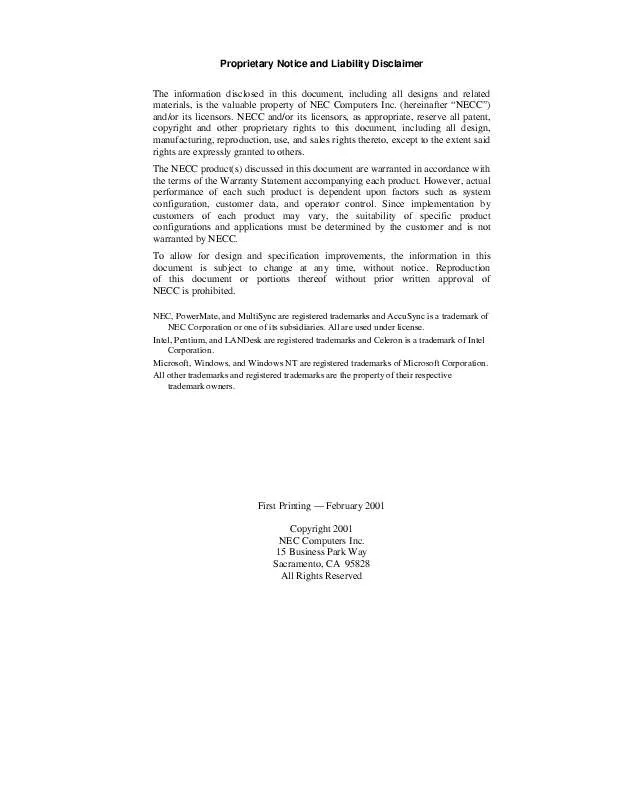
 NEC POWERMATE CT 815 RELEASE NOTES (52 ko)
NEC POWERMATE CT 815 RELEASE NOTES (52 ko)
