Detailed instructions for use are in the User's Guide.
[. . . ] The Space-Saving Office PC
POWERMATE ES SLIMLINE SERIES
®
USER'S
GUIDE
Proprietary Notice and Liability Disclaimer The information disclosed in this document, including all designs and related materials, is the valuable property of NEC Computers Inc. (hereinafter "NECC") and/or its licensors. NECC and/or its licensors, as appropriate, reserve all patent, copyright and other proprietary rights to this document, including all design, manufacturing, reproduction, use, and sales rights thereto, except to the extent said rights are expressly granted to others. The NECC product(s) discussed in this document are warranted in accordance with the terms of the Warranty Statement accompanying each product. [. . . ] Before starting, we recommend that you first contact NECC for assistance (see Chapter 6 for contact information). Use the following steps to perform the OS Restore with the bootable Master Restore diskette and the OS Restore CD.
The NEC OS Restore program deletes all the data on your hard drive. If possible, back up your data before performing an OS restore. 1.
If possible, back up all your critical data files onto storage media (such as diskettes, Zip disks, or CD-ROM discs) or to an external storage device such as a server hard drive. Remove any diskette or CD-ROM disc from your system. Insert the bootable Master Restore diskette into the diskette drive and the NEC OS Restore CD into the CD-ROM drive. The system boots and the NEC Computers Inc. 3.
4.
At the Restore screen, click Y to continue (or N to exit the program). A warning screen appears, with a prompt that continuing the restore will destroy all data on your primary drive.
3-24 Configuring the System
5.
At the warning screen, click C to continue (or X to exit the program). A restore selection screen appears, with a prompt asking if you want a full restore or an operating system and driver restore.
6.
At the restore selection screen, click F for full restore or O for an operating system and driver restore. (Or click X to exit the program. ) A series of restoring screens appear, advising you that the restore process is continuing. The restore process takes a few minutes to do.
7.
At the completion of the restore, a Restore Complete screen is displayed, with a prompt to either do system updates (see step 8) or reboot the system (see step 9). If you are updating your system, do the following procedure at the system update prompt.
8.
T T
Remove the Master Restore bootable diskette and restore CD from their drives. Insert the NEC Application and Driver CD or other CD into the drive(s). If you are using the NEC Application and Driver CD, go to "NEC Application and Driver CD" earlier in this chapter to complete the update.
9.
If you are not updating your system, remove the Master Restore bootable diskette and restore CD from their drives. Press any key to reboot your system and open the Windows desktop.
System Board Jumper Settings
System board jumpers enable you to configure your system for a particular system requirement. Conditions that might require changing jumper settings include the following situations.
T You are adding a sound board to your system. T You need to restore the CMOS settings to the factory state. T Your BIOS is corrupted and you need to recover the BIOS.
Before starting, we recommend that you first contact NECC for assistance (see Chapter 6 for contact information). Use the following figure to locate the jumpers on the system board.
Configuring the System
3-25
Locating the system board jumpers
A Keyboard Wakeup (JKBV1) B Onboard Audio (JP3) C BIOS Recovery (J4)
D CPU Type (J23) E Save to RAM (JP4) F CMOS Clear (JBAT1)
Jumpers are set correctly at the factory for your configuration. Only change the appropriate jumper setting for your application. Otherwise, keep the jumpers at their factory settings.
Set the jumpers as follows.
1. [. . . ] Features include:
T 3COM CC920 BR006 chipset T PCI bus type T RJ-45 LAN port T 10Base-T/100Base-TX with Wake On LAN and AOL2 support.
Graphics Controller
Systems come with a Direct AGP graphics controller chip integrated on the Intel i810e chipset. Features include:
T 4 MB of dedicated display cache video memory T Integrated Hardware Motion Compensation T 2D/3D graphics T GMCH with DDM/DDM+.
B-4 System Specifications
System Peripherals
The following sections give the specifications for system peripherals.
Keyboard
Systems come with a Windows enhanced PS/2-compatible keyboard.
T Function keys T Cursor control keys T Numeric keypad T Windows keys T Typewriter keys
Mouse
Systems come with a PS/2-compatible mouse.
Diskette Drive
Systems come with a notebook type diskette drive, 3 1/2-inch, 1. 44 MB
T Capacity
-- High density mode: Unformatted: 2. 00/1. 00 MB Formatted: 1440 KB (512B 18 Sec) 720 KB (256B 18 Sec) -- Normal density mode: Unformatted: 1. 00/0. 50 MB Formatted: 640 KB (256B 16 Sec) 20 KB (128B 16 Sec)
T Data transfer rate
-- High density mode: 500/250 Kbit/sec -- Normal density mode: 250/125 Kbit/sec
System Specifications B-5
Hard Drive
Systems come with a 10-GB or higher EIDE Ultra DMA33/66 hard drive with SMART® technology.
CD-ROM Drive
Systems come with a 40X or higher CD-ROM drive.
Use of CD-ROM drive controls, adjustments, or the performance of procedures other than those specified in this document may result in hazardous radiation exposure.
DVD Drive
Some systems might come with an 8X or higher DVD drive.
Optional Speaker Set
If ordered, systems come with a speaker set and AC power adapter. Features include:
T 16-bit stereo, 48 KHz T Sound Blaster compatible.
Dimensions
System
Slimtower chassis -- 3. 4 inches (87 mm) wide x 12. 9 inches (332 mm) deep x 12. 3 inches (315 mm) high Weight -- approximately 12. 8 lb. (170. 2 mm)
B-6 System Specifications
Power
The system has a 106-watt AC power supply with the following features.
T AC power input -- 100 - 240 Volt, 50-60 Hz T Switch selectable -- 115 or 230 volts T Power connectors -- one diskette drive, one system board, two storage devices (hard drive, CD-ROM drive or DVD drive) T Power management -- full-power reduction
Operating Environment
Temperature, operating -- 32° F to 95° F (0° C to 35° C) Relative humidity, operating -- 85% at 35° C
Compliance
Domestic: Canadian: Year 2000: FCC CFR 47 Part 15, Subpart B UL 1950 3rd edition C-UL C22. 2 No. 950-95 ICES-003 Issue 2, Revision 1 YMARK 2000 NEC Y2KTEST. EXE WHQL DMI 2. 0 Self Certification Test Suite All systems are Energy Star Compliant
DMI Energy Star
System Specifications B-7
Index
A
Accessible device installing 5 1/4-inch device, 4-22 removing 5 1/4-inch device, 4-19 Acrobat Reader, 1-14 Advanced Menu, 3-10 AGP graphics, 1-13 Anti-theft ring, 1-16 Application and Driver CD, 3-23 Audio connectors, 1-9 features, 1-9 headphone jack, 1-6 microphone in jack, 1-6 volume control, 1-6
C
Cables connecting, 4-19 connections, 2-3 diskette drive, 4-19 IDE drive, 4-19 CD-ROM drive features, 1-6 installing, 4-22 problems, 5-6 removing, 4-19 Chair, adjusting, A-4, A-11 Chassis dimensions, B-6 features, 1-12 weight, B-6 Cleaning keyboard, 2-7 monitor, 2-8 system exterior, 2-7 CMOS battery locating, 5-10 replacing, 5-10 Compliance, 1-12, B-7 Configuration FLASH Utility, 3-20 tools and utilities, 3-2 Connectors audio, 1-6, 1-9 cables, 2-3 external, 1-8 keyboard port, 1-8 LAN, 1-9, 1-11 line in, 1-9 line out, 1-9 mouse port, 1-8 power, 1-10 printer port, 1-9
B
Battery locating, 5-10 replacing, 5-10 socket, 5-10 BIOS FLASH ROM, 1-13 BIOS Setup Utility Advanced Menu, 3-10 Exit Menu, 3-20 Main Menu, 3-6 navigation keys, 3-5 Security Menu, 3-19 starting, 3-4 updates, 3-20 using, 3-5 Boards installing, 4-15 removing, 4-15 Buttons power, 1-4 sleep, 1-4
Index-1
RJ-45, 1-9 serial port, 1-9 system board, 1-11 USB ports, 1-9 Controls, system, 1-4 Cover removing, 4-3 replacing, 4-5
D
Data storage devices, 4-18 Desktop system attaching stablizers, 2-2 configuring as slimtower, 2-2 Devices, data storage, 4-18 Dimensions keyboard, B-6 system chassis, B-6 DIMMs installing, 4-10 removing, 4-9 Disk activity lamp, 1-5 Diskette drive cable, 4-19 features, 1-5 installing, 4-25 problems, 5-4 replacing, 4-23 Diskette, FLASH, 3-20 Documentation online NEC INFO Center, 3-22 Drives cabling, 4-19 CD-ROM, 1-6 diskette, 1-5 DVD-ROM, 1-6 installing, 4-18
keyboard adjustments, A-6, A-12 monitor adjustments, A-8, A-12 mouse adjustments, A-6, A-12 pre-existing conditions, A-11 workspace setup, A-3 Exit Menu, 3-20 Expansion boards installing, 4-16 removing, 4-18 Expansion slots locating, 4-17 riser board bracket, 1-11 Exterior, cleaning, 2-7 External connectors, 1-8
F
Fan power supply, 1-10 processor cooling, 4-12 Features front, 1-2 hardware, 1-12 interior, 1-10 rear, 1-7 security, 1-15 software, 1-13 FLASH diskette, 3-20 FTP site, 6-3
G
Graphics AGP, 1-13 controller specifications, B-4
H
Hard drive installing, 4-27 lamp, 1-5 removing, 4-26 replacing, 4-26 Hardware features, 1-12 Headphone jack, 1-6 Help, 6-2
E
Email/fax service, 6-3 Ergonomics chair adjustments, A-4, A-11 features, A-2
Index-2
I
IDE drive cables, 4-19 Intel Processor Serial Number Control Utility, 3-29 Internet Explorer, 1-14
J
Jumpers locations, 3-25 settings, 3-25
K
Kensington Security Standard, 1-15 Keyboard adjusting, A-6, A-12 anti-theft bracket, 1-15 cleaning, 2-7 port, 1-8 problems, 5-6
Menu Advanced, 3-5, 3-10 Exit, 3-5, 3-20 Main, 3-5, 3-6 Security, 3-5, 3-19 Microphone in jack, 1-6 Microsoft Internet Explorer, 1-14 Monitor adjusting, A-8, A-12 cleaning, 2-8 problems, 5-5 VGA connector, 1-8 Mouse adjusting, A-6, A-12 anti-theft bracket, 1-15 cleaning, 5-8 port, 1-8 problems, 5-6
N
NEC Application and Driver CD features, 1-15 installing software, 3-23 restoring software, 3-23 NEC INFO Center, 1-14 installing, 3-21 online modules, 3-21 uninstalling, 3-22 NEC OS Restore CD features, 1-14 using, 3-24 NECC email/fax service, 6-3 FTP site, 6-3 technical support services, 6-4 Website, 6-2 Network connector, 1-9 features, B-4 Norton AntiVirus, 1-14 NT startup, 2-4
L
Lamps disk activity, 1-5 power, 1-5 sleep, 1-5 system, 1-4 LAN connector, 1-9, 1-11 LANDesk Client Manager, 1-14 Line in, 1-9 Line out, 1-9 Local area network chip, 1-11 connector, 1-11
M
Memory capacity, 1-13 checking, 4-8 installing, 4-10 speed, 4-7 upgrade path, 4-7 upgrading, 4-6, 4-7
Index-3
O
Online documentation installing, 3-21 NEC INFO Center, 1-14, 3-22 uninstalling, 3-22 Operating environment, B-7 OS Restore CD, 3-24
P
Padlock anti-theft ring, 1-16 removing, 4-4 Parallel port configuring, 3-17 connector, 1-9 Password security, 1-15 setting, 3-19 PC99 compliance, 1-12 Ports keyboard, 1-8 LAN, 1-9 mouse, 1-8 printer, 1-9 serial, 1-9 USB, 1-5, 1-9 VGA monitor, 1-8 Power button, 1-4 connectors, 1-10 lamp, 1-5 management, 1-13 saving, 2-5 setup, 2-3 Sleep mode, 2-6 socket, 1-9 Power supply fan, 1-10 specifications, B-7 voltage switch, 1-9 Printer port, 1-9
Problems CD-ROM drive, 5-6 common, 5-2 diskette drive, 5-4 keyboard/mouse, 5-6 monitor, 5-5 solutions, 5-2 speakers, 5-7 system, 5-2 Processor, 1-13 front side bus, 1-13 installing, 4-14 removing, 4-12 speed, 1-13 upgrading, 4-6 Processor Serial Number Control Utility, 3-29
R
Riser board connector, 1-11 expansion slots, 1-11 Riser board bracket installing, 4-17 removing, 4-16 RJ-45 port, 1-9
S
Safety precautions installing upgrades, 4-2 shipping, 2-8 Security anti-theft ring, 1-16 features, 1-15 Kensington Security Standard, 1-15 keyboard/mouse anti-theft bracket, 1-15 lock slot, 1-15 password, 1-15 Windows network, 1-15 Security Menu, 3-19 Serial port, 1-9
Index-4
Setup converting desktop to slimtower, 2-2 converting slimtower to desktop, 2-2 Shipping, 2-8 Shutdown, system, 2-4 Sleep button, 1-4 lamp, 1-5 mode, 2-5 Slimtower system attaching stablizers, 2-2 configuring as desktop, 2-2 Sockets memory, 4-6 processor, 4-6 Software features, 1-13 Sound chipset, 1-13 features, 1-13 Speakers AC adapter, 1-12 connector, 1-12 problems, 5-7 volume control, 1-12 Specifications cache memory, B-2 calendar clock, B-3 CD-ROM drive, B-6 chassis, B-6 compliance, B-7 diskette drive, B-5 DVD drive, B-6 FLASH ROM, B-2 graphics controller, B-4 hard drive, B-6 I/O, B-3 keyboard, B-6 local area network, B-4 operating environment, B-7 power, B-7 sound controller, B-4
speakers, B-6 system board, B-2 system memory, B-2 system peripherals, B-5 video memory, B-4 Speed memory, B-2 processor, 1-13 Stabilizers attaching, 2-2 removing, 4-4 Storage device cables, 4-19 support, 1-11 System cabling, 2-3 cleaning, 2-7 moving, 2-8 packing, 2-8 power saving, 2-5 problems, 5-2 shutdown, 2-4 startup, 2-4 System board features, 1-11 jumper settings, 3-25 upgrades, 4-6 System features front, 1-2 hardware, 1-12 interior, 1-10 rear panel, 1-7 System memory checking, 4-8 features, 1-13 selecting, 4-7
T
Technical support services, 6-4 Troubleshooting CD-ROM drive, 5-6 common problems, 5-2 diskette drive, 5-4
Index-5
keyboard/mouse, 5-6 monitor, 5-5 solutions, 5-2 speakers, 5-7 system problems, 5-2
U
Universal serial bus, 1-5 Upgrading BIOS, 3-20 general rules, 4-2 memory, 4-6, 4-7 processor, 4-6 removing system cover, 4-3 replacing cover, 4-5 safety precautions, 4-2 USB ports, 1-5, 1-9 Utilities BIOS Setup, 3-4 configuration, 3-2 FLASH, 3-20 NEC OS Restore, 1-14 Norton AntiVirus, 1-14 software, 1-13
V
VGA connector, 1-8 Virus protection, 1-14 Voltage switch power supply, 1-9 setting, 2-3 Volume control, 1-6
W
Website, NECC, 6-2 Windows network security, 1-15
Index-6
Regulatory Statements
The following regulatory statements include the Federal Communications Commission (FCC) Radio Frequency Interference Statement, compliance statements for Canada and Europe, battery disposal and replacement information, and the Declaration of Conformity.
FCC Statement for United States Only
Changes or modifications to this unit not expressly approved by the party responsible for compliance could void the user's authority to operate the equipment. [. . . ]

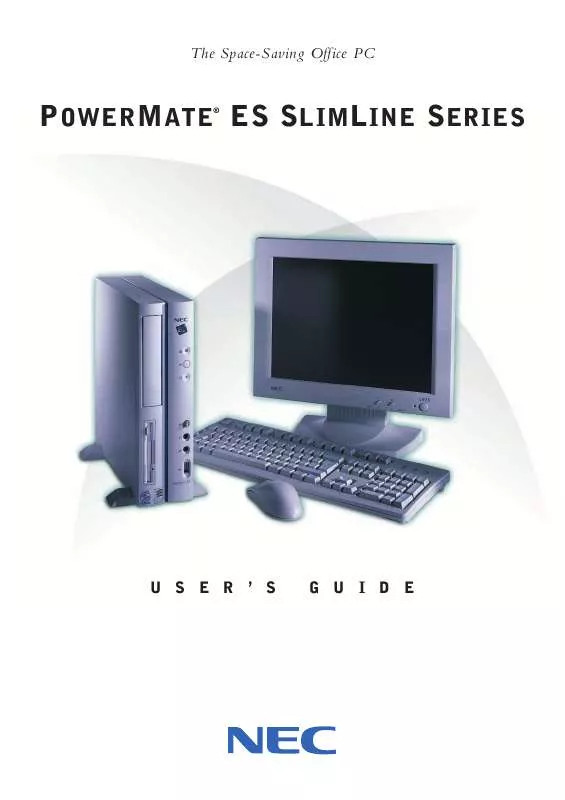
 NEC POWERMATE ES SLIMLINE BROCHURE (310 ko)
NEC POWERMATE ES SLIMLINE BROCHURE (310 ko)
 NEC POWERMATE ES SLIMLINE RELEASE NOTES 2000 (45 ko)
NEC POWERMATE ES SLIMLINE RELEASE NOTES 2000 (45 ko)
 NEC POWERMATE ES SLIMLINE RELEASE NOTES 2001 (58 ko)
NEC POWERMATE ES SLIMLINE RELEASE NOTES 2001 (58 ko)
 NEC POWERMATE ES SLIMLINE SYSTEM BOARD CONFIGURATION (100 ko)
NEC POWERMATE ES SLIMLINE SYSTEM BOARD CONFIGURATION (100 ko)
