Detailed instructions for use are in the User's Guide.
[. . . ] PROPRIETARY NOTICE AND LIABILITY DISCLAIMER The information disclosed in this document, including all designs and related materials, is the valuable property of NEC Computer Systems Division, Packard Bell NEC, Inc. (hereinafter "NECCSD") and/or its licensors. NECCSD and/or its licensors, as appropriate, reserve all patent, copyright and other proprietary rights to this document, including all design, manufacturing, reproduction, use, and sales rights thereto, except to the extent said rights are expressly granted to others. The NECCSD product(s) discussed in this document are warranted in accordance with the terms of the Warranty Statement accompanying each product. [. . . ] This field provides the following choices.
4-24 Setting System Parameters
When a value other than "Disabled" is selected, a block is unshadowed and the ISA Shared Memory Base Address field will appear. Disabled (default) 16 KB 32 KB 48 KB 64 KB 80 KB 96 KB
If a value of "96 KB" is selected, then the ISA Shared Memory Base Address field can only be set to C8000h; if "80 KB, " then a value of C8000 or CC000h, etc.
NOTE
ISA Shared Memory Base Address The ISA Shared Memory Base Address field is only displayed when an ISA Shared Memory Size has be selected. The choices are as follows.
C8000h (default) CC000h D0000h D4000h D8000h DC000h
Setting System Parameters 4-25
Available interrupt requests (IRQ) between IRQ3 through IRQ15 will be displayed. Interrupts consumed by on-board resources will not be visible.
All but one IRQ can be set to "Used By ISA Card. " One must remain available for a PCI expansion board.
NOTE
Event Logging Configuration
When set to Enabled, keeps track of system events.
SECURITY MENU
There are two types of passwords available: "User Password" and "Administrative Password. " The user passwords can be used to access the Setup Utility, the keyboard upon initial boot and the keyboard when used in conjunction with the Security Hot Key. The Administrative Password is used to control access to the Setup Utility. The following table describes the interaction between these passwords.
4-26 Setting System Parameters
Security Passwords
PASSWORD ENABLED PASSWORD AT BOOT ACCESS SETUP ACCESS ALL SETUP FIELDS Yes SET UNATTENDED START Yes SET SECURITY HOT KEY Yes
User Password Only Administrative Password Only Both User and Administrative Passwords No Passwords Enabled
Yes
No
No
Yes
Yes
No
No
Yes
No
No (User) Yes (Admin)
Yes
Yes
No
No
Yes
No
No
If the Administrative Password is in effect and Setup is entered with the User Password, only the following fields may be changed.
T T T T T T
System Date System Time User Password Security Hot Key Unattended Start Power Management Hot Key
You can enter the Setup program with either a User or Supervisor password. However, more Setup choices are available with the Supervisor password.
NOTE
Setting System Parameters 4-27
The Security Submenu lets you check or change the following password parameters.
If neither the User or Administrative Password is "Enabled, " the Unattended Start and Security Hot Key fields are not displayed.
NOTE
T
User Password This field allows you to enable a user level password during POST and to enter Setup. When both the "User Password" and "Administrative Password" are "Enabled, " only the Administrative Password gives you full access to all Setup fields. This field can be either "Enabled" or "Disabled. " The default is "Disabled. "
T
Administrative Password This field allows you to enable an administrative level password during POST and to enter Setup. When both the "User Password" and "Administrative Password" are "Enabled, " only the Administrative Password gives you full access to all Setup fields. This field can be either "Enabled" or "Disabled. " The default is "Disabled. "
Set User Password and Set Administrative Password
Enable either or both the User or Administrative Passwords and a dialog box with the following prompts appears. To set a password, type the password and press Enter. Reenter your password and press Enter.
Enter new password: [ Confirm new password: ] [ ]
4-28 Setting System Parameters
If there is already a User or Administrative Password, then a dialog box with the following prompts appears.
Enter current password: [ Enter new password: [ Confirm new password: [ ] ] ]
Unattended Start
The Unattended Start field controls the point at which the User Password is required. The Unattended Start field can only be set if a User Password is in effect. Disabled (default) - prompts the user for the password before the system boots. The text string prompt "Enter Password (1). " is displayed. Enabled - completely boots the system (including running CONFIG. SYS and AUTOEXEC. BAT), then locks the keyboard. The User Password must be entered to unlock it. The BIOS does not provide any prompt string.
Security Hot Key (CTRL-ALT-)
The Security Hot Key field is used to lock the keyboard when you step away from the system. When you press CTRL ALT alpha-numeric key (the alpha-numeric key is defined by the user) the system enters secure mode (locks the keyboard). When this Hot Key combination is entered the Num Lock, Caps Lock, and Scroll Lock lamps on the keyboard will flash in sequence, indicating that the system is in secure mode.
EXIT MENU
Selecting "Exit" from the menu bar displays the following exit options. Click on a topic for a description of the Exit Menu options. [. . . ] Interrupt-level assignments 0 through 15 are in order of decreasing priority. See Chapter 4, Setting System Parameters, for information on changing the interrupts using Setup.
Interrupt Level Assignments
INTERRUPT PRIORITY IRQ00 IRQ01 IRQ02 IRQ03 IRQ04 IRQ05 IRQ06 IRQ07 INTERRUPT DEVICE Counter/Timer Keyboard Cascade (INT output from slave) COM2 and COM4 COM1 and COM3 Parallel Port 2/Audio (if present) Diskette Drive Controller Parallel Port 1
Reviewing System Interrupts C-1
Interrupt Level Assignments
INTERRUPT PRIORITY IRQ08 IRQ09 IRQ10 IRQ11 IRQ12 IRQ13 IRQ14 IRQ15 INTERRUPT DEVICE Real-time clock Available Available (Audio on multimedia configurations) Available PS/2 mouse Coprocessor Primary IDE Secondary IDE
C-2 Reviewing System Interrupts
Index
A Accessing Voyetra from Windows 95, 6-1 Activating a module, 6-3 Adjusting sound, 6-4 Advanced menu, 4-14 America Online, 7-6 Audio connectors, 1-15 Audio Mixer, 6-3 AudioStation modules CD, 6-4 MIDI, 6-6 Mixer, 6-3 WAV player, 6-5 AudioStation screen, 6-2 B Battery, 8-9 Replacing, 8-9 BIOS recovery jumper, 5-5 Bulletin board service, 7-4 C CD Player, 6-4 CD Restore, 4-37 CD-ROM reader drive assignment, 1-9 eject/retract button, 1-10 emergency eject, 1-10 features, 1-9, 1-10 volume control, 1-10 Changing password parameters, 4-28 Checking hard disk drive parameters, 4-7 Clearing password jumper, 5-10 CMOS battery replacement, 8-9 CMOS jumper, 5-7 CompuServe, 7-8 Configuration jumpers, 5-2 Configuring Plug and Play, 4-23 Configuring Power Management, 4-20 Connectors, 1-15 audio, 1-15 keyboard, 1-16 mouse, 1-16 printer, 1-16 serial port, 1-16 VGA monitor connector, 1-15 Cover removal, 3-4 D Denying access to CMOS jumper, 5-9 Desktop cover removal, 3-5 cover replacement, 3-8 Diagnostics, 8-12 QA Plus, 8-12 Digital Audio module, 6-5 Disk lamp, 1-6 Diskette drive, 1-7
Index-1
Documentation, xivxv, 2-2, 2-4 E Edit digital audio files, 6-6 E-mail support, 7-9 Error message, 8-1 Expansion board installation, 3-13 External options, 3-64 parallel printer, 3-64 serial devices, 3-66 F FastFacts service, 7-2 Fax support, 7-8 Features back, 1-111-18 CD-ROM reader, 1-9 diskette drive, 1-8 front, 1-21-11 power saving, 1-5 system controls and lamps, 1-51-6 Finding information, 2-5 Flash utility, 4-32 Full Power On mode, 1-6 H Hard disk drive parameters, 4-7 Headphones, 1-10 Heceta capabilities, 4-36 Help, 8-12 from your company, 8-13 NECCSD dealer, 8-13 NECCSD's Technical Support Center, 8-13 repair service, 8-14
I IDE translation mode other operating systems, 4-9 Information, 2-5 Information services, 7-1 America Online, 7-6 CompuServe, 7-7 E-mail support, 7-8 fax support, 7-8 Internet, 7-9 NECCSD bulletin board service, 7-4 NECCSD technical support, 710 NEC's FastFacts, 7-2 NECCSD's ftp site, 7-9 NECCSD's World Wide Web home page, 7-9 World Wide Web, 7-9 Internet, 7-9 Interrupt controller, C-1 Inventory, 4-35 IR window, 1-7 IrDA data transfer, 1-7 J Jumper clearing password, 5-10 denying access to CMOS, 5-9 PCI slots, 5-13 Jumpers BIOS recovery, 5-5 CMOS, 5-7 system board, 5-2
Index-2
K Keyboard connecting, 1-16 port, 1-16 L Lamps CD busy, 1-11 disk, 1-6 diskette drive busy, 1-8 power, 1-6 LANDesk Client Manager features, 4-33 Line out jack, 1-16 M Main menu options, 4-5 Managing workstations, 4-33 Menus Advanced, 4-14 Main, 4-5 Microphone, 1-19 features, 1-16 jack, 1-16 Minitower cover removal, 3-9 cover replacement, 3-12 Monitoring PC health, 4-34 Mouse clicking, 2-1 connecting, 1-16 double clicking, 2-2 dragging, 2-2 port, 1-16 pressing, 2-2 using, 2-12-2
Multimedia Sound Software package, 6-1 N NECCSD Bulletin Board Service, 7-4 NEC Information group, 2-3 NECCSD repair service, 8-14 NECCSD Technical Support Center, 8-13 NECCSD Technical Support Services, 7-10 NEC's FastFacts, 7-2 Non-warranty repair service, 8-14 O Obtaining Flash utility, 4-32 Online diagnostics, 8-12 documentation, xiv, 2-2, 2-4 Option installation, 3-1, 3-35 cover removal, 3-4 desktop cover removal, 3-5 expansion boards, 3-13 external options, 3-64 minitower cover removal, 3-9 overdrive processor upgrade, 3-33 precautions, 3-3 SIMM memory, 3-25 storage devices, 3-36 video memory, 3-31 Overdrive Processor upgrade, 3-33 installing, 3-35 removing, 3-33
Index-3
P Parallel port, 1-16 Password changing entries, 4-28 setting, 4-26 PC health indicator, 4-33 PC Health meter, 4-34 PCI slot jumpers, 5-13 Peripheral submenu, 4-15 Play CD, 6-4 digital audio files, 6-6 MIDI files, 6-7 Port IR, 1-7 Power Bar, 6-2 buttons, 6-3 Power button, 1-5 lamp, 1-6 Power saving features, 1-5 Power supply features, 1-17, 1-18 Printer port, 1-16 connector, 1-16 Problems, 8-2 CD-ROM, 8-7 common problem solutions, 8-3 diskette drive, 8-5 keyboard/mouse, 8-7 microphone, 8-8 monitor, 8-6 speakers, 8-8 system, 8-3 what to do, 8-2 Processor upgrade, 3-33
R Record digital audio files, 6-5 Repair service, 8-14 Reset button, 1-6 Restarting your computer, 1-6 Restoring individual files, 4-39 Restoring system software restore individual files, 4-394-41 restore indvidual files, 4-37 system recovery, 4-38, 4-41, 4-43 S Serial COM port addresses, 4-16 Serial ports, 1-16 Services, 8-12 24-hour information, 7-1 Setting passwords, 4-26 Setting system date/time, 4-6 Setup utility, 4-1 uses, 4-2 SIMM installation, 3-29 upgrade, 3-25 Sound, 6-4 Sound software, 1-18, 1-20, 6-1 WAV files, 6-5 Speakers, 1-18 Starting Setup utility, 4-3 storage device installation, 3-36, 3-37 desktop, 3-46, 3-54 device cables, 3-39 device preparation, 3-39 device slots, 3-37
Index-4
Suspend button, 1-5 mode, 1-5, 1-6 System board interrupt controller, C-1 jumpers, 5-2 System recovery, 4-38, 4-41, 4-43 System restore options, 4-37 T Technical support, 7-10 Troubleshooting, 8-1 common problems, 8-3 if you have a problem, 8-1 minor problems, 8-2 NECCSD Technical Support Center, 8-13 Online diagnostics, 8-12 Replacing the CMOS battery, 8-9 Typematic rate delay, 4-13 U Using DMI, 4-36 Utilities CD Restore, 4-37 Flash, 4-32 LANDesk Client Manager, 4-33 Setup, 4-1 V VGA monitor connector, 1-15 Video upgrade, 3-31 Voltage selector switch, 1-18 Volume, 1-10, 1-18 Voyetra software components AudioStation, 6-2
W Warranty repair service, 8-14 WAV, 6-5
Index-5
(For United States Use Only) FEDERAL COMMUNICATIONS COMMISSION RADIO FREQUENCY INTERFERENCE STATEMENT WARNING: Changes or modifications to this unit not expressly approved by the party responsible for compliance could void the user's authority to operate the equipment. NOTE: This equipment has been tested and found to comply with the limits for a Class B digital device, pursuant to Part 15 of the FCC Rules. These limits are designed to provide reasonable protection against harmful interference in a residential installation. [. . . ]

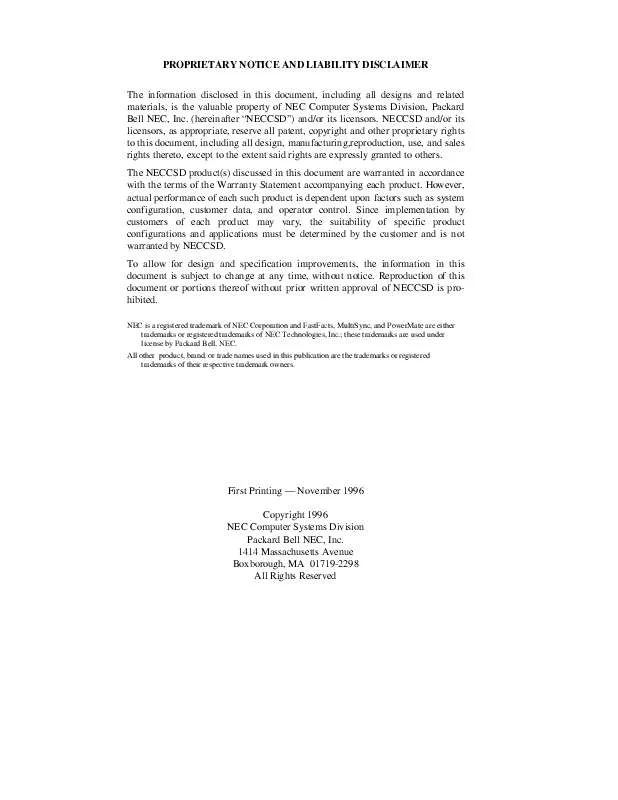
 NEC POWERMATE P2200M SERVICE MANUAL (1479 ko)
NEC POWERMATE P2200M SERVICE MANUAL (1479 ko)
