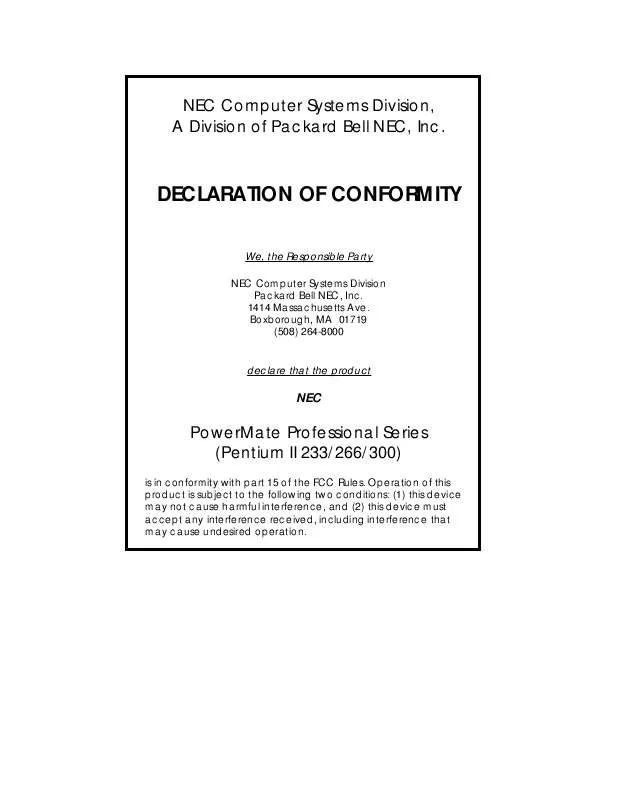Detailed instructions for use are in the User's Guide.
[. . . ] NEC Computer Systems Division, A Division of Packard Bell NEC, Inc.
DECLARATION OF CONFORMITY
We, the Responsible Party NEC Computer Systems Division Packard Bell NEC, Inc. Boxborough, MA 01719 (508) 264-8000
declare that the product
NEC
PowerMate Professional Series (Pentium II 233/266/300)
is in conformity with part 15 of the FCC Rules. Operation of this product is subject to the following two conditions: (1) this device may not cause harmful interference, and (2) this device must accept any interference received, including interference that may cause undesired operation.
PROPRIETARY NOTICE AND LIABILITY DISCLAIMER The information disclosed in this document, including all designs and related materials, is the valuable property of NEC Computer Systems Division, Packard Bell NEC, Inc. (hereinafter "NECCSD") and/or its licensors. [. . . ] Manual - provides the following options. This selection allows you to customize the peripheral ports.
PCI IDE Interface (Primary and Secondary) The Primary and Secondary PCI IDE Interface fields enable the PCI IDE interface connectors on the system board. These fields can be either "Auto" detected or "Disabled. " The default is "Auto. " Floppy Interface The Floppy Interface field enables the diskette drive interface connector on the system board. This field can be either "Auto" detected or "Disabled. " The default is "Auto. " USB Interface
The Universal Serial Bus (USB) Interface field configures the USB interface ports on the system board. The options are "Enabled" or "Disabled. " The default is "Enabled. "
Serial Port (1 and 2) Interface The serial ports 1 and 2 may be "Auto" detected or "Disabled. " The default is "Auto. " "Auto" assigns the first free COM port.
The serial COM port and addresses are as follows. When an option is selected for one serial port, the selection is not available for the second port.
4-16 NEC Drivers and Utilities
T T T T T
Disabled COM1, 3F8h, IRQ4 COM2, 2F8h, IRQ3 COM3, 3E8h, IRQ4 Auto (default)
Serial Port 2 IR Mode The Serial Port 2 IR Mode field allows you to dedicate Serial Port 2 for Infra-red applications. This field can be either "Enabled" or "Disabled. " The default is "Disabled. " Parallel Port Interface The parallel ports may be "Auto" detected or "Disabled. " The default is "Auto. " "Auto" assigns the first free LPT port. The parallel port address options are as follows.
T T T T T
Disabled LPT3, 3BCh, IRQ7 LPT1, 378h, IRQ7 LPT2, 278h, IRQ7 Auto
Parallel Port Type The Parallel Port Mode field options are as follows.
T T T
Compatible (default) - sets the parallel port to the standard AT compatibility. Bidirectional - sets the parallel port to input/output mode only. ECP - sets the parallel port to the Enhanced Capabilities Port (ECP) mode.
NEC Drivers and Utilities 4-17
T
EPP - sets the parallel port to the Enhanced Parallel Port (EPP) mode.
Advanced Chipset Configuration
The Advanced Chipset Configuration allows parameters that affect system performance to be changed. Place the cursor in the Advanced Menu field and select the Advanced Chipset Configuration by pressing Enter. The Advanced Chipset Configuration appears.
Advanced Chipset Configuration Submenu The Advanced Chipset Configuration Submenu lets you check or change the following chipset parameters.
T T T T T T T T
Base Memory Size ISA LFB Size ISA LFB Base Address Video Palette Snoop Latency Timer (PCI Clocks) Memory Error Detection Onboard Audio Banks 0 and 1 SIMM Detected
Base Memory Size The Base Memory Size field controls the mapping of addresses between "512 KB" and "640 KB. " The two choices are described as follows.
T
512 KB - directs address mapping between 512 KB and 640 KB to the ISA bus.
4-18 NEC Drivers and Utilities
T
640 KB (default) - directs address mapping between 512 KB and 640 KB to the system DRAM. Unless using an ISA expansion board that requires access to this address range, this field should not be changed.
ISA LFB Size
The ISA Video Linear Frame Buffer (LFB) Size provides a mechanism for creating a hole in the system memory map. Address accesses made to this hole will be directed to the ISA bus instead of main memory. This "Disabled" setting should not be changed unless you are using an ISA board that has memory greater than 64K, needs to be accessed by the CPU, and you are not using the Plug and Play run-time utilities. The following choices are available.
T T
Disabled (default) 1 MB
ISA LFB Base Address This field cannot be entered; it is an information field only. If the ISA LFB field is "Disabled, " this field does not appear.
The ISA Video LFB Base Address field displays "15 MB" (the starting address of the ISA memory hole) if "1 MB" is chosen as the ISA LFB Size parameter.
Video Palette Snoop The Video Palette Snoop field enables card "snoop" (also called RAMDAC shadowing) write cycles to the ISA video card's palette registers. This field can be either "Enabled" or "Disabled;" the default is "Disabled. "
This should only be set to "Enabled" if all of the following conditions occur.
NEC Drivers and Utilities 4-19
T T T T
An ISA card connects to a PCI Graphics card via the VESA-compatible feature connector. The ISA card connects to a color monitor. The card uses the RAMDAC on the PCI card. The palette snooping feature is broken on the PCI card.
Latency Timer (PCI Clock) The Latency Timer (PCI CLOCK) field controls the length of time an agent on the PCI bus can hold the bus when another agent has requested the bus. Value choices range between 0 and 256; the default value is 66.
In general this should not be changed. [. . . ] See Enhanced Capabilities Port E-mail support, 7-8 Enhanced Capabilities Port, 3-10 Enhanced Parallel Port, 3-10 EPP. See Enhanced Parallel Port Error message, 8-1 Exiting setup, 4-33 Expansion board installation, 5-9 removal, 5-12 Expansion board installation, 5-8, 5-9 Expansion slots, 3-3 External options, 5-39 parallel printer, 5-39 serial devices, 5-40 F Fax support, 7-8 FaxFlash service, 7-2 Feature connector, 3-10 Features, 3-3 audio, 2-11 back, 1-81-12 CD-ROM reader, 1-6 diskette drive, 1-5 diskettes, 2-7 Flash ROM, 3-6
Index-2
front, 1-21-8 graphics, 3-7 Heceta chip, 4-40 PCI local bus, 3-6 Pentium II, 3-4 power saving, 1-3 SCSI port, 3-11 SIMM memory, 3-4 system controls and lamps, 1-31-4 Finding information, 2-31 Flash ROM, 3-6 Flashing the BIOS, 4-34 Floppy drive cable, 5-23 Front panel removal, 5-33 Full Power On mode, 1-4 G Graphics, 3-7 MPEG, 3-7 Graphics accelerator, 3-8 Graphics specifications, D-1 Matrox Mystique, D-1 Number Nine Imagine Series 2, D-2 H Handling CDs, 2-9 Hard disk drive parameters, 4-7 Hard disk signal cables, 5-24 Headphones, 1-7 Heceta chip, 4-40 Help, 8-9 from the NECCSD Technical Support Center, 8-10 from your company, 8-9 from your NECCSD dealer, 8-9 repair service, 8-11
I IDE translation mode other operating systems, 4-9 Information, 2-31 Information services, 7-1 America Online, 7-6 CompuServe, 7-7 E-mail support, 7-8 fax support, 7-8 Internet, 7-9 NECCSD bulletin board service, 7-4 NECCSD FaxFlash, 7-2 NECCSD ftp site, 7-9 NECCSD technical support, 7-10 NECCSD World Wide Web home page, 7-9 World Wide Web, 7-9 Installing expansion board, 5-9 Intel Pentium II Processor, 3-4 Internet, 7-9 Interrupt controller, 3-5 Inventory, 4-38 IR window, 1-5 IrDA data transfer, 1-5 J Jumper clearing password, 6-12 denying access to CMOS, 6-10 Jumpers BIOS recovery, 6-5 CMOS, 6-8 system board, 6-4 K Keyboard
connecting, 1-10 port, 1-10 L Lamps CD busy, 1-7 disk, 1-4 power, 1-4 LANDesk Client Manager features, 4-36 Line in jack, 1-10 Line out jack, 1-10 Loading CDs, 2-10 Locating expansion slots, 5-8 M Main menu options, 4-5 Managing workstations, 4-37 Matrox video board, 1-12 features, 1-12 Memory, 3-4 Menus Advanced, 4-14 Main, 4-5 Microphone features, 1-10 jack, 1-10 Monitor selection, 2-19 Monitoring PC health, 4-38 Mouse cleaning, 2-23 clicking, 2-6 connecting, 1-11 double clicking, 2-6 dragging, 2-6 port, 1-11 pressing, 2-6 using, 2-52-6
Index-3
MPEG, 3-7 N NEC Information group, 2-29 NECCSD bulletin board service, 74 NECCSD FaxFlash, 7-2 NECCSD repair service, 8-11 NECCSD technical support center, 8-10 NECCSD Technical support services, 7-10 Non-warranty repair service, 8-11 O Online documentation, 2-29, 2-30 Option installation, 5-1, 5-20 cover removal, 5-3 expansion boards, 5-8 external options, 5-39 precautions, 5-2 SIMM memory, 5-13 storage devices, 5-20 Video upgrade, 5-18 P Panel replacement, 5-37 Parallel port, 1-10 Parallel port addresses, 4-17 Password changing entries, 4-30 setting, 2-12, 4-28 use of, 2-13 PC health indicator, 4-37 PC Health meter, 4-37 PCI local bus, 3-6 Peripheral submenu, 4-15 Port
Index-4
IR, 1-4 Universal Serial Bus, 1-11 Ports ECP, 3-10 EPP, 3-10 IDE, 3-10 SCSI, 3-11 Power button, 1-3 Power lamp, 1-4 Power saving, 3-12 Power saving features, 1-3 Power supply features, 1-11 Power supply fan, 1-11 Printer port, 1-10 connector, 1-10 Printing, 2-16 Printing within Windows, 2-16 Problems, 8-2 CD-ROM, 8-7 Common problem solutions, 8-3 Diskette drive, 8-5 Keyboard/mouse, 8-7 Microphone, 8-8 Monitor, 8-6 Speakers, 8-8 System, 8-3 What to do, 8-2 Processor, C-1 Processor, Pentium II, 3-4 Product Recovery CD, 4-46 R Removing CDs, 2-11 Removing diskettes, 2-7 Removing expansion board, 5-12 Repair service, 8-11
Reset button, 1-4 Restarting your computer, 1-4 Restoring individual files, 4-43 Restoring system software restore individual files, 4-434-45 restore indvidual files, 4-42 system recovery, 4-42, 4-46, 4-47 S Saving work, 2-15 SCSI board, 1-13 features, 1-13 SCSI cable, 5-25 SCSI port, 3-11 Security features, 2-12 Serial COM port addresses, 4-16 Serial ports, 1-10 Services, 8-9 Setting a password, 2-12 Setting date and time, 2-4 Setting passwords, 4-28 Setting system date/time, 4-6 Setting user and administrative passwords, 4-31 Setup utility, 4-1 Setup utility uses, 4-2 Shipping procedures, 2-25 Shutting down system, 2-3 Side panel removal, 5-32 SIMM installation, 5-17 SIMM memory, 3-4 SIMM removal, 5-15 SIMM upgrade, 5-12 SIMMs supported, 3-4 Sound, 3-11
Sound software, 1-15 Speakerphone, 1-10 Starting Setup utility, 4-3 Starting the system, 2-1 Storage device installation, 5-20, 5-21, 5-29 cabling, 5-27 device cables, 5-23 device preparation, 5-22 device slots, 5-20 Suspend button, 1-3, 3-12 Suspend mode, 1-3, 1-4, 2-12 Suspend power, 2-11 System board interrupt controller, 3-5 jumpers, 6-4 System care, 2-21 System power cables, 5-26 System recovery, 4-42, 4-46, 4-47 System restore options, 4-42 System shutdown, 2-3 System specifications, C-1 calendar clock, C-3 device slots, C-5 dimensions, C-7 expansion slots, C-5 graphics, D-1 I/O facilities, C-3 keyboard, C-8 mouse, C-8 RAM, C-2 ROM, C-3 sound, C-6 speakers, C-6 video memory, C-3 System startup, 2-1
Index-5
T Technical support, 7-10 Troubleshooting, 8-1 Common problems, 8-3 If you have a problem, 8-1 Minor problems, 8-2 NECCSD Technical support center, 8-10 Replacing the CMOS battery, 2-26 Typematic rate delay, 4-13 U Universal Serial Bus ports, 1-11 Upgrading memory, 5-14 Using diskettes, 2-7 Using the SCSISelect utility, 4-35 Utilities Setup, 4-1 V VESA modes, 4-22 VGA monitor connector, 1-9 Video upgrade, 5-18 Voltage selector switch, 1-11 Volume, 1-7 W Warranty repair service, 8-11 Ways to protect your system, 2-21
Index-6
(For United States Use Only) FEDERAL COMMUNICATIONS COMMISSION RADIO FREQUENCY INTERFERENCE STATEMENT WARNING: Changes or modifications to this unit not expressly approved by the party responsible for compliance could void the user's authority to operate the equipment. NOTE: This equipment has been tested and found to comply with the limits for a Class B digital device, pursuant to Part 15 of the FCC Rules. These limits are designed to provide reasonable protection against harmful interference in a residential installation. [. . . ]