Detailed instructions for use are in the User's Guide.
[. . . ] NEC Computer Systems Division, A Division of Packard Bell NEC, Inc.
DECLARATION OF CONFORMITY
We, the Responsible Party NEC Computer Systems Division Packard Bell NEC, Inc. 1414 Massachusetts Avenue Boxboro, MA 01719 (508) 264-8000
declare that the product
NEC V6200 Series
is in conformity with part 15 of the FCC Rules. Operation of this product is subject to the following two conditions: (1) this device may not cause harmful interference, and (2) this device must accept any interference received, including interference that may cause undesired operation.
PROPRIETARY NOTICE AND LIABILITY DISCLAIMER
The information disclosed in this document, including all designs and related materials, is the valuable property of NEC Computer Systems Division, Packard Bell NEC, Inc. NECCSD and/or its licensors, as appropriate, reserve all patent, copyright and other proprietary rights to this document, including all design, manufacturing, reproduction, use, and sales rights thereto, except to the extent said rights are expressly granted to others. [. . . ] Connect the small end of the cable to the modem connector with the ar-
row pointing up.
2. Connect the other end of the telephone cable to the wall outlet (you might
have to unplug the telephone if it is plugged into the outlet).
Connecting to a Phone and the System To connect both your system and a telephone to the wall outlet, use a dualRJ11 connector. Use the following procedure to attach a dual-RJ11 connector.
1. Connect one end of a modular telephone cable to the modem's telephone
jack.
2. Connect the other end of the telephone cable to the single jack on the
dual-RJ11 connector.
3. Unplug the telephone cable from the wall outlet. Connect the cable to one
of the two available jacks of the dual-RJ11 connector and to the telephone.
4. Connect another telephone cable to the other available jack of the dual-
RJ11 connector and to the wall outlet.
Using Your NEC Versa 6200MX 4-21
When using a modem outside the U. S. and Canada, you might need an international telephone adapter. You can buy this at an electronics supply store.
NOTE
Storage Cards When you insert a memory or storage card in an NEC notebook computer, it appears as a unique drive depending on the type of card and the slot you are using.
The following table provides sample drive designations.
Sample PCMCIA Drive Designations
DRIVE LETTER C: D: E: F: G: H: LOCATION/DEVICE Internal hard disk Internal hard disk, 2nd partition Slot 0, IDE/ATA memory card Slot 1, IDE/ATA memory card Slot 0, high-speed memory card Slot 1, high-speed memory card
The SUNDISK 5-MB Storage PC Card is approved for use with NEC notebook systems. The SUNDISK card is typically used as Drive G or H.
Interface Cards You can connect most standard Small Computer System Interface (SCSI) devices using the optional NEC PCMCIA SCSI card, New Media "Visual Media" 500-KB Card. Other Cards
Many other kinds of PC cards are available to notebook computer users. They include the following cards:
T
Global Positioning System (GPS) to enable the tracking of remote units (for example, delivery trucks)
4-22 Using Your NEC Versa 6200MX
T T T
Serial for adding an extra serial communications port Multimedia for combining animation and sound Audio to enable the use of sound (for example, in voice mail)
Cards Tested for Compatibility The following PC cards were successfully tested by NEC for use in the NEC Versa 6200MX series notebook computers. Cards Tested for NEC Versa 6200MX
CATEGORY Network NAME NEC High-Performance Ethernet IBM Token Ring Interface Hard Disk Fax/Modem New Media 500-KB SCSI SUNDISK 5-MB Storage NEC 14. 4 Kbps Data/Fax Modem NEC 28. 8 Kbps Data/Fax Modem
This list is current as of January 1997. For an up-to-date listing, call the NEC FastFacts Service at (800) 366-0476 in the U. S. or contact a local NEC office or dealer if using this unit outside of the U. S.
IR PORT
The IR port on the front of your system lets your NEC Versa 6200MX communicate with other devices that also use infrared technology. The IR port is Fast-Infrared (FIR), Infrared Data Association (IrDA) compatible. You can easily transfer files between your NEC Versa and an IR-equipped desktop, or print to an IR-equipped printer without using cables. For the infrared technology to work, you need to follow these guidelines:
T T
Position the NEC Versa 6200MX no more than three feet way from the IR peripheral device you are using. Make sure there is no greater than a 30° angle between the computer and the device.
Using Your NEC Versa 6200MX 4-23
Using the IR port
The LapLink software that ships with your NEC Versa 6200MX system provides ways for you to use the IR port. Read the instructions in Chapter 2, "How to Use LapLink, " for steps on using the software with the IR port.
INCREASING SYSTEM STORAGE AND MEMORY
As your needs grow and change, you may need to add an optional hard disk drive with a greater capacity, or additional memory. Read the following sections to learn how to install an optional hard disk drive, or a memory module.
Hard Disk
You can increase the system's storage capacity by replacing the standard hard disk drive or adding a second hard disk drive in the VersaBay II. [. . . ] Standard memory and memory that you add to the NEC Versa are volatile memory. (See nonvolatile memory. )
W
warm boot
Process of resetting the computer without turning off the power through keyboard input (pressing Ctrl, Alt, and Del keys simultaneously) or the reset button. The system returns to an initial or arbitrarily selected condition.
waveform
A graphic representation of a sound wave as displayed on an oscilloscope, which converts sound waves into electronic signals.
write
To record or store information to a storage device.
X Z
XGA
A video standard that offers 1024 x 768 resolution.
Zoom Video
A direct high-speed connection between the video, audio, and graphics subsystems within the computer. Zoom video provides the high-quality path required for smooth video playback or TV tuner transmission.
Glossary 11
Index
A AC adapter, 1-12, 6-1, 6-2 AC outlet, 1-14 AC power cable, types, 1-14 AC power port, 1-11 Accessing dip switches, 4-47 Adjustable feet, 1-12 America Online, 2-12 Audio, 5-1 AVI files, 5-1 MIDI files, 5-1 WAV files, 5-1 B Base unit, 1-6 Battery battery pack, 6-1 bay, 1-12 bay release latch, 1-9 bridge battery, 1-24 determining status, 1-17 handling, 1-17 precautions, 1-21 recharging precautions, 1-22 secondary battery, 6-1 status, 1-16 status icons, 1-6 warning, 1-16 weight, B-5 when to change, 1-17 Beep Codes, 7-6 BIOS update, 4-52 BIOS Update switch, 4-46 Bridge battery, 1-24 Brightness control, 1-3 Built-in microphone, 1-7 C CD-ROM reader, 4-11, 4-12 features, 4-11 loading a CD, 4-12 Cleaning your NEC Versa, 1-26 CMOS battery, 1-23 Connecting a TV, 4-43 Connecting external devices, 4-36 Control panel, 1-4 Customer Support Guide, 2-5 Customize icon, 2-2, 2-6, 2-8 Custom settings, power management, 3-9 D DC car adapter, 1-23 Dimensions battery pack, B-5 system, B-5 DIMM installation, 4-29 Dip switch access, 4-47 Dip switches, 4-47 Diskette busy icon, 1-5 Docking port, 1-8 Docking Station 6000 Plus, 4-45 E Entering setup, 3-1 Expanding memory, 4-29 Expansion port, 1-8 External audio options, 4-43 External bar code scanner, 4-43 F Fan vents, 1-11 Function key combinations, 4-3
Index-1
H Hard disk busy icon, 1-5 drive bay, 1-11, 1-12 HDPREPEZ utility, 2-7 I Increasing system memory, 4-29 Increasing system storage, 4-25 InfraRed (IR) port, 1-6, 1-7, 4-23 Inserting the CD-ROM reader, 4-8 Installing DIMMs, 4-29 Installing options external monitor, 4-36 memory modules (DIMMs), 4-29 mouse/keyboard, 4-41 parallel device, 4-38 printer, 4-38 serial device, 4-39 Interrupt Controllers, B-7 IR port, 4-23, 4-24 IRQs, B-7 K Kensington Lock port, 1-11 Keyboard, 1-7, 4-1 control keys, 4-1 cursor control keys, 4-1 function keys, 4-1 numeric keypad, 4-1 typewriter keys, 4-1 Keyboard panel, 1-6 Keyboard port, external, 1-8 L LapLink software, 4-24 how to use, 2-9 when to use, 2-8 LCD panel controls, 4-1 features, 1-3
Index-2
LCD status bar, 1-4 Left side features, 1-9 Lithium-Ion (Li-Ion) battery, 1-23 Low battery power, 1-16 M Main battery, 1-23 McAfee antivirus, 2-10 VirusScan, 2-10 WebScan, 2-10 Memory expansion, 4-29 Memory Map, B-6 Memory module installation, 4-29 Microphone, built-in, 1-7, 1-10 MIDI files, 5-7 Monitor port, 1-9 Mouse port, 1-8 MS-DOS, 2-4 MS-DOS 6. 22 QuickStart guide, 2-6 Multimedia digital files, 5-7 microphone, 5-4 playing back, 5-6 recording, 5-1 using animation files, 5-8 using external speakers, 5-6 using headphones, 5-6 video, 5-7 N NEC Customize, 2-2, 2-6, 2-8 NEC Utilities, 2-1, 2-6 NEC Versa 6200MX specifications, B-1 NEC Versa 6200MX InfoCenter, 2-4 NEC PortBar 6000, 4-45 NEC VersaBay II, 1-7 NEC VersaBay II release latches, 1-12 Netscape Navigator, 2-12 NTSC signal, 1-11
O Official Airline Guide (OAG), 2-13 Online documentation, 1-1 help, NEC Versa 6200MX InfoCenter, 2-4 services, 2-11 Operating systems MS-DOS, 2-4 Windows 95, 2-2 Windows for Workgroups, 2-3 Optional battery charger, 1-16 Options catalog, 1-16 P PAL signal, 1-11 Parallel port, 1-8 Password Override switch, 4-46 PC (PCMCIA) card drivers, 4-15 enablers, 4-15, 4-17 removal, 4-14 utilities, 4-15 PC card slots, 4-13 inserting a card, 4-13 Pentium microprocessor, 1-2 Performing a BIOS update, 4-52 Peripheral Component Interconnect (PCI), 1-2 Power button, 1-5 Power connections, 6-1 Power Gauge utility, 2-6 Power LED, 1-3 Power management Custom settings, 3-9 modes, 1-5 under AC, 3-8 Power sources, 1-12 Powering on, 1-15 Power-on self test (POST), 3-1
Power-saving modes Local standby, 6-3 Suspend, 6-3 Precautions, 1-24 Preparing your NEC Versa for travel, 6-2 Printer, 4-38 Problem checklist, 7-1 PwrGauge utility, 2-6 R Recharging the battery, 1-16 Recommended environment operation, B-5 storage, B-6 Removing a device from the VersaBay II, 4-7 Replacing the battery pack, 1-18 Restore CD how to use, 7-7 restore individual files, 7-7 restoring individual files in DOS, 7-8 restoring individual files in Windows 95, 7-9 system recovery in DOS, 7-12 S Save to File benefits, 3-12 feature, 3-11 SECAM signal, 1-11 Serial port, 1-9 Setting system parameters, 3-4 power savings, 3-8 Setting up a healthy work environment, A-1 Setup key functions, 3-4 Setup utility, 2-6, 3-1 Advanced CMOS setup, 3-7 checking system parameters, 3-4 looking at screens, 3-3
Index-3
main menu, 3-2 other options, 3-11 save to file, 3-11 setting system parameters, 3-4 standard CMOS setup, 3-7 using keys, 3-4 Smart switch, 1-5 Sound Blaster 16, 5-1 Sound, 3D, 1-4 Specifications, B-1B-6 Start-up problems, 7-3 Status icons battery 1, 1-5 battery 2, 1-5 battery status, 1-5 Caps Lock, 1-5 diskette drive, 1-5 hard disk drive, 1-5 Num Lock, 1-5 power management, 1-5 Scroll Lock, 1-5 suspend, 1-5 Storage requirements, 1-25 Support, phone numbers, 7-16 Suspend button, 1-4 icon, 1-5 mode, 3-9, 6-3 Switch settings, 4-46 System care, 1-24 System date, 3-7 System features back, 1-7 bottom, 1-12 front, 1-3 left side, 1-9 right side, 1-10 System recovery, 7-8 System software, 2-1 System time, 3-7
Index-4
System weight, B-5 T Technical support, 7-15 Technical support center (TSC), 7-15 Telephone line connections, 4-21 Television connection, 4-43 3D Sound, 1-4 Traveling checklist, 6-2 Traveling with your system, 6-1 TV Out port, 1-11, 4-43 TV signal types, 1-11 U UltraCare guide, 2-5 Updating the BIOS, 4-46 Using external options, 4-36 Using the battery pack, 1-16 Using the NEC VersaGlide, 4-4 Using the Setup utility, 3-1 Using the TV Out port, 4-43 Using Windows 95, 2-6 V VersaBay II, 1-7, 4-6 customizing your system, 4-10 installing devices, 4-8 VersaGlide adjustments, 4-5 features, 4-4 location, 1-7 tips, 4-5 Volume control, 1-9 W WebScan, 2-10 Weight, B-5 Windows 95, 2-2 Windows 95 keys, 4-3 Windows for Workgroups, 2-3 Windows QuickStart 3. 11 guide, 2-5
Y Y-adapter, 4-41 Y-cable adapter, 1-8
Index-5
(For United States Use Only)
FEDERAL COMMUNICATIONS COMMISSION RADIO FREQUENCY INTERFERENCE STATEMENT
!
WARNING
Changes or modifications to this unit not expressly approved by the party responsible for compliance could void the user's authority to operate the equipment.
NOTE
This is a Class B Digital Device. [. . . ]

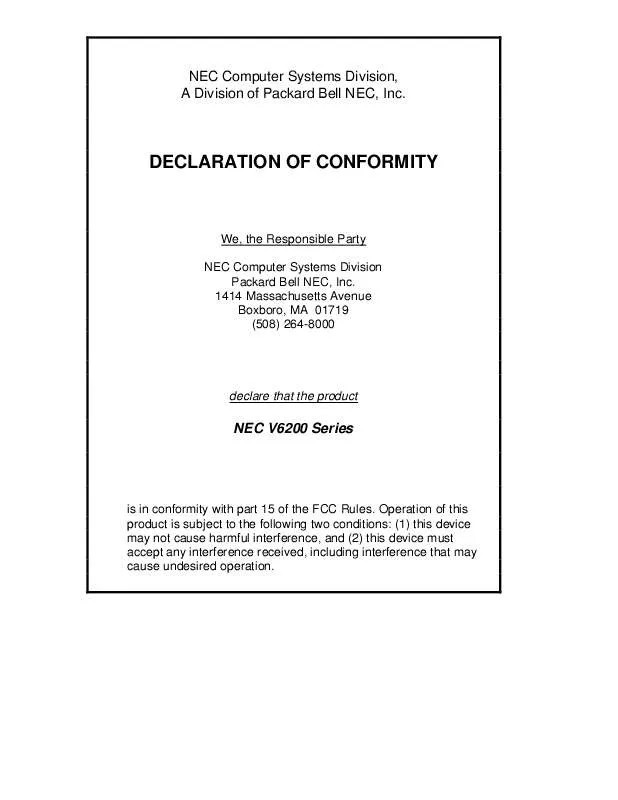
 NEC VERSA 6200MX SERVICE MANUAL (1119 ko)
NEC VERSA 6200MX SERVICE MANUAL (1119 ko)
