Detailed instructions for use are in the User's Guide.
[. . . ] NEC Computer Systems Division, A Division of Packard Bell NEC, Inc.
DECLARATION OF CONFORMITY
We, the Responsible Party NEC Computer Systems Division Packard Bell NEC, Inc. 1414 Massachusetts Avenue Boxboro, MA 01719 (978) 264-8000
declare that the product
NEC V6220/6230/6260
is in conformity with part 15 of the FCC Rules. Operation of this product is subject to the following two conditions: (1) this device may not cause harmful interference, and (2) this device must accept any interference received, including interference that may cause undesired operation.
PROPRIETARY NOTICE AND LIABILITY DISCLAIMER
The information disclosed in this document, including all designs and related materials, is the valuable property of NEC Computer Systems Division, Packard Bell NEC, Inc. NECCSD and/or its licensors, as appropriate, reserve all patent, copyright and other proprietary rights to this document, including all design, manufacturing, reproduction, use, and sales rights thereto, except to the extent said rights are expressly granted to others. [. . . ] This custom software works well if only one or two PC cards are used on a particular system. Although many of these were considered compliant with PCMCIA Release 2. 0 specifications, they did not provide a truly compatible environment for exchanging and sharing PCMCIA operations. The following are some guidelines for using PC cards with Enablers. Do not use more than one Enabler at once unless you know what system resources are used by each Enabler. One Enabler may crash another if there is a conflict.
T T T
Hot insert may not work with some Enablers. An Enabler may only work in Windows Standard Mode. Enablers have minimal memory requirements. For example, they require as little as 4 KB for a modem, 16 KB for Ethernet, and 24 KB for Token Ring.
Know your system resources (see the CONFIG. SYS file) -- command line arguments cannot use resources being used by other devices.
Using Your NEC Versa 4-19
CONFIG. SYS
You can disable all of the PCMCIA drivers that come preloaded in your NEC notebook computer. However, doing so limits some of the flexibility of PCMCIA. You can still use PC cards that have Enabler software, but you can install and run only one at a time. The card must rely on the software supplied by the card vendor (Enablers). Disable the preloaded PCMCIA drivers by modifying the CONFIG. SYS file as follows (in Windows for Workgroups).
1. Select the File menu in Windows Program Manager. Select Run, type sysedit in the command line, and press Enter. This
should take you to the System Configuration Editor.
3. Click on the CONFIG. SYS window and scroll down to the following
line:
====== CardWizard PCMCIA Device Drivers ======
4. Type rem for "remark" in front of all lines showing PCMCIA device
drivers. This tells the operating system to ignore those lines.
5. Reboot the system for the changes to take effect.
NOTE
By default, MTSRAM. exe and MTDRAM are remarked out.
Most applications, such as communications software, are not PCMCIA aware. Make sure the card is inserted and ready before using an application.
CardWizard Services CardWizard, a software interface, manages the automatic allocation of system resources in Windows NT and Windows for Workgroups systems. It detects when a PC card is installed or removed. CardWizard also provides an interface to other software in order to load any necessary hardware drivers.
4-20 Using Your NEC Versa
CardWizard provides Socket Services, a Basic Input Output System (BIOS) software interface that isolates driver software from the hardware. [. . . ] Standard memory and memory that you add to the NEC Versa are volatile memory. (See nonvolatile memory. )
W
warm boot
Process of resetting the computer without turning off the power through keyboard input (pressing Ctrl, Alt, and Del keys simultaneously) or the reset button. The system returns to an initial or arbitrarily selected condition.
waveform
A graphic representation of a sound wave as displayed on an oscilloscope, which converts sound waves into electronic signals.
write
To record or store information to a storage device.
X Z
XGA
A video standard that offers 1024 x 768 resolution.
Zoom Video
A direct high-speed connection between the video, audio, and graphics subsystems within the computer. Zoom video provides the high-quality path required for smooth video playback or TV tuner transmission.
12 Glossary
Index
3 3D Sound, 1-4 A AC adapter, 1-13, 6-1, 6-2 AC outlet, 1-14 AC power cable types, 1-15 AC Power port, 1-11 Accessing dip switches, 4-53 Adapter kit, 1-23 Adjustable feet, 1-13 America online, 2-14, C-8 AT&T Worldnet, 2-15 Audio WAV files, 5-1 AVI files, 5-1 MIDI files, 5-1 B Base unit, 1-6 Battery determining status, 1-17 handling, 1-18 pack, 6-1 recharging precautions, 1-23 secondary, 6-1 when to change, 1-18 Battery bay, 1-13 Battery bay release latch, 1-9 Battery pack precautions, 1-22 Battery Pack weight, B-6 Battery status, 1-16 Battery status icons, 1-6 Battery warning, 1-17 Beep Codes, 7-6 BIOS Setup key functions, 3-4 BIOS Setup utility, 2-7, 3-1 checking system parameters, 3-4 looking at screens, 3-3 other options, 3-11 save to file, 3-12 setting system parameters, 3-4 standard CMOS setup, 3-7 using keys, 3-4 BIOS Setup utility, main menu, 3-2 BIOS update, 4-57 BIOS Update switch, 4-51 Bridge battery, 1-25 Brightness control, 1-3 Browsers, 2-15 Built-in microphone, 1-7 Bulletin board service, C-5 C CD-ROM reader, 5-4 Auto Play, 4-14 loading a CD, 4-12 CD-ROM reader features, 4-11 Cleaning your NEC Versa, 1-27 CMOS battery, 1-24 CompuServe, 2-15, C-7 CompuTrace software, 2-12 Connecting a TV, 4-47 Connecting external devices, 4-41 Control panel, 1-4 Custom settings, power management, 3-8 Customer Support Guide, 2-6 Customize icon, 2-3, 2-7
Index-1
D DC car adapter, 1-24 Dimensions battery pack, B-6 system, B-5 DIMM installation, 4-34 Dip switch access, 4-53 Dip switches, 4-53 Diskette busy icon, 1-6 Diskette Drives, 3-7 Diskette Fulfillment Center, C-2 DMI, 2-12 Docking port, 1-8 Docking Station 6000 Plus, 4-50 Docking Station Drives, 3-7 E E-mail support, C-10 Entering BIOS setup, 3-1 Expanding memory, 4-34 Expansion port, 1-8, 1-9 External audio options, 4-48 External bar code scanner, 4-47 F Fan vents, 1-11 FAT 16, 4-31 FAT 32, 4-31 Fax support, C-10 FaxFlash, C-3 Function key combinations, 4-3 H Hard disk busy icon, 1-6 Hard Disk Drive drive covers, 4-30 formatting, 4-31 Hard disk drive bay, 1-12, 1-13 HDPREPEZ utility, 2-8
I Increasing system memory adding a memory module, 4-34 Increasing system storage hard disk drive, 4-26 Information services, C-1 America Online, C-8 CompuServe, C-7 E-mail support, C-10 fax support, C-10 Internet, C-9 NECCSD bulletin board service, C-5 NECCSD ftp site, C-9 NECCSD technical support, C-2 NECCSD World Wide Web home page, C-9 World Wide Web, C-9 InfraRed port, 1-7, 1-8, 4-23 Inserting the CD-ROM reader, 4-7 Installing DIMMs, 4-34 Installing options external monitor, 4-41 mouse/keyboard, 4-46 parallel device, 4-43 printer, 4-43 serial device, 4-44 Internal Hard Disk Drive, 3-7 Internal Mouse, 3-8 Internet, C-9 Interrupt Controllers, B-8 IR Port, 1-7, 4-23, 4-25 IRQs, B-8 K Kesington lock port, 1-12 Keyboard, 1-7, 4-2 control keys, 4-2 cursor control keys, 4-2 function keys, 4-2 numeric keypad, 4-2
Index-2
typewriter keys, 4-2 Keyboard panel, 1-6 Keyboard port, 1-8 L LANDesk Client Manager, 2-12 LapLink software, 4-24 how to use, 2-10 when to use, 2-9 LCD panel controls, 4-1 LCD Panel features, 1-3 LCD status bar, 1-4 Left side features, 1-9 Lithium-Ion battery (Li-Ion), 1-24 Local standby mode, 6-3 Low battery power, 1-16 M Main battery, 1-24 Main power source DC power, 6-1 McAfee AntiVirus, 2-11 WebSCAN, 2-11 Mediamatics Arcade MPEG Player, 2-11 Memory expansion, 4-34 Memory Map, B-7 Memory module installation, 4-34 Microphone, built-in, 1-7 MIDI files, 5-6 MindPath software, 2-12, 4-25 MMX technology, 5-1 Monitor port, 1-9 Mouse port, 1-8 MS-DOS, 2-5 Multimedia digital files, 5-7 microphone, 5-4 mixing, 5-4 playing back, 5-5 recording, 5-1
using animation files, 5-7 using external speakers, 5-6 using headphones, 5-5 using internal speakers, 5-5 video, 5-6 N NEC Customize, 2-3, 2-7 NEC Utilities, 2-1, 2-7 NEC Versa 6200 Series system specifications, B-1 NEC Versa MiniDock 6000, 4-50 NEC Versa PortBar 6000, 4-49 NEC VersaBay II, 1-7 NEC VersaBay II release latches, 1-13 NEC VersaGlide, 1-7 NECCSD bulletin board service, C-5 NECCSD FaxFlash, C-3 NECCSD on CompuServe, C-7 NECCSD Technical support services, C-2 Non-warranty Service, C-10 NTSC signal, 1-11 O Official Airline Guide (OAG), 2-16 Online help NEC Versa Help Center, 2-5 Online information group questions and answers, 7-1 Online services, 2-13 Operating systems MS-DOS, 2-5 Windows 95, 2-2 Windows for Workgroups, 2-4 Windows NT, 2-3 Optional battery charger, 1-16 P PAL signal, 1-11 Parallel port, 1-8 Password Check, 3-8
Index-3
Password Override switch, 4-51 Password protection, 3-11 PC card drivers, 4-17 enablers, 4-17, 4-19 utilities, 4-17 PC card slots, 1-9, 4-15 CardWizard Services, 4-21 Communication cards, 4-21 inserting a card, 4-15 removing a card, 4-16 Storage cards, 4-22 Pentium microprocessor, 1-2 Performing a BIOS update, 4-57 Peripheral Component Interconnect (PCI), 1-2 Power button, 1-5 Power connections, 6-1 Power Gauge utility, 2-7 Power LED, 1-3 Power management, 3-11 Custom settings, 3-83-9 power management modes, 1-5 Power management under AC, 3-8 Power management, Custom settings, 3-83-9 Power sources, 1-13 Powering on, 1-15 Power-on self test (POST), 3-1 Power-saving modes Local standby, 6-3 Suspend, 6-3 Precautions, 1-25 Preparing your NEC Versa for travel, 6-2 Printer, 4-43 Problem checklist, 7-1 Prodigy Internet, 2-15 Product Recovery CD how to use, 7-7 PwrGauge utility, 2-7
Index-4
R Recharging the battery, 1-16 Recommended environment operation, B-6 storage, B-6 Removing a device from the VersaBay II, 4-7 Replacing the battery pack, 1-18 S Save to File benefits, 3-13 Save to File feature, 3-12 SECAM signal, 1-11 Serial port, 1-9 Setting system parameters, 3-4 boot devices, 3-10 power savings, 3-8 Setting up a healthy work environment, A-1 Setup utility advanced CMOS setup, 3-7 Smart switch, 1-5 Sound Blaster 16, 5-1 Sound, 3D, 1-4 Specifications, B-1 calendar clock, B-1 CD-ROM reader, B-4 diskette drive, B-3 hard disk drive, B-4 input/output facilities, B-1 keyboard, B-3 LCD panel, B-3 main battery, B-2 PC card slots, B-3 power, B-5 Random Access Memory, B-1 Read-Only Memory, B-1 speakers, B-3 SuperDisk LS-120 drive, B-4 system processor, B-1
Start-up problems, 7-3 Status icons battery 1, 1-5 battery 2, 1-5 battery status, 1-5 cap lock, 1-5 diskette drive, 1-5 hard disk drive, 1-5 num lock, 1-5 power management, 1-5 scroll lock, 1-5 suspend, 1-5 Storage requirements, 1-26 Suspend button, 1-4 Suspend icon, 1-5 Suspend mode, 3-9, 6-3 Switch settings, 4-51 System care, 1-25 System date, 3-7 System features back, 1-8 bottom, 1-12 front, 1-3 right side, 1-11 System software, 2-1 System time, 3-7 System weight, B-6 T Technical support, C-2 inside U. S. , 7-9 outside U. S. , 7-9 Technical support center (TSC), 7-9 Television connection, 4-47 Traveling checklist, 6-2 Traveling with your system, 6-1 TV Out port, 1-11, 4-47 TV signal types, 1-11
U Updating the BIOS, 4-52 USB port, 1-11, 4-25 Using external options, 4-41 Using the battery pack, 1-16 Using the NEC VersaGlide, 4-4 Using the setup utility system memory, 3-7 Using the TV Out port, 4-47 V Versa Tools catalog, 1-16 VersaBay II, 1-7, 4-6 customizing your system, 4-10 installing devices, 4-9 VersaGlide adjustments, 4-5 tips, 4-5 VersaGlide features, 4-4 VersaGlide location, 1-7 Viewers, 2-15 Volume control, 1-10, 1-12 W Warranty Service, C-10 WebSCAN, 2-11 Weight, B-6 Windows 95, 2-2 Windows 95 keys, 4-3 Windows for Workgroups, 2-4 Windows NT, 2-3 X XingMPEG Player, 2-11 Y Y-cable adapter, 1-8
Index-5
Index-6
(For United States Use Only)
FEDERAL COMMUNICATIONS COMMISSION RADIO FREQUENCY INTERFERENCE STATEMENT
!
WARNING
Changes or modifications to this unit not expressly approved by the party responsible for compliance could void the user's authority to operate the equipment.
NOTE
This is a Class B Digital Device. [. . . ]

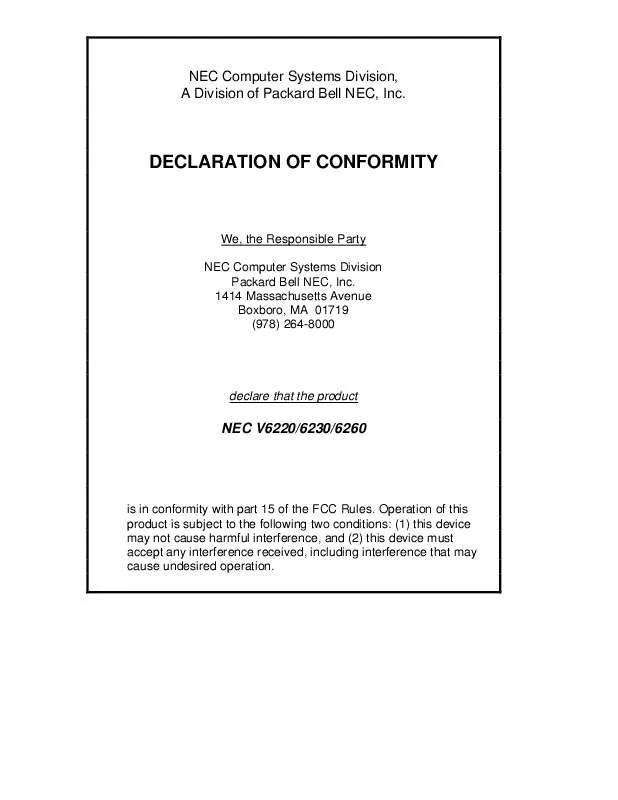
 NEC VERSA 6260 SERVICE MANUAL (1131 ko)
NEC VERSA 6260 SERVICE MANUAL (1131 ko)
