Detailed instructions for use are in the User's Guide.
[. . . ] Proprietary Notice and Liability Disclaimer
The information disclosed in this document, including all designs and related materials, is the valuable property of NEC Computers Inc. (hereinafter "NECC") and/or its licensors. NECC and/or its licensors, as appropriate, reserve all patent, copyright and other proprietary rights to this document, including all design, manufacturing, reproduction, use, and sales rights thereto, except to the extent said rights are expressly granted to others. The NECC product(s) discussed in this document are warranted in accordance with the terms of the Warranty Statement accompanying each product. [. . . ] Put the CD into the CD-ROM drive tray, close the drive door, and power on your system. Read the License Agreement screen that appears. Use the VersaGlide touchpad to position the cursor on the Accept button. You have the option of accepting or declining the agreement. If you decline the agreement, the recovery utility exits.
5.
In the NEC Product Recovery Utility screen, use the VersaGlide touchpad to choose Full Disk Drive to restore your hard disk drive to its original factory installed state.
4-10
Using the Operating System and Utilities
Choose your restore option carefully to prevent losing data and applications installed on your system.
6.
Read the Warning screen. A warning displays indicating that your hard disk is about to be erased.
7.
Select Continue to proceed to perform a Full Disk Drive restore. If you select Back, the recovery utility returns to the prior screen which has an exit option. If you select Continue, a screen with progress bars displays and lets you know the progress of the recovery.
Do not turn off or disturb the system during the recovery process.
8. 9.
When the recovery process is complete, you are prompted to remove the CD from the CD-ROM drive and reboot your system. Press Enter, click Reboot, or press Alt-R to reboot your system. A series of hardware detection screens display, the system reboots and the Windows Setup screen appears. Follow the on-screen instructions to set up Windows. You are required to reenter your Microsoft license number.
Using the Operating System and Utilities
4-11
Partition Only Restore
If your preinstalled software on drive C: of your multiple partitioned drive becomes unusable and you cannot boot from the hard disk, use the Product Recovery Utility to restore your primary partition to its initial shipping configuration.
Use the Partition Only restore option only if your hard disk drive consists of multiple partitions and if drive C: contains the operating system and related drivers. Move all other data and applications to other partitions (drives) or the Partition Only restore process will erase them completely. The Partition Only restore option deletes all files on drive C: and replaces them with the original factory installed files. Only use the Partition Only restore option if the preinstalled software on drive C: is unusable. For important information about partitioning your hard disk drive, see the section, "Partition Magic, " earlier in this chapter.
Use the Product Recovery Utility to perform a Partition Only restore as follows:
1. 4.
Check the Product Recovery CD title and make sure that it is the correct CD for your NEC Versa computer and operating system. Power off your system before connecting the external CD-ROM drive to your NEC Versa. Put the CD into the CD-ROM drive tray, close the drive door, and reboot your computer. Read the License Agreement screen that appears. Use the VersaGlide touchpad to position the cursor on the Accept button. [. . . ] This high-resolution graphics standard supports 640 x 480 1024 x 768 pixel and 16 million simultaneous colors. XGA also supports noninterlaced monitors.
Z
zoomed video
A direct high-speed connection between the video, audio, and graphics subsystems within the computer that provides the high-quality path required for smooth video playback or TV tuner transmission. Zoomed video technology allows data transfer directly between a PC card and VGA controller allowing notebook computers to connect via PC card to real-time multimedia devices such as video cameras.
Glossary
11
Index
A
AC adapter, 7-2 connecting, 2-4 using, 2-4 AC Power port, 1-13 Accessing the Internet, 6-8 ACPI, 3-10, 3-15 advanced power settings, 3-17 alarms, 3-17 hibernation, 3-18 power meter, 3-17 power schemes, 3-16 Advanced CMOS setup, 3-7 Advanced Configuration and Power Interface, 3-10, 3-15 Advanced Graphics Port, 1-3 Advanced power settings, 3-17 Alarms, 3-17 critical battery, 3-17 low battery, 3-17 Application and Driver CD, 4-6 dialog box, 4-6 installing, 4-7 launching, 4-6 Audio AVI files, 9-2 MIDI files, 9-2 WAV files, 9-2 Automatic STF, 3-12 optional, 2-12 precautions, 2-11 recharging precautions, 2-11 refresh, 3-15 removing, 2-9 replacing, 2-8 system, 2-12 using, 2-6 when to change, 2-8 Beep codes, 10-6 BIOS disabling flash switch, 3-25 enabling flash switch, 3-22 language setting, 3-15 obtaining update, 3-20 performing update, 3-25 preparing update disk, 3-20 updating, 3-20 BIOS setup, 3-2 advanced CMOS, 3-7 boot device, 3-13 checking parameters, 3-5 default settings, 3-6 defaults, 3-15 entering, 3-2 introducing, 3-2 main menu, 3-3 pausing the screen, 3-2 peripherals, 3-14 resetting parameters, 3-6 screens, 3-4 standard CMOS, 3-6 system security, 3-7 using keys, 3-5 Boot display device, 3-13 NumLock, 3-13 password, 3-8 quick, 3-13 silent, 3-13 virus protection, 3-7 Bridge battery, 2-12
B
Battery bay, 1-13 bridge, 2-12 charging, 2-10 charging LED, 1-11 CMOS, 2-12 extending life, 2-7 handling, 2-7 inserting, 2-10 main, 2-12
Index-1
C
Cache memory, B-2 Caps lock, 1-7 CD care, 5-10 CD-ROM drive, 5-4 cable, 5-6 connecting, 5-7 disconnecting, 5-9 features, 5-4 stand-alone player, 5-9 using, 5-4, 5-7 CD-ROM port, 1-14 Charging the battery, 2-10 Cleaning your NEC Versa, 2-14 Closing LCD panel, 3-18 CMOS battery, 2-12 Connecting AC adapter, 2-4 audio options, 8-4 external monitor, 8-2 parallel printer, 8-3 USB devices, 8-5 Control keys, 1-10 Critical battery alarm, 3-17 Cursor control keys, 1-9
External devices audio options, 8-4 CD-ROM drive, 5-4 floppy diskette drive, 5-2 floppy drive port, 1-13 microphone, 1-12 speakers, 9-4 External Drive Connect Utility installing, 5-11 using, 5-11
F
FAQs booting the system, C-6 diskette drive, C-4 display panel, C-2 external mouse, C-2 miscellaneous, C-8 PC cards, C-3 power management, C-6 Full restore, 4-10 Function keys, 1-9
G
Getting through customs, 7-3
D
Default settings, 3-15 Determining battery status, 2-6 Digital video files, 9-4 Dip switches locating, 3-24 settings, 3-21 Disabling BIOS flash switch, 3-25 Diskette drive, 5-2 cable, 5-3 connecting, 5-3 disconnecting, 5-4 Diskette drives, 3-6
H
Hard disk drive, 3-14, 5-12 moving, 3-10 turning off, 3-16 HDD password, 3-8 HDPREPEZ Utility, 4-5 using, 4-5 Headphones, 1-12, 9-4 Hibernate mode, 3-18 Hibernation, 3-18
I
Increasing system memory, 5-12 Installing online modem guide, 6-7 SO-DIMMs, 5-13, 5-15 Internal hard disk drive, 3-7, 3-14, 5-12 LAN, 6-5 LAN, connecting, 6-5
E
Email shortcut key, 1-6, 6-9 Enabling BIOS flash switch, 3-22 Entering BIOS setup, 3-2 Establishing passwords, 3-8 Extending battery life, 2-7 Index-2
modem, 3-14, 6-6 modem, connecting, 6-6 modem, online guide, 6-7 speakers, 9-4 Internet access, 6-8 Connection Wizard, 6-7 connections, 6-7 shortcut key, 1-6, 6-8 using Connection Wizard, 6-7 Interrupt controllers, B-8 IR port, 1-12, 3-14, 6-9 enabling, 6-10 using, 6-10
K
Kensington Lock, 1-14 Keyboard, 1-5, 1-8
L
LAN cable jack, 1-13 port, 1-13 LCD panel closing, 3-18 display, 1-5 features, 1-4 Suspend, 3-12 view expansion, 3-7 Load defaults, 3-15 Locating dip switch block, 3-24 Locating memory module bay, 3-23, 5-13 Low battery alarm, 3-17 power, 2-7
module bay, 1-15, 3-23, 5-13 modules, 5-12 Microphone, 1-12, 9-3 MIDI files, 9-4 Mini-PCI LAN, 6-5 Mixing, 9-3 Modem, 3-14 port, 1-13 Monitor port, 1-12 turning off, 3-16 Multimedia applications, 9-5 digital files, 9-4 microphone, 9-3 MIDI files, 9-4 mixing, 9-3 playing back, 9-3 recording, 9-2 using animation files, 9-5 using external speakers, 9-4 using headphones, 9-4 using internal speakers, 9-4
N
NEC Customize Utility using, 4-5 NEC Info Center, 4-7 installing, 4-7 uninstalling, 4-7 NEC utilities, 4-4 NEC VersaGlide, 1-7 NECC Customer Assistance Center, 11-5 email/fax, 11-4 FTP site, 11-3 support services, 11-3 web site, 11-3 Num lock, 1-7 Numeric keypad, 1-9
M
Main battery, 1-15, 2-12 returning to normal state, 2-7 Main power source DC power, 7-3 Managing system power, 3-15 Maximum Life battery, 1-15 Memory expansion, 5-12 map, B-7
O
Obtaining BIOS update, 3-20 Operating status LEDs, 1-7 Optional battery, 1-15, 2-12
Index-3
P
Panel brightness, 3-12 Parallel device connecting, 8-3 disconnecting, 8-4 Parallel port, 1-13, 3-14 Partition Only restore, 4-12 Password establishing, 3-8, 3-9 hard disk drive, 3-8 Standby, 3-18 supervisor, 3-7 user, 3-8 PC card slots, 1-13, 6-3 PC cards, 6-2 communication cards, 6-2 inserting a card, 6-4 removing a card, 6-4 storage, 6-3 Type II, 6-2 Type II extended, 6-2 Type III, 6-2 Performing BIOS update, 3-25 Peripheral Component Interconnect (PCI), 1-3 Peripheral setup, 3-14 Playing back, 9-3 Ports CD-ROM, B-3 DC power, B-3 FDD/Parallel, B-3 headphones, B-3 infrared, B-3 microphone, B-3 modem, B-3 monitor, B-3 USB, B-3 POST error messages, 10-4 Power connections, 7-3 meter, 3-17 savings, 3-11 schemes, 3-16 sources, 2-3 status LED, 1-11 Power button, 1-6, 1-8, 3-11 pressing, 3-18 Index-4
Power management, 3-15 setup, 3-10 under AC, 3-11 Windows 98, 3-15 Powering on, 2-5 Power-on self test (POST), 3-2 Preparing BIOS update disk, 3-20 Preparing for travel, 7-2 Pressing Power button, 3-18 Problem checklist, 10-2 Product Recovery CD, 4-8 Full Disk restore, 4-10 guidelines, 4-9 options, 4-9 Partition Only restore, 4-12 Protecting your system, 2-13
Q
Quick boot, 3-13
R
Recharging the battery, 2-7 Recommended operating environment, B-6 Recording, 9-2 Release latch battery, 1-15, 2-8 Remote power on, 3-12 Removing SO-DIMMs, 5-15 Replacing the battery pack, 2-8 RJ-11 jack, 1-13
S
Scroll lock, 1-7 Security mode, 3-7 Sending and receiving email, 6-9 Setting boot devices, 3-13 Setting system parameters peripherals, 3-14 Setting up a healthy work environment, A-2 Shortcut key email, 1-6 internet, 1-6 modifying, 6-8 Show icon on taskbar, 3-18 Silent boot, 3-13 SO-DIMMs
features, 5-14 installing, 5-15 removing, 5-15 Specifications battery pack, B-6 calendar clock, B-2 CD-ROM drive, B-5 diskette drive, B-4 hard disk drive, B-4 input/output facilities, B-3 keyboard, B-4 LCD panel, B-3 PC card slots, B-3 power, B-5 random access memory, B-2 read-only memory, B-2 speakers, B-3 system processor, B-2 Standard CMOS setup, 3-6 Standby password, 3-18 Start-up problems, 10-3 Stereo speakers, 1-5 Storage requirements, 2-14 Supervisor password, 3-7 Suspend mode, 3-12 Suspend warning tone, 3-12 Switch settings, 3-21 System batteries, 2-12 care, 2-13 date, 3-6 dimensions, B-6 feet, 1-15 precautions for use, 2-13 security setup, 3-7 Standby, 3-16 switch, 3-11 weight, B-6 System features back, 1-12 bottom, 1-15 front, 1-4, 1-11 left, 1-13 right, 1-14
T
Taskbar icon Power Meter, 3-18 Technical support, 10-7 Travel getting through customs, 7-3 packing for, 7-2 preparing for, 7-2 using power connections, 7-3 using your modem, 7-4 Troubleshooting, 10-2
U
Updating the BIOS, 3-20 USB controller, 3-14 USB port, 1-14, 8-5 User password, 3-8 Using AC adapter, 2-4 animation files, 9-5 main battery, 2-6 modem, 7-4 NEC VersaGlide, 2-2 Using peripheral devices audio, 8-4 external monitor, 8-2 parallel device, 8-3 printer, 8-3 USB port, 8-5
V
Vents, 1-12, 1-15 VersaGlide adjustments, 2-3 features, 2-2 tips, 2-3
W
Wake up alarm, 3-13 Wake up from Suspend, 3-13 Warm connect, 5-10
Index-5
Windows introduction, 4-2 keys, 1-10 power management, 3-15 Windows 98, 4-2 desktop icons, 4-2 taskbar icons, 4-3
Index-6
Regulatory Statements
The following regulatory statements include the Federal Communications Commission (FCC) Radio Frequency Interference Statement, compliance statements for Canada and Europe, battery disposal and replacement information, and the Declaration of Conformity.
FCC Statement for United States Only
Changes or modifications to this unit not expressly approved by the party responsible for compliance could void the user's authority to operate the equipment. Note This equipment has been tested and found to comply with the limits for a Class B digital device, pursuant to Part 15 of the FCC Rules. [. . . ]

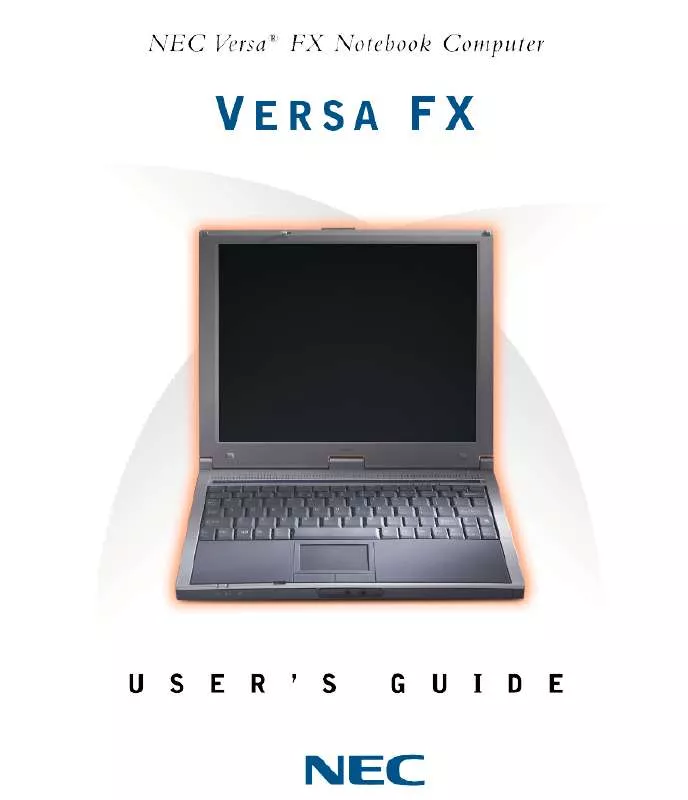
 NEC VERSA FX INSTALLATION (1685 ko)
NEC VERSA FX INSTALLATION (1685 ko)
 NEC VERSA FX RELEASE NOTES (26 ko)
NEC VERSA FX RELEASE NOTES (26 ko)
