Detailed instructions for use are in the User's Guide.
[. . . ] Proprietary Notice and Liability Disclaimer
The information disclosed in this document, including all designs and related materials, is the valuable property of NEC Computers Inc. (hereinafter "NECC") and/or its licensors. NECC and/or its licensors, as appropriate, reserve all patent, copyright and other proprietary rights to this document, including all design, manufacturing, reproduction, use, and sales rights thereto, except to the extent said rights are expressly granted to others. The NECC product(s) discussed in this document are warranted in accordance with the terms of the Warranty Statement accompanying each product. [. . . ] If you select Continue, a screen with progress bars displays and lets you know the progress of the recovery.
Do not turn off or disturb the system during the recovery process.
7. 8.
When the recovery process is complete, you are prompted to remove the CD from the CD-ROM drive and reboot your system. Press Enter, click Reboot, or press Alt-R to reboot your system. A series of hardware detection screens display, the system reboots, and the Windows Setup screen appears. Follow the on-screen instructions to set up Windows. You are required to reenter your Microsoft license number.
Using the Operating System and Utilities
4-15
5
Using the System Drives and Bays
!!
SuperDisk Drive NEC VersaBay III NEC VersaBay III Swap Utility 24X CD-ROM Drive CD Read/Write Drive 8X DVD-ROM Drive Hard Disk Drive Memory Modules
SuperDisk Drive
The SuperDisk drive offers many improvements on the standard diskette drive technology, including faster data access, greater reliability, and higher recording capacities. The drive uses the latest laser-servo (LS) technology, which writes to and reads from specially designed 120-MB diskettes as well as standard 720-KB and 1. 44-MB diskettes. The SuperDisk drive offers the following features which are described after the figure.
!
Emergency Eject Hole -- allows you to manually remove a disk from the SuperDisk drive if the eject function is disabled by software or a power failure. To remove a disk, insert the end of a paper clip into the eject hole and push in. The SuperDisk ejects.
!
Release Button -- ejects the SuperDisk. Press this button when power is on to insert a SuperDisk into or remove a SuperDisk from the drive. Status LED -- lights during data read operations. Do not eject the SuperDisk or turn off the NEC Versa when the indicator is lit.
!
Formatting Diskettes in the SuperDisk Drive
When formatting a diskette in the SuperDisk drive while in DOS mode, you may encounter the following error messages:
!
For 720-KB and 1. 44-MB diskettes the error message states "Invalid media or Track 0 bad disk unusable, " "Extended Error 1g - format terminated. " For a 120-MB SuperDisk the error message states "Parameters not supported by drive. "
!
When in DOS mode, the message text may vary. These error messages indicate that the diskette you are attempting to format is write-protected. Simply write-enable the diskette before formatting.
NEC VersaBay III
The NEC VersaBay III is the drive bay located on the right side of the system. Your NEC Versa ships with a 24X CD-ROM drive, CD read/write drive, SuperDisk drive, or 8X DVD-ROM drive installed in the bay. In Windows 2000, you can swap devices out of the NEC VersaBay III with system power on. In Windows 98, the NEC VersaBay III supports warm swapping which allows you to remove and replace a device while your NEC Versa is in a sleep state. For details about using the warm swap utility, refer to the section, "NEC VersaBay III Swap Utility, " later in this chapter. 5-2 Using the System Drives and Bays
In addition to the CD-ROM drive, CD read/write drive, SuperDisk drive, or DVD-ROM drive, the NEC VersaBay III accepts a second hard disk drive. Contact your NECC dealer to purchase options and accessories for your NEC Versa notebook computer.
NEC VersaBay III Swap Utility
The NEC VersaBay III supports hot swapping of some bay devices. [. . . ] This high-resolution graphics standard supports 640 x 480 1024 x 768 pixel and 16 million simultaneous colors. XGA also supports non-interlaced monitors.
Glossary
11
Z
zoomed video
A direct high-speed connection between the video, audio, and graphics subsystems within the computer that provides the high-quality path required for smooth video playback or TV tuner transmission. Zoomed video technology allows data transfer directly between a PC card and VGA controller allowing notebook computers to connect via PC card to real-time multimedia devices such as video cameras.
12
Glossary
Index
A
AC adapter, 7-2 connecting, 2-3 power port, 1-10 using, 2-3 ACPI, 3-10, 3-16, 3-20 advanced power settings, 3-19, 3-22 alarms, 3-18, 3-21 hibernation, 3-19, 3-23 power management states, 3-23 power meter, 3-18, 3-22 power schemes, 3-17, 3-20 Advanced Configuration and Power Interface, 3-10, 3-16, 3-20 Advanced power settings, 3-19, 3-22 Alarm critical battery, 3-18, 3-22 low battery, 3-18, 3-21 Alarms, 3-18, 3-21 APM power management states, 3-24 Application and Driver CD, 4-9 dialog box, 4-9 installing, 4-10 launching, 4-9 Audio AVI files, 9-2 MIDI files, 9-2 WAV files, 9-2 Auto play, 5-8 Automatic STF, 3-12 main, 2-11 precautions, 2-10 recharging precautions, 2-10 refresh, 3-15 release latch, 1-12, 1-13 system, 2-11 when to change, 2-7 BIOS language setting, 3-15 obtaining update, 3-26 performing update, 3-27 preparing update disk, 3-26 updating, 3-26 BIOS setup advanced CMOS, 3-6 boot device, 3-13 checking parameters, 3-4 entering, 3-2 introducing, 3-2 main menu, 3-3 other options, 3-15 pausing the screen, 3-2 peripheral, 3-14 screens, 3-3 standard CMOS, 3-5 system security, 3-7 using keys, 3-4 Boot password, 3-7 sector virus protection, 3-6 Bridge battery, 2-11
C B
Battery bay, 1-14 bridge, 2-11 charging LED, 1-4 CMOS, 2-11 extending life, 2-6 handling, 2-7 inserting, 2-9 CD auto play, 5-8 care, 5-8 loading, 5-7 read/write drive, 5-9 CD-ROM drive, 5-7, 9-4 features, 5-7 Cleaning your NEC Versa, 2-13 Closing LCD panel, 3-19, 3-22
Index-1
CMOS battery, 2-11 Connecting AC adapter, 2-3 Control keys, 1-9 Critical battery alarm, 3-18, 3-22 Cursor control keys, 1-9
H
Hard disk turning off, 3-21 Hard disk drive, 5-10 moving, 3-10 turning off, 3-17 HDD password, 3-7, 3-8 HDPREPEZ utility using, 4-8 Headphones, 1-12, 9-4 Height adjustment feet, 1-14 Hibernate mode, 3-19, 3-23 Windows 98/2000, 3-23 Hibernation, 3-19, 3-23 Hot swap, 5-3
D
Determining battery status, 2-5 Digital video files, 9-5 Dip switch settings, 3-28 Diskette drive, 3-5 DVD-ROM drive, 5-9
E
Email/fax support services, 11-4 Entering BIOS setup, 3-2 Establishing passwords, 3-7 External audio options, 8-4 keyboard, 8-4 monitor, 8-2 mouse, 8-4 speakers, 9-5
I
Increasing system memory, 5-14 Inserting the battery pack, 2-9 Installing hard disk drive, 5-10 LAN/Modem guides, 6-6 SO-DIMMs, 5-14 Installing peripheral devices external monitor, 8-2 keyboard, 8-4 mouse, 8-4 parallel device, 8-2 printer, 8-2 serial device, 8-3 USB, 8-5 Internal devices, 3-5 hard disk drive, 3-15, 5-10 HDD password, 3-7 mouse, 3-6 speakers, 9-5 Internet Connection Wizard Windows 98/2000, 6-7 Internet Connections, 6-7 Interrupt controllers, B-10
F
Fan, 1-13 FAQs booting, C-6 diskette drive, C-5 display panel, C-2 external mouse, C-2 miscellaneous, C-10 PC cards, C-3 power management, C-7 FTP site, 11-3 Full disk restore, 4-13 Function keys, 1-8
G
Getting through customs, 7-3 Graphics aperture, 3-6
Index-2
IR port, 1-12, 3-15, 6-8 enabling in Windows 2000, 6-9 enabling in Windows 98, 6-8 guidelines for using, 6-8 using, 6-8
K
Kensington Lock, 1-10 Keyboard, 1-5, 1-8
L
LAN port, 1-11 LCD closing panel, 3-19 lid latch, 1-12, 1-13 panel, 1-5 panel features, 1-4 panel view expansion, 3-6 Suspend, 3-12 timeout in Windows 98/2000, 3-23 LCD panel closing, 3-22 Low battery alarm, 3-18, 3-21 power, 2-6
Multimedia applications, 9-6 digital files, 9-5 microphone, 9-4 MIDI files, 9-5 mixing, 9-4 playing back, 9-3 recording, 9-2 using animation files, 9-6 using external speakers, 9-5 using headphones, 9-4 using internal speakers, 9-5
N
NEC Customize utility, 4-6 using, 4-7 NEC Info Center installing, 4-10 uninstalling, 4-10 NEC SoftDVD Player, 5-9 NEC utilities, 4-6 NEC VersaBay III, 1-13, 5-2 installing devices, 5-5 other devices, 5-6 release latch, 1-14 release lock, 1-14 removing devices, 5-4 NEC VersaBay III Swap utility, 5-3 installing, 5-3 using, 5-3 NEC VersaGlide, 1-5 NECC email/fax, 11-4 FTP site, 11-3 support services, 11-4 web site, 11-3 Numeric keypad, 1-9
M
Main battery, 2-5, 2-11 Main power source DC power, 7-3 Managing system power, 3-16 Memory expansion, 5-14 map, B-9 module bay, 1-14 modules, 5-14 Microphone, 1-6, 1-12, 9-4 MIDI files, 9-5 Mini-PCI LAN/Modem, 6-6 modem, 6-6 Mixing, 9-4 Monitor turning off, 3-17, 3-21 Mouse port, 1-11
O
Obtaining BIOS update, 3-26 Operating systems Windows 2000, 4-2 Windows 98, 4-3 Windows NT, 4-6 Optimizing sound quality, 9-3
Index-3
P
Packing for travel, 7-2 Panel brightness, 3-12 Parallel devices, 8-2 port, 1-11, 3-15 Partition Magic, 4-11 Partition only restore, 4-14 Partitioning the hard drive, 4-11 Password establishing, 3-7, 3-8 hard disk drive, 3-7, 3-8 Standby, 3-19, 3-22 supervisor, 3-7 user, 3-7 PC card slots, 1-11, 6-3 PC cards communication cards, 6-2 inserting a card, 6-4 modem, 6-5 modems, 6-5 removing a card, 6-5 storage, 6-3 Type II, 6-2 Type II extended, 6-2 Type III, 6-2 Pentium III microprocessor, 1-3 Performing BIOS update, 3-27 Peripheral Component Interconnect (PCI), 1-3 Playing back, 9-3 Port Replicator, 1-15 port descriptions, 1-15 POST error messages, 10-4 Power button, 1-5, 1-7, 3-11 connections, 7-3 meter, 3-18, 3-22 pressing button, 3-19 schemes, 3-17, 3-20, 3-21 status LEDs, 1-4 Power button pressing, 3-22 Power management, 3-16 setup, 3-10 states in Windows 98/2000. , 3-23 Index-4
states in Windows NT, 3-24 system behavior in Windows 98/2000, 3-23 system behavior in Windows NT, 3-25 under AC, 3-11 Windows 98, 3-16 Power options Windows 2000, 3-20 Powering on, 2-4 Power-on self test (POST), 3-2 Precautions, 2-12 Preparing BIOS update disk, 3-26 for travel, 7-2 Pressing Power button, 3-19, 3-22 Problem checklist, 10-2 Product Recovery CD, 4-11 guidelines, 4-12 Product Recovery utility, 4-11 full disk restore, 4-12, 4-13 options, 4-12 partition only restore, 4-12, 4-14 PS/2 Warm Swap, 3-6
R
Recharging the battery, 2-6 Recommended operating environment, B-8 Recording, 9-2 sound quality, 9-3 Remote power on, 3-13 Replacing the battery pack, 2-7 Resume password, 3-7 RJ-45 port, 1-11
S
Save-to-file (STF), 3-24 Serial devices, 8-3 port, 1-11, 3-15 Service and support, 11-2 Setting boot devices, 3-14 Setting up a healthy work environment, A-2 Show icon on taskbar, 3-19, 3-22 Smart switch, 1-12 Specifications battery pack, B-7 bridge battery, B-7
calendar clock, B-2 CD-ROM drive, B-5 hard disk drive, B-5 input/output facilities, B-3 keyboard, B-4 LCD panel, B-4 PC card slots, B-3 power, B-7 Random access memory, B-2 Read-only memory, B-2 speakers, B-3 SuperDisk drive, B-4 system processor, B-2 SpeedStep technology, 4-8 Standard CMOS setup, 3-5 Standby password, 3-19, 3-22 Windows 98/2000, 3-23 Windows NT, 3-24 Start-up problems, 10-3 Stereo speakers, 1-12, 1-13 Storage requirements, 2-13 SuperDisk drive, 5-2 formatting diskettes, 5-2 Supervisor password, 3-7 Support services, 11-4 Suspend mode, 3-12, 3-24 warning tone, 3-13 Switch settings, 3-28 System batteries, 2-11 date, 3-5 dimensions, B-7 memory, 3-5 parameters, 3-4 resetting parameters, 3-5 Standby, 3-17, 3-21 switch, 3-11 time, 3-5 System care, 2-12 cleaning, 2-13 precautions, 2-12 storage requirements, 2-13 System features back, 1-10
bottom, 1-14 front, 1-4 left, 1-11 right, 1-13
T
Taskbar icon, 3-19, 3-22 Technical support, 10-7 Travel getting through customs, 7-3 packing for, 7-2 preparing for, 7-2 using power sources, 7-3 using your modem, 7-4
U
Updating the BIOS, 3-26 USB ports, 1-12, 8-5 User password, 3-7 Using AC adapter, 2-3 modem, 7-4 NEC VersaGlide, 2-2 power sources abroad, 7-3
V
VersaGlide adjustments, 2-2 features, 2-2 tips, 2-2 Video port, 1-11 Volume control, 1-12
W
Web site, 11-3 Windows 2000, 4-2 98, 4-3 98 desktop icons, 4-3 98 taskbar icons, 4-5 introduction, 4-2 keys, 1-10 NT, 4-6 power management, 3-16
Index-5
Windows 2000 power options, 3-20 taskbar icons, 4-3
Y
Y-cable adapter, 1-11
Index-6
Regulatory Statements
The following regulatory statements include the Federal Communications Commission (FCC) Radio Frequency Interference Statement, compliance statements for Canada and Europe, battery disposal and replacement information, and the Declaration of Conformity.
FCC Statement for United States Only
Changes or modifications to this unit not expressly approved by the party responsible for compliance could void the user's authority to operate the equipment. Note This equipment has been tested and found to comply with the limits for a Class B digital device, pursuant to Part 15 of the FCC Rules. [. . . ]

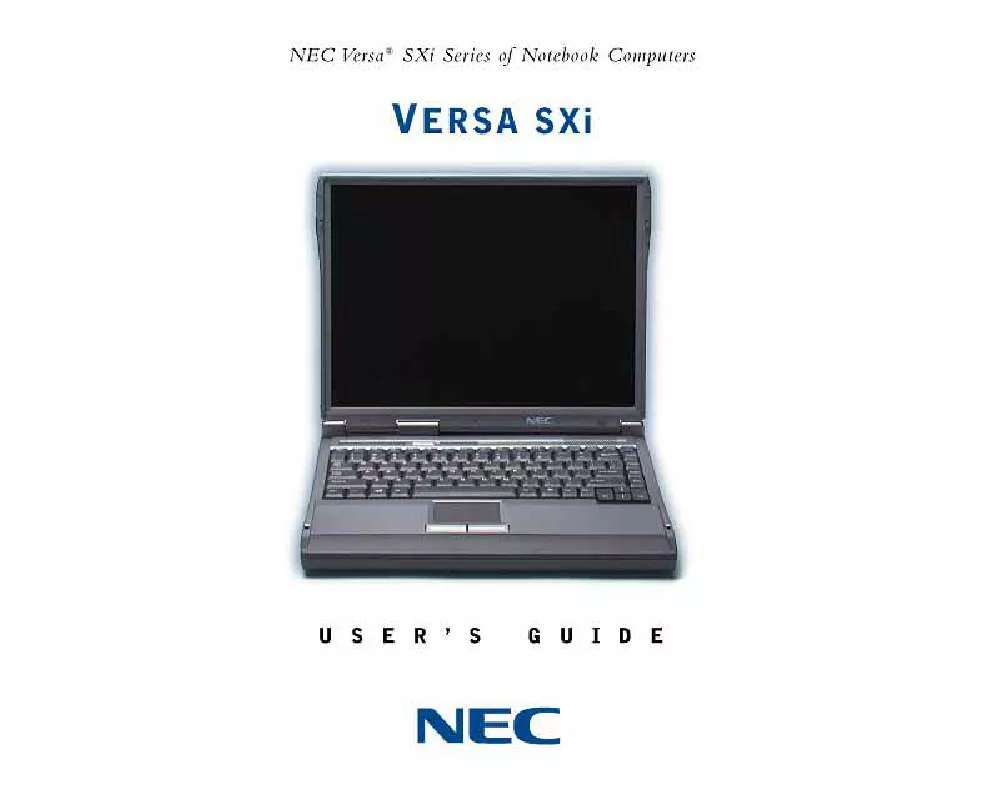
 NEC VERSA SXI RELEASE NOTES (50 ko)
NEC VERSA SXI RELEASE NOTES (50 ko)
