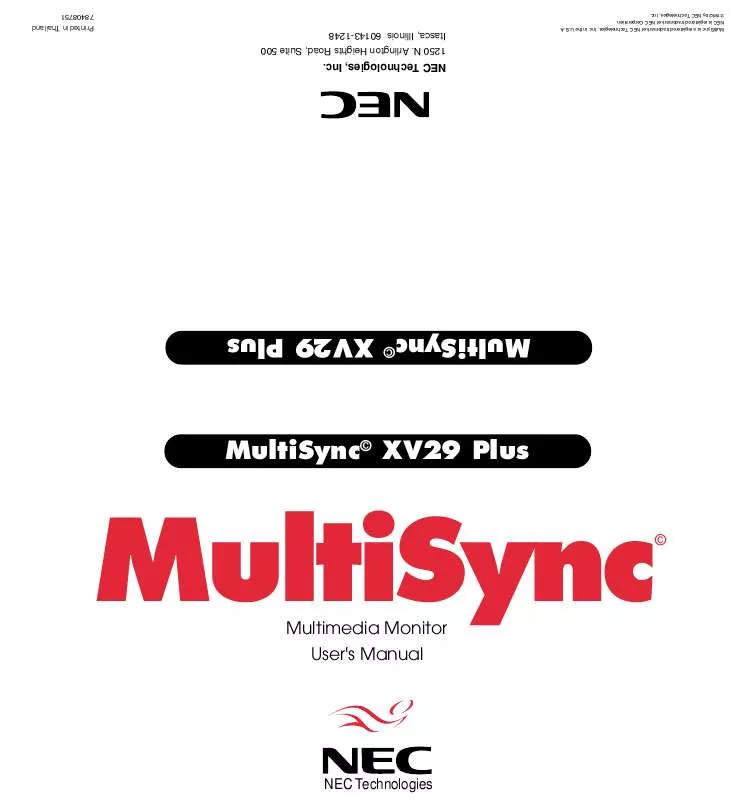User manual NEC XV2940
Lastmanuals offers a socially driven service of sharing, storing and searching manuals related to use of hardware and software : user guide, owner's manual, quick start guide, technical datasheets... DON'T FORGET : ALWAYS READ THE USER GUIDE BEFORE BUYING !!!
If this document matches the user guide, instructions manual or user manual, feature sets, schematics you are looking for, download it now. Lastmanuals provides you a fast and easy access to the user manual NEC XV2940. We hope that this NEC XV2940 user guide will be useful to you.
Lastmanuals help download the user guide NEC XV2940.
Manual abstract: user guide NEC XV2940
Detailed instructions for use are in the User's Guide.
[. . . ] MultiSync is a registered trademark of NEC Technologies, Inc. NEC is registered trademark of NEC Corporation. ©1993 by NEC Technologies, Inc.
MultiSync
MultiSync© XV29 Plus MultiSync© XV29 Plus
NEC Technologies, Inc.
1250 N. Arlington Heights Road, Suite 500 Itasca, Illinois 60143-1248
Printed in Thailand 78408751
Multimedia Monitor User's Manual
NEC Technologies ©
CAUTION
RISK OF ELECTRIC SHOCK DO NOT OPEN
DOC compliance Notice
This Class A digital apparatus meets all requirements of the Canadian Interference-Causing Equipment Regulations.
CAUTION: TO REDUCE THE RISK OF ELECTRIC SHOCK, DO NOT REMOVE COVER. [. . . ] 9 SIDE PIN (+ / ) Adjusts the curvature of the edges of the left and right side of the display image either inward or outward. The image should be adjusted to attain a straight line on the left and right sides.
DEGAUSS POWER OFF ON RGB 2 PROCEED EXIT
VIDEO 1 VIDEO 2 RGB 1 POSITION / CONTROL
10 SCAN SELECT Each time this key is pressed, the picture size switches from OVER SCAN for large size to UNDER SCAN for small size and vice versa. Normally select OVER SCAN for video display and UNDER SCAN for RGB display. 11 NORMAL This key resets the raster adjustment settings of user changeable memory and recalls the factory preset data.
SCAN
7 8 12 13
9 10 11 14 16 15
WIDTH
HEIGHT SIDE PIN NORMAL
Visual Control
12 BRIGHT (v/w) Adjusts the overall image and screen brightness. Press and hold s for a brighter picture. Press and hold t for a darker picture.
NORMAL BRIGHT CONTRAST MUTE VOLUME
MULTIMEDIA MONITOR RD-346E
79645721
13 CONTRAST (v/w) Adjusts the image brightness in relation to the background. Press and hold w for lower contrast.
NOTE: The VISUAL CONTROL storing operation is effective only for one input (VIDEO1, VIDEO 2, RGB 1 or RGB 2).
14 NORMAL This key resets the visual control settings and recalls the factory preset data.
NOTE: The brightness and contrast adjustment level are factory preset at the optimum position.
15 MUTE Press to cancel sound ; press again to restore sound.
NOTE: The other ways to restore sound are to press POWER OFF, then ON or to press VOLUME keys on the remote control unit.
16 VOLUME (v/w) Adjusts the volume. Press and hold w to decrease sound.
10
11 Battery Installation and Replacement
The remote control is powered by two 1. 5V AA batteries. Turn the remote control unit upside down. Press down on the battery compartment grip and slide the compartment in the direction of the arrow. Install the two new batteries, making sure that their polarity matches the (+) () diagrams inside the battery compartment. Incorrect polarity could damage the remote control unit. Close the battery compartment cover.
Remote Control Cautions
· Do not drop or mishandle the remote control unit. · Do not get the remote control unit wet. If the remote gets wet, wipe it dry immediately. · When not using the remote control unit for a long period, remove the batteries. · Do not use new and old batteries together, or use different types of batteries together. · Do not take apart the batteries, heat them, or throw them into a fire.
S
VOLUME RGB2 VIDEO2 L (MONO) R AUDIO PROCEED EXIT
SOURCE SELECT
POWER /STANDBY
POWER
Operating Range
· The infrared signal operates by line-of-sight up to a distance of approximately 22 feet/7 m and within a 60 degree angle of the remote sensor of the monitor. · The monitor will not function if there are objects between the remote control and the sensor or if strong light falls on the sensor. Weak batteries will also prevent the remote control from properly operating the monitor.
30°
DEGAUSS POWER OFF ON RGB 2 PROCEED EXIT
30°
VIDEO 1 VIDEO 2 RGB 1 POSITION / CONTROL
SCAN WIDTH HEIGHT SIDE PIN NORMAL
NORMAL BRIGHT CONTRAST MUTE VOLUME
MULTIMEDIA MONITOR RD-346E
79645721
12
13 Functions of DIP SW
The drawing below shows the original factory settings of DIP Switch.
ON 123456
Set the No. 1 pin to the ON/SHORT position when sync on green signals are necessary for synchronization with an external component. When a composite signal is present, the picture may be distorted. [. . . ] Horizontal blanking should exceed: 15. 75; 10µsec, 31KHz< fH<66KHz: 3. 6 µsec, 66KHz<fH: 2. 7 µsec. Vertical sync width should exceed 40 µsec or 2 horizontal lines. Vertical sync width plus back porch should exceed 0. 4 msec. Interlaced signals with composite sync may not be displayed.
48
49
Typical Input Signal Timing
VGA Compatible Resolution Horizontal Frequency (A) Horizontal Period (B) Horizontal Pulse Width (C) Horizontal Back Porch (D) Horizontal Active Area (E) Hrizontal Front Porch
720~ 400 31. 469KHz 31. 778µsec 3. 813µsec 1. 589µsec 26. 058µsec 0. 318µsec 640~ 480 31. 469KHz 31. 778µsec 3. 813µsec 1. 589µsec 26. 058µsec 0. 318µsec
XGA-2 Compatible
720~ 350 39. 444KHz 25. 352µsec 3. 042µsec 1. 522µsec 20. 282µsec 0. 508µsec 720~ 400 39. 444KHz 25. 352µsec 3. 042µsec 1. 522µsec 20. 282µsec 0. 508µsec 640~ 480 39. 375KHz 25. 397µsec 3. 048µsec 1. 524µsec 20. 317µsec 0. 508µsec
Mac U , Quadra, or LC Compatible
640~ 480 35. 000KHz 28. 570µsec 2. 120µsec 3. 170µsec 22. 810µsec 0. 180µsec
640~ 350 31. 469KHz 31. 778µsec 3. 813µsec 1. 589µsec 26. 058µsec 0. 318µsec
VESA 640~ 480 at 72Hz
VESA 800~ 600 at 56Hz 800~ 600 35. 156KHz 28. 444µsec 2. 000µsec 3. 556µsec 22. 222µsec 0. 667µsec
VESA 800~ 600 at 60Hz 800~ 600 37. 879KHz 26. 400µsec 3. 200µsec 2. 200µsec 20. 000µsec 1. 000µsec
VESA 800~ 600 at 72Hz 800~ 600 48. 077KHz 20. 800µsec 2. 400µsec 1. 280µsec 16. 000µsec 1. 120µsec
MAC U & Quadra 832~ 624 49. 725KHz 20. 111µsec 1. 117µsec 3. 910µsec 14. 524µsec 0. 559µsec
8514/A & XGA Interlaced Compartible 1024~ 768 35. 587KHz 28. 100µsec 3. 910µsec 1. 247µsec 22. 760µsec 0. 178µsec
VESA 1024~ 768 at 60Hz 1024~ 768 48. 363KHz 20. 677µsec 2. 092µsec 2. 462µsec 15. 754µsec 0. 369µsec
Resolution Horizontal Frequency (A) Horizontal Period (B) Horizontal Pulse Width (C) Horizontal Back Porch (D) Horizontal Active Area (E) Horizontal Front Porch
640~ 480 37. 860KHz 26. 413µsec 1. 270µsec 4. 063µsec 20. 317µsec 0. 762µsec
*VGA, XGA, XGA-2, and 8514/A are the trademarks of International Business Machines Corporation. [. . . ]
DISCLAIMER TO DOWNLOAD THE USER GUIDE NEC XV2940 Lastmanuals offers a socially driven service of sharing, storing and searching manuals related to use of hardware and software : user guide, owner's manual, quick start guide, technical datasheets...manual NEC XV2940