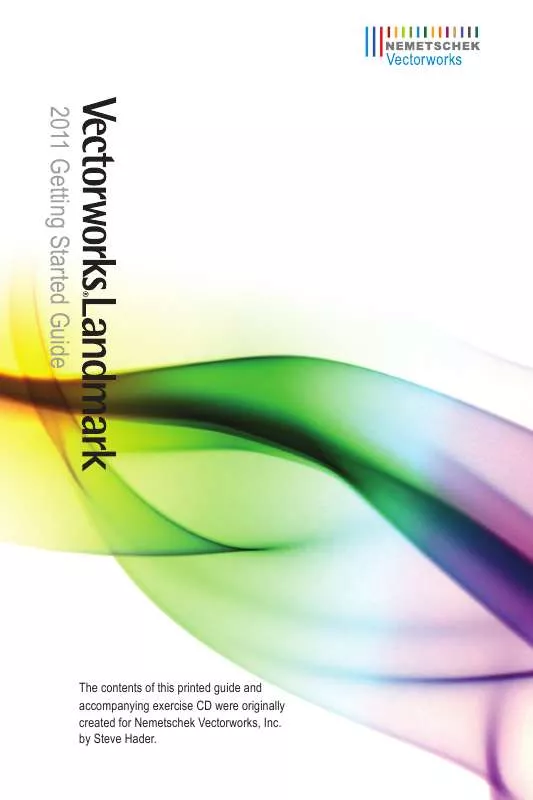User manual NEMETSCHEK VECTORWORKS LANDMARK 2011 GETTING STARTED GUIDE
Lastmanuals offers a socially driven service of sharing, storing and searching manuals related to use of hardware and software : user guide, owner's manual, quick start guide, technical datasheets... DON'T FORGET : ALWAYS READ THE USER GUIDE BEFORE BUYING !!!
If this document matches the user guide, instructions manual or user manual, feature sets, schematics you are looking for, download it now. Lastmanuals provides you a fast and easy access to the user manual NEMETSCHEK VECTORWORKS LANDMARK 2011. We hope that this NEMETSCHEK VECTORWORKS LANDMARK 2011 user guide will be useful to you.
Lastmanuals help download the user guide NEMETSCHEK VECTORWORKS LANDMARK 2011.
Manual abstract: user guide NEMETSCHEK VECTORWORKS LANDMARK 2011GETTING STARTED GUIDE
Detailed instructions for use are in the User's Guide.
[. . . ] 2011 Getting Started Guide
The contents of this printed guide and accompanying exercise CD were originally created for Nemetschek Vectorworks, Inc. by Steve Hader.
Table of Contents
Introduction. . . . . . . . . . . . . . . . . . . . . . . . . . . . . . . . . . . . . . . . . . . . . . . . . . . . . . . . . . . . . . . . . . . . . . . . . . . . . . . . . . . . . . . . . . . . . . . . . . . . . . . . . . . . . . . . . . . . . . . . . . . . 3 Section 1: Program Installation and Setup . . . . . . . . . . . . . . . . . . . . . . . . . . . . . . . . . . . . . . . . . . . . . . . . . . . . . . . . . . . . . . . . . . . . . . . . . . . . . 7 Installing the Vectorworks Landmark Program . . . . . . . . . . . . . . . . . . . . . . . . . . . . . . . . . . . . . . . . . . . . . . . . . . . . . . . . . . . . . . . 7 Exercise 1: Launching the Program and Opening the Starting File. . . . . . . . . . . . . . . . . . . . . . . . . . . . . . 8 Exercise 2: Adjusting Preference Settings . . . . . . . . . . . . . . . . . . . . . . . . . . . . . . . . . . . . . . . . . . . . . . . . . . . . . . . . . . . . . . . . . 10 Section 2: Creating the Base Plan . . . . . . . . . . . . . . . . . . . . . . . . . . . . . . . . . . . . . . . . . . . . . . . . . . . . . . . . . . . . . . . . . . . . . . . . . . . . . . . . . . . . . . . 13 Exercise 3: Importing a Site Plan PDF File . . . . . . . . . . . . . . . . . . . . . . . . . . . . . . . . . . . . . . . . . . . . . . . . . . . . . . . . . . . . . . . . 14 Exercise 4: Drawing the Property Line . . . . . . . . . . . . . . . . . . . . . . . . . . . . . . . . . . . . . . . . . . . . . . . . . . . . . . . . . . . . . . . . . . . . . . . 18 Exercise 5: Drawing the Site House . . . . . . . . . . . . . . . . . . . . . . . . . . . . . . . . . . . . . . . . . . . . . . . . . . . . . . . . . . . . . . . . . . . . . . . . . . . 21 Exercise 6: Drawing the Adjacent House . . . . . . . . . . . . . . . . . . . . . . . . . . . . . . . . . . . . . . . . . . . . . . . . . . . . . . . . . . . . . . . . . . . 31 Exercise 7: Drawing the Paved Areas . . . . . . . . . . . . . . . . . . . . . . . . . . . . . . . . . . . . . . . . . . . . . . . . . . . . . . . . . . . . . . . . . . . . . . . . 33 Exercise 8: Drawing Existing Vegetation . . . . . . . . . . . . . . . . . . . . . . . . . . . . . . . . . . . . . . . . . . . . . . . . . . . . . . . . . . . . . . . . . . . . 41 Section 3: Laying Out Constructed Elements. . . . . . . . . . . . . . . . . . . . . . . . . . . . . . . . . . . . . . . . . . . . . . . . . . . . . . . . . . . . . . . . . . . . . . . 45 Exercise 9: Drawing the Privacy Fence . . . . . . . . . . . . . . . . . . . . . . . . . . . . . . . . . . . . . . . . . . . . . . . . . . . . . . . . . . . . . . . . . . . . . . 46 Exercise 10: Drawing the Pool . . . . . . . . . . . . . . . . . . . . . . . . . . . . . . . . . . . . . . . . . . . . . . . . . . . . . . . . . . . . . . . . . . . . . . . . . . . . . . . . . . . . . 52 Exercise 11: Drawing Seat Walls. . . . . . . . . . . . . . . . . . . . . . . . . . . . . . . . . . . . . . . . . . . . . . . . . . . . . . . . . . . . . . . . . . . . . . . . . . . . . . . . . . 60 Exercise 12: Inserting Symbols . . . . . . . . . . . . . . . . . . . . . . . . . . . . . . . . . . . . . . . . . . . . . . . . . . . . . . . . . . . . . . . . . . . . . . . . . . . . . . . . . . . . 63 Section 4: Setting Up Landscape Areas . . . . . . . . . . . . . . . . . . . . . . . . . . . . . . . . . . . . . . . . . . . . . . . . . . . . . . . . . . . . . . . . . . . . . . . . . . . . . . . 67 Exercise 13: Drawing Hardscapes . . . . . . . . . . . . . . . . . . . . . . . . . . . . . . . . . . . . . . . . . . . . . . . . . . . . . . . . . . . . . . . . . . . . . . . . . . . . . . . 68 Exercise 14: Drawing Planting Areas . . . . . . . . . . . . . . . . . . . . . . . . . . . . . . . . . . . . . . . . . . . . . . . . . . . . . . . . . . . . . . . . . . . . . . . . . . . 74 Section 5: Creating the Planting Plan. . . . . . . . . . . . . . . . . . . . . . . . . . . . . . . . . . . . . . . . . . . . . . . . . . . . . . . . . . . . . . . . . . . . . . . . . . . . . . . . . . . 79 Exercise 15: Placing Plants . . . . . . . . . . . . . . . . . . . . . . . . . . . . . . . . . . . . . . . . . . . . . . . . . . . . . . . . . . . . . . . . . . . . . . . . . . . . . . . . . . . . . . . . . . 80 Exercise 16: Introduction to the Plant Database . . . . . . . . . . . . . . . . . . . . . . . . . . . . . . . . . . . . . . . . . . . . . . . . . . . . . . . . . . 85 Exercise 17: Placing Trees . . . . . . . . . . . . . . . . . . . . . . . . . . . . . . . . . . . . . . . . . . . . . . . . . . . . . . . . . . . . . . . . . . . . . . . . . . . . . . . . . . . . . . . . . . . 88 Section 6: Evaluating the Design . . . . . . . . . . . . . . . . . . . . . . . . . . . . . . . . . . . . . . . . . . . . . . . . . . . . . . . . . . . . . . . . . . . . . . . . . . . . . . . . . . . . . . . . . 91 Exercise 18: Evaluating the Current Design . . . . . . . . . . . . . . . . . . . . . . . . . . . . . . . . . . . . . . . . . . . . . . . . . . . . . . . . . . . . . . . . . 92 Section 7: Editing Landscaping Elements . . . . . . . . . . . . . . . . . . . . . . . . . . . . . . . . . . . . . . . . . . . . . . . . . . . . . . . . . . . . . . . . . . . . . . . . . . . . 95 Exercise 19: Moving and Reshaping Landscape Objects . . . . . . . . . . . . . . . . . . . . . . . . . . . . . . . . . . . . . . . . . . . . 96 Exercise 20: Modifying Multiple Plant Objects. . . . . . . . . . . . . . . . . . . . . . . . . . . . . . . . . . . . . . . . . . . . . . . . . . . . . . . . . . . . 100
Section 8: Creating Documentation . . . . . . . . . . . . . . . . . . . . . . . . . . . . . . . . . . . . . . . . . . . . . . . . . . . . . . . . . . . . . . . . . . . . . . . . . . . . . . . . . . . 105 Exercise 21: Optimizing the Landscape Plan Drawing . . . . . . . . . . . . . . . . . . . . . . . . . . . . . . . . . . . . . . . . . . . . . . 106 Exercise 22: Creating Annotations . . . . . . . . . . . . . . . . . . . . . . . . . . . . . . . . . . . . . . . . . . . . . . . . . . . . . . . . . . . . . . . . . . . . . . . . . . . . . 109 Exercise 23: Working with Plant Schedules. . . . . . . . . . . . . . . . . . . . . . . . . . . . . . . . . . . . . . . . . . . . . . . . . . . . . . . . . . . . . . . 112 Exercise 24: Printing Landscape Drawings . . . . . . . . . . . . . . . . . . . . . . . . . . . . . . . . . . . . . . . . . . . . . . . . . . . . . . . . . . . . . . . 114
Introduction
Welcome to Vectorworks Landmark! [. . . ] Press the X key and select the pool house rectangle. From the menu, select Modify > Objects from Polyline. In the Create Objects from Polyline dialog box, adjust settings as shown above (make sure the Delete Source Poly option is disabled), and then click OK to create the walls, as shown above at right. Leave the walls selected for the next step. In the Object Info palette, change the selected walls' Layer to Architecture (the walls disappear, and No Selection is displayed in the Object Info palette). In the Navigation palette, activate the 02-Working-Architecture saved view. Notice the walls are now visible, as shown.
Note: Visibility of the Base Plan layer and Demolition class are on by default in all saved "working" views except the 08-Working-Scan saved view. This is intentional for the design phase so you can see all aspects of the site as you develop your design. In your own designs, you can adjust visibility accordingly for all saved views after completing the design.
Next, you insert a door in the pool-side wall. From the Building Shell tool set, click the Door tool . Click the midpoint of the pool-side wall and insert the door, oriented as shown.
58
| Vectorworks Landmark 2011 Getting Started Guide
Drawing the Pool House Roof
Next, you create a roof from the pool house walls.
16. Press the X key twice, and then hold down the Shift key and select all four pool house walls. From the menu, select Landmark > AEC > Create Roof. In the Create Roof dialog box, change settings (. 53' [. 162m]; . 46' [. 140m]; 10. 00' [3. 048m]; 1. 50' [. 457m]) as shown at left. Click OK to create the roof, and then press Ctrl+5 to adjust the display. In the View bar, notice that the Upperstory layer is now active (so you can see the roof), as shown at right. Press the X key twice to clear the selection. Save the file.
Vectorworks Landmark 2011 Getting Started Guide
| 59
Exercise 11: Drawing Seat Walls
In this short exercise, you create a seat wall with the Wall tool, and then you create a roof object for the seat wall cap. The completed exercise is shown in the following figure:
Drawing the Seat Wall
You start the exercise by drawing half of the seat wall. If you did not complete Exercise 10--or you are unsure of your file's accuracy-- open the GS-VWLx10. vwx file. In the Navigation palette: · Activate the 02-Working-Architecture saved view. · Activate the Rotated Top saved view. [. . . ] Close the worksheet to update the plant list, and then clear the selection and examine the completed landscape plan drawing, as shown at right. Save the file.
Vectorworks Landmark 2011 Getting Started Guide
| 113
Exercise 24: Printing Landscape Drawings
In this exercise, you save two batch export PDF set, and then export one of the saved sets to a PDF file.
Saving Batch Export PDF Sets
You start the exercise by saving a batch export PDF set of landscape plans from various sheet layers in multiple drawing files. Copy the Data Set folder on the DVD to any location on your hard disk. Open the GS-VWLx23. vwx file from the Data Set folder on your hard disk, and then save the file under the name GS-VWLx24. vwx in the same folder. [. . . ]
DISCLAIMER TO DOWNLOAD THE USER GUIDE NEMETSCHEK VECTORWORKS LANDMARK 2011 Lastmanuals offers a socially driven service of sharing, storing and searching manuals related to use of hardware and software : user guide, owner's manual, quick start guide, technical datasheets...manual NEMETSCHEK VECTORWORKS LANDMARK 2011