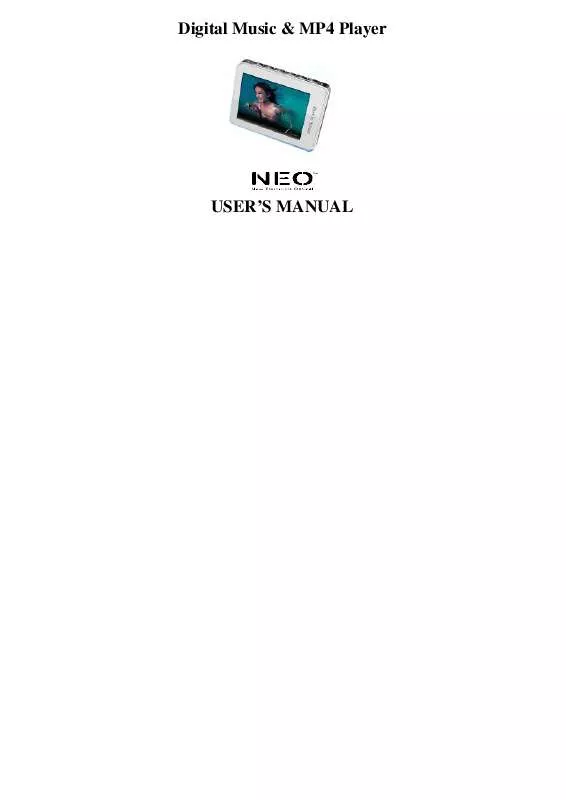Detailed instructions for use are in the User's Guide.
[. . . ] Do not dismantle the player personally or use alcohol, thinner or benzene to clean the surface of the player. Do not use the player in the electronics-prohibited area, such as in the plane. Do not use the player when driving or walking in order to avoid traffic accidents. Please charge in the following conditions:
-3-
A. [. . . ] Lum: five options of +1, +2, +3, +4 and +5, the lower level, the more bright. Backlight mode: two options of Normal and Electricity-saving modes. System Setup
- 12 -
Four sub-options: Language, about, Upgrade and Default set. 1. Language Selection: three options of Simplified Chinese, Traditional Chinese, English, korea, japanese, spanish, french, deutsch, italiano, portuguese, russian. 2. About: player storage memory, remain memory and system software version no. , these information are read-only, short press "MENU" key to exit. 3. Firmware Upgrading Eject out the dialog box in this menu, it reminds you whether to upgrade the firmware, it will exit if no firmware upgrading. 4. Defaulted Set In this menu, eject out the dialog box, confirm whether to resume the defaulted value, select "Yes" or "No". Auto Power Off Time In this menu, there are six options of Power: Off, 10 min. , 15 min. , 30 min. , 60min. Format In this menu, eject out the dialog box, confirm whether to format the player, select "Yes" or "No".
- 13 -
Listen to Music
11
Play/Stop/Pause In Music Play menu, connect the earphone with player, select the desired song file by pushing leftwards or rightwards key, short press "MENU" key to begin the playing, then short press key to pause, operate it circularly. During the playing of music, the interface has real audio frequency display. The player only supports the Lyric Synchronous Display that the file shares the same name as LRC file of MP3 format, e. g. , music file is named as "Angel. mp3", the LRC file must be named as "Angel. Irc", what's more, they have to be in the same directory, long press "_" to change the display frequency and the display lyric. Music Play Setting Menu In Music Play state, long press MENU key to return Main Menu and enter the "Music" in "Settings" option, there are multi options, push Leftwards or rightwards key to shift to the desired setup menu. After your selection, press MENU key to confirm. A-B Repeat function In Music Play state, long press +to begin the repeat, A will display on the screen; long press +To end the repeat, A-B will display, the player will repeat between the beginning point and the ending point. Repeat Mode Once Repeat 1 Folder once Folder repeat
Stop after playing all the songs in each directory Repeat playing a single song. repeatedly play all the songs in the folder.
- 14 -
e. g.
All once All repeat Intro
Play randomly the songs in the current folder. Play all the songs of the first 10 seconds in the current folder.
2. EQ Setup Normal/3D/Rock/Pop/Classic/bass/Jazz/User EQ, the above eight options will bring you different music effects; also, you can edit your favorite EQ effect by [User EQ set] option. The operation is done by leftwards, rightwards, ""MENU keys.
3.
play mode
order shuffle Video playing While under the video playing menu, press " " to stop the video playing, long press "MENU" to exit, long press "rightwards" to fastward playing, long press "leftwards" to backward playing.
- 15 -
- 16 -
Voice REC
13
Voice REC In Main Interface, enter Record state, long press + key to start recording, long press + key to pause recording, long press_ key to save the recorded file and enter next Record preparation state. Long press [MENU] key to save the record and exit the REC mode.
REC Setup In Stop state of REC mode, long press [MENU] key to exit the Main interface, and enter [Record] option, adjust the settings among [REC Quality]/[REC Volume]. REC Quality: high quality, common quality (the first one has larger REC file and better effect; the second one is in the opposite) 2. [. . . ] For the first upgrading of computer, insert the drive disk into the CD-ROM of computer, then connect the MP4 player with computer (it requires you to press and hold the MENU key), till it appears the program Installation Interface. Implement the next step according to the Dialog box prompt, and select the "Upgrading Tool" folder in the attached disk in the "Browse" option of the fourth Dialog box, then click Confirm. Operate as per the prompt in dialog box till the accomplishment 4. When the installation of programs required by computer is OK, you can begin the upgrading; select and run the firmware upgrading tool Consumer. exe (can be found in attached disk), then open the option and select Rock2*. rfw file (the Interface is as follows).
5. Connect the player to PC via USB cable (press and hold the MENU key before the On-line operation), then click [Burnt Firmware] till the Auto Upgrading is achieved.
- 26 -
Note: Firmware upgrade is to improve and optimize the performance of the player. The normal work of the player would not be affected even if the firmware isn't upgraded. [. . . ]