Detailed instructions for use are in the User's Guide.
[. . . ] Les particuliers sont invités à contacter le distributeur leur ayant vendu le produit ou à se renseigner auprès de leur mairie pour savoir où et comment ils peuvent se débarasser de ce produit afin qu'il soit recyclé en respectant l'environnement. Les entreprises sont invitées à contacter leurs fournisseurs et à consulter les conditions de leur contrat de vente. Ce produit ne doit pas être éliminé avec les autres déchets commerciaux.
Made in China
Warning Product features Name of parts Connect to PC Requirments Attention USB port Disconnecting from PC Buttons functions Main menu
Audio Vidéo FM radio Photos eBook Voice recorder Navigation Game Setting Video conversion Specifications FAQ
Don't drop or strike it
DOn't put the player close to your credit card or any card with magnetism, it may hurt your credit card
Don't pressure to the screen, it may cause damage to screen
Don't put your machine un der the sun or put it close to any hot place
Please use soft material to clean the player, don't use any chemical detergent
Don't touch the liquid that come from the screen, it may hurt your skin. Call doctor for help if you put liquid into your eyes
It will hurt your ear for long time listening, please stop use it or drop down the volume if you feel uncomfortable with your ear
Don't use earphones when you are driving, cycle or cross road to avoid the accident
- Display : TFT 2. 2'' 262k colors (200x176) - Support audio MP3, WMA and WAV - Support video MPEG-4(AVI) 220x176 - FM radio - 30 presets - Support JPEG and BMP - Mic and long time recording - Integrated loudspeaker and mini-SD slot - Equalizer : 7 presets + 1 user - Support multi-languages - Support Windows 98se/Me/2K/XP - Interface USB 2. 0 Full Speed - eBook - Game (Tetris) - U-disk function (UMS) - Firmware upgrade tool
Name of parts
Earphone jack Vol - Vol +
On/Off - Play/Pause
OFF ON
Forward Menu/Choice Back
Requirments - Pentium 133 & up - Windows 98se minimum - 20Mb free space on HDD - CD-rom - Free USB port
Attention It need install driver if your PC is windows 98 Pleae upgrade your system if the USB can not connect to your pc that under WIN98SE/ME/ WIN2000/WIN XP systems
USB port USB port 1. Connecting your player with PC through USB cable 2. The connect ICON will show on screen when your player connected PC 3. Take off the usb calbe when your player disconnected from your PC Charge from USB port Keep your player in" On" position when you charge your player from USB port, just connect your player to PC via USB cable Charge from AC adaptor The battery icon will show on the screen when your player is charging via AC adapor, when it is full charged the battery icon will turn to green colour
Disconnecting from PC If you wanna disconnect from PC, click the ICON of "safely remove the harddrive from PC" in taskbar, please make sure it already safely removed before you dis-connect your player from PC.
Don't dis-connected your player from PC when the file is transfering, it will caused the system damage or the file lost.
Connected
Disconnected
The following are the function for each button
Button Play Forward Back Vol + Vol On/Off Menu Vol + / -
Icon
Function & operation
- Put the power button in «ON», press Play for long time to turn ON the player, long time press Play again to shut down - Short press Play to Play or Pause the current music, video - AShort press PLay to return to higher folder when you are in the file list - Fast forward or choice next file, picture, song - Fast back or choice previous file, picture, song - Volume up / eBook : popup the bookmark menu - Volume down - Power ON/Shut down the NDT-2 - Short press to enter a folder, long press to return to the main menu - Short press to save the recording under the Voice recorder mode - Press these buttons at same time will lock or unlock the buttons
Short press : press for 1 second Long press : Press 2 seconds or more
Menu principal
Audio
Video
FM radio
Photo
eBook
Voice recorder
Navigator
Game
Settings
Audio
Press «Menu» to enter Audio mode in the Main menu
Remark
ID3 Tags Time elapsed Repeat settings Play/Pause Play settings Volume LRC aera Total time Battery life A-B repeat N title Total file
- Support MP3, WMA - If your audio file is associated with a . lrc file, the lyrics will show on the LRC aera
1. [. . . ] Press and hold "menu" to return to FM mode. At FM, long press Menu back to main menu. Photo At main menu select "Photo" and press "MENU" to enter Photo mode, a sub-menu showing all your photo files will appear. Short press "FW", or "FF" Select the appropriate file, when the file is selected, press"menu" to enter full screen showing mode, short FW", or "FF to browse.
eBook At the main menu, select "Text" then press "play"button to enter into the Electronic book sub-menu. Then will show the list for the book file, short press FW", or "FF to Select the file, when the file is selected, press "MENU" to open the selected file. , short press FW", or "FF to page up or page dowm 1. Set bookmark Short press" play" to ento bookmark setting(you can save 3 bookmark), select and press"menu" to confirm, then press"menu" to retrieve, short press"VOL+" SO select book mark, "press "menu" to confirm, then you can read from the bookmark.
Voice recorder At main menu select "Record" and press "menu" to enter into voice record mode. Voice recording After pressing "play" and enter into voice recorder mode, press "play" to start recording, Press"play"button to pause recording press "menu" button to save and prepare for next recording, if long press"menu button, then will return to main menu. Navigator Select "Navigator" and press "Menu"to enter into sub-menu for content management.
1) Select the content Press "FW" or"FF" to select the content Press " MENU" button to select and confirm the content Press"FW" or"FF" to navigate and select file Press"PLAY " to play or open the selected file 2) Deleting files To delete file, use"FW" or"FF" button to navigate and select file to delete. Long Press"VOL-" button and then choice "Yes" or "no"to delete selected file. Then Press "menu" button to confirm Game (Tetris) At main menu select "Game", press "MENU" to start game Operations 1) Start and Stopt Press "Play"button to start press"play"to pause 2) Basic control Use "FW" or"FF" to move left or right, press"VOL+"button to rotate the brick. Use "VOL-" button to increase the speed of the brick fall. 3) Exit Long Press "menu" button to exit and return to main menu Settings At main menu select "Settings" Short press "menu" to inter, then press "FW" or"FF" to navigate and select setting press "play " to enter into selected setting. Press "PLAY" button back to previous level.
1) Music setting There are 4 different settings to select Repeat mode Play mode EQ Select, User EQ Set. Use"FW" or"FF" to navigate and then "play" to select. Press "Menu" to exit back to the previous level. Repeat Mode At this setting : Play once, Play and repeat once, Folder play once, Folder play and repeat once, All play once, All play and repeat once, Play Intro. Play Mode Play mode setting : Play in order of sequence, Shuffle play EQ Select EQ setting : Normal, 3D, Rock, Pop, Classical, Bass, Jazz, User EQ User EQ setting At this setting : 5 different frequency settings to adjust to suit your own preference. Press "PLAY" button back to previous level. Use"FW" or"FF" to navigate and press "play" to select. [. . . ] Language Default Languages : Simplified Chinese, Traditional Chinese, ENGLISH, 3 default languages available for selection About Device Information display : Device flash memory size, Date, Version number. To exit, press "Mode" Upgrade Press "Mode" to enter and use""FW" or"FF"" to choose "Yes" or "No" to continue with upgrade, press " play" to confirm selection Connect the NDT-1 to you PC. Click on Open then select the . RFW file. Click on «Update» then wait for the message «Update successfull» to display (wait 2-5 mn) then click on Exit and disconnect the player.
You need to format the player after the firmware upgrade.
- Language : choose a language then press «Menu» to confirm. [. . . ]

 NEONUMERIC NDT-2 BROCHURE (306 ko)
NEONUMERIC NDT-2 BROCHURE (306 ko)
