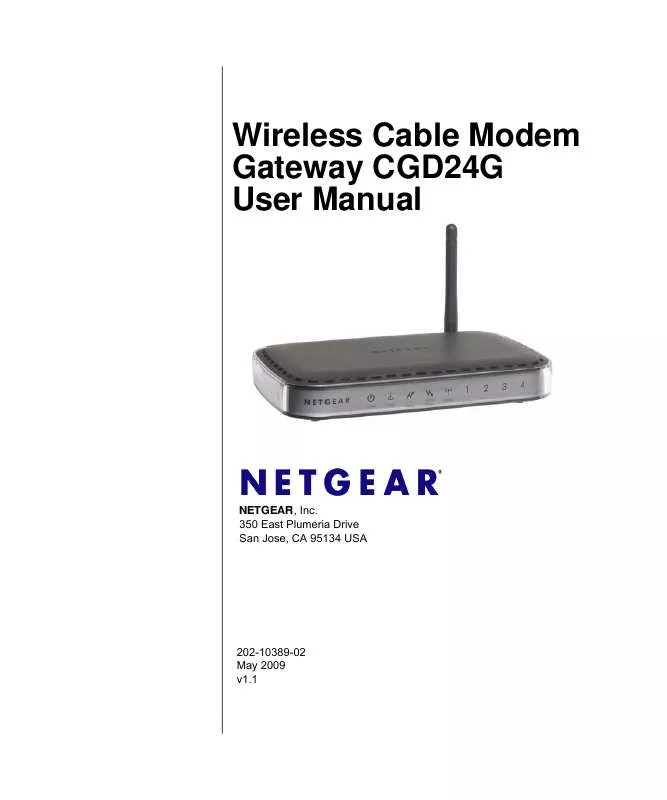User manual NETGEAR CGD24G
Lastmanuals offers a socially driven service of sharing, storing and searching manuals related to use of hardware and software : user guide, owner's manual, quick start guide, technical datasheets... DON'T FORGET : ALWAYS READ THE USER GUIDE BEFORE BUYING !!!
If this document matches the user guide, instructions manual or user manual, feature sets, schematics you are looking for, download it now. Lastmanuals provides you a fast and easy access to the user manual NETGEAR CGD24G. We hope that this NETGEAR CGD24G user guide will be useful to you.
Lastmanuals help download the user guide NETGEAR CGD24G.
Manual abstract: user guide NETGEAR CGD24G
Detailed instructions for use are in the User's Guide.
[. . . ] Wireless Cable Modem Gateway CGD24G User Manual
NETGEAR, Inc. 350 East Plumeria Drive San Jose, CA 95134 USA
202-10389-02 May 2009 v1. 1
© 2009 by NETGEAR, Inc. All rights reserved.
Technical Support
Please refer to the support information card that shipped with your product. By registering your product at http://www. netgear. com/register, we can provide you with faster expert technical support and timely notices of product and software upgrades. [. . . ] Otherwise you will lose your wireless connection when you click Apply. You must then access the gateway from a wired computer, or from a wireless computer that is on the access control list, to make any further changes. In the main menu, under Setup, select Wireless Settings. In the Wireless Settings screen, select the Turn Access Control On check box (see Figure 2-11 on page 2-20). When you enable access control, the access point only accepts connections from clients on the selected access control list. This provides an additional layer of security. Click the Setup Access List button to display the Wireless Card Access List screen.
Wireless Configuration v1. 1, May 2009
2-19
Wireless Cable Modem Gateway CGD24G User Manual
Figure 2-11
By default, the Access List table is empty. You must add wireless clients so that they will have access to the wireless network when the list is enabled. Adjust the access list as needed for your network. You can add devices to the access list using either one of the following methods: · · If the computer is in the Connected Wireless Devices table, click the radio button of that computer to capture its MAC address. Enter the MAC address of the device to be added in the Add Access Filter fields. The MAC address can usually be found on the bottom of the wireless device. Note: If no Device Name appears when you enter the MAC address, you can type a descriptive name for the computer that you are adding. Now, only devices in the Access List table will be allowed to wirelessly connect to the gateway.
2-20 v1. 1, May 2009 Wireless Configuration
Chapter 3 Content Filtering and Firewall Rules
This chapter describes how to use content filtering and firewall rules for the gateway. Note: Log in to the gateway using its default address of http://192. 168. 0. 1 or at whatever IP address the unit is currently configured. To access the content filtering features you must log in to the gateway with the mso user name and its default password changeme, or whatever new password you have set up. This chapter includes: · · · "Configuring Logs" on this page "Blocking Keywords, Sites, and Services" on page 3-2 "Firewall Rules--Port Forwarding and Port Blocking" on page 3-5
Configuring Logs
A log is a detailed record of the Denial of Service (DoS) attacks directed at your network. You can use e-mail notification to receive these logs in an e-mail message. If you do not have e-mail notification set up you can connect to the gateway to view the logs. In the main menu, under Content Filtering, select Logs. The Logs screen displays.
Figure 3-1 3-1 v1. 1, May 2009
Wireless Cable Modem Gateway CGD24G User Manual
2. Enter the following information: · · · Contact Email Address. [. . . ] You should see a message like this one:
Pinging <IP address> with 32 bytes of data
If the path is working, you see this message:
Reply from < IP address >: bytes=32 time=NN ms TTL=xxx
If the path is not working, you see this message:
Request timed out
6-4 v1. 1, May 2009
Troubleshooting
Wireless Cable Modem Gateway CGD24G User Manual
If the path is not working correctly, you could have one of the following problems: · Wrong physical connections. · Make sure the LAN port LED is on. If the LED is off, see "Using LEDs to Troubleshoot" on page 6-2. Check that the corresponding Link LEDs are on for your network interface card and for the hub ports (if any) that are connected to your workstation and gateway.
Wrong network configuration. [. . . ]
DISCLAIMER TO DOWNLOAD THE USER GUIDE NETGEAR CGD24G Lastmanuals offers a socially driven service of sharing, storing and searching manuals related to use of hardware and software : user guide, owner's manual, quick start guide, technical datasheets...manual NETGEAR CGD24G