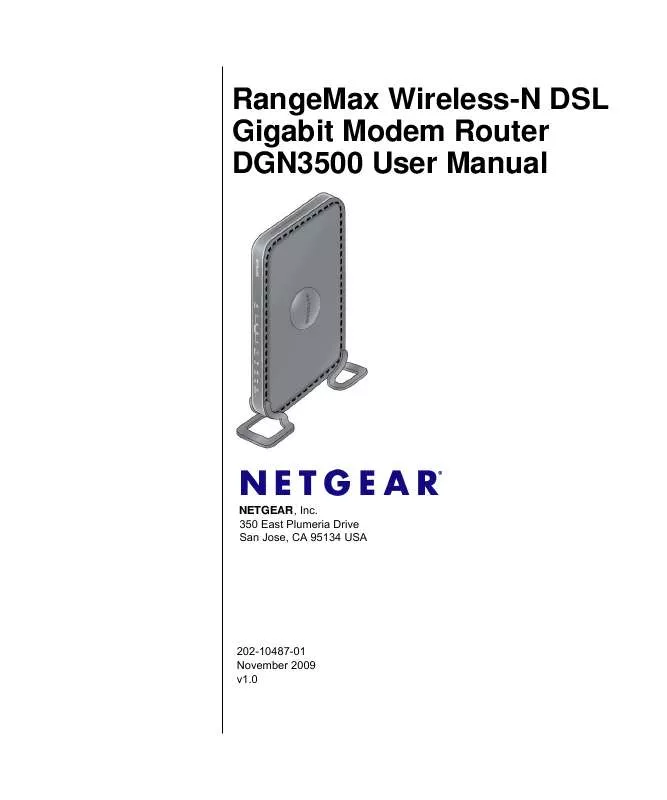User manual NETGEAR DGN3500
Lastmanuals offers a socially driven service of sharing, storing and searching manuals related to use of hardware and software : user guide, owner's manual, quick start guide, technical datasheets... DON'T FORGET : ALWAYS READ THE USER GUIDE BEFORE BUYING !!!
If this document matches the user guide, instructions manual or user manual, feature sets, schematics you are looking for, download it now. Lastmanuals provides you a fast and easy access to the user manual NETGEAR DGN3500. We hope that this NETGEAR DGN3500 user guide will be useful to you.
Lastmanuals help download the user guide NETGEAR DGN3500.
Manual abstract: user guide NETGEAR DGN3500
Detailed instructions for use are in the User's Guide.
[. . . ] RangeMax Wireless-N DSL Gigabit Modem Router DGN3500 User Manual
NETGEAR, Inc. 350 East Plumeria Drive San Jose, CA 95134 USA
202-10487-01 November 2009 v1. 0
©2009 by NETGEAR, Inc. All rights reserved.
Trademarks
NETGEAR, the NETGEAR logo, and RangeMax are trademarks or registered trademarks of NETGEAR, Inc. in the United States and/or other countries. [. . . ] Enter your user name for the outgoing e-mail server in the User Name field. Enter your password for the outgoing e-mail server in the Password field.
·
4. You can specify that logs are automatically sent by e-mail with these options: · · Send alert immediately. Select this check box for immediate notification of attempted access to a blocked site or service. Specifies how often to send the logs: Hourly, Daily, Weekly, or When Full. Specifies which day of the week to send the log. Relevant when the log is sent weekly or daily. Specifies the time of day to send the log. Relevant when the log is sent daily or weekly.
If you select the Weekly, Daily, or Hourly option and the log fills up before the specified period, the log is automatically e-mailed to the specified e-mail address. After the log is sent, the log is cleared from the router's memory. If the router cannot e-mail the log file, the log buffer might fill up. In this case, the modem router overwrites the log and discards its contents. So that the log entries are correctly time-stamped and sent at the correct time, be sure to set the time as described in the next section.
3-18 v1. 0, November 2009
Protecting Your Network
Chapter 4 Managing Your Network
This chapter describes features to help you manage your Wireless-N Modem Router. This chapter includes the following sections: · "Upgrading the Firmware · "Viewing Wireless Modem Router Status Information" on page 4-4 · "Viewing a List of Attached Devices" on page 4-8 · "Managing the Configuration File" on page 4-9 · "Running Diagnostic Utilities and Rebooting the Wireless Modem Router" on page 4-10 · "Enabling Remote Management Access" on page 4-11 Note: For help with changing the password, see "How to Change the Built-In Password" on page 3-2.
Upgrading the Firmware
The modem router's firmware (routing software) is stored in flash memory. By default, when you log in to your modem router, it automatically checks the NETGEAR website for new firmware and alerts you if there is a newer version.
Figure 4-1
4-1 v1. 0, November 2009
RangeMax Wireless-N DSL Gigabit Modem Router DGN3500 User Manual
Note: To turn off the automatic firmware check at log in, clear the Check for Updated Firmware Upon Log-in check box on the Router Upgrade screen. If the modem router discovers a newer version of firmware, the message on the left displays. If no new firmware is available, the message on the right displays.
Figure 4-2
To upgrade, click Yes to allow the modem router to download and install the new firmware. Warning: When uploading firmware to the modem router, do not interrupt the Web browser by closing the window, clicking a link, or loading a new page. If the browser is interrupted, it could corrupt the firmware. When the upload is complete, your modem router automatically restarts. The upgrade process could take a few minutes. Read the new firmware release notes to determine whether you must reconfigure the router after upgrading.
Manually Checking for Firmware Upgrades
You can use the Router Upgrade screen to manually check the NETGEAR website for newer versions of firmware for your product. [. . . ] Many broadband ISPs restrict access by allowing traffic only from the MAC address of your broadband modem, but some ISPs additionally restrict access to the MAC address of a single PC connected to that modem. If this is the case, you must configure your router to "clone" or "spoof" the MAC address from the authorized PC. Refer to your RangeMax Wireless-N DSL Gigabit Modem Router DGN3500 Setup Manual.
· · · ·
7-9 v1. 0, November 2009
Troubleshooting
RangeMax Wireless-N DSL Gigabit Modem Router DGN3500 User Manual
Restoring the Default Configuration and Password
This section explains how to restore the factory default configuration settings, changing the router's administration password to password and the IP address to 192. 168. 0. 1. You can erase the current configuration and restore factory defaults in two ways: · · Use the Erase function of the Web Configuration Manager (see "Erasing the Configuration" on page 4-10). [. . . ]
DISCLAIMER TO DOWNLOAD THE USER GUIDE NETGEAR DGN3500 Lastmanuals offers a socially driven service of sharing, storing and searching manuals related to use of hardware and software : user guide, owner's manual, quick start guide, technical datasheets...manual NETGEAR DGN3500