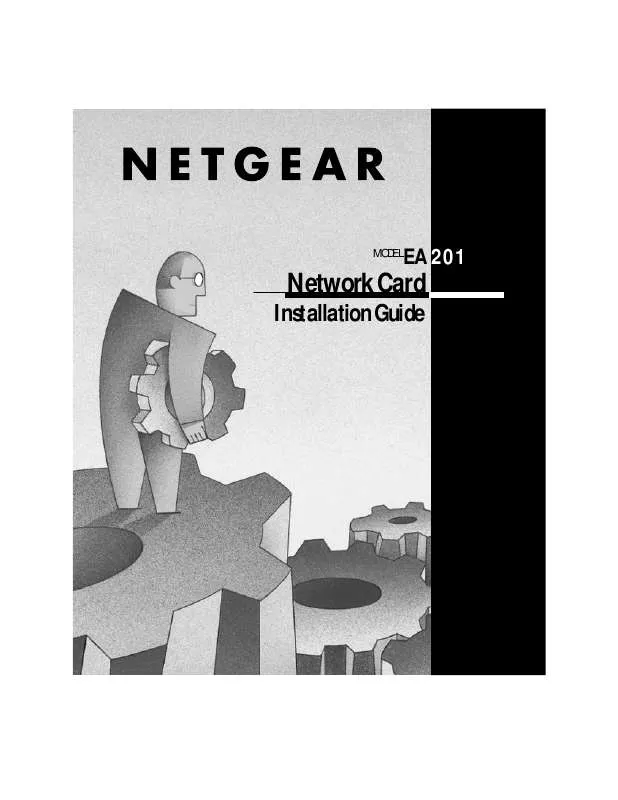User manual NETGEAR EA201 INSTALLATION GUIDE
Lastmanuals offers a socially driven service of sharing, storing and searching manuals related to use of hardware and software : user guide, owner's manual, quick start guide, technical datasheets... DON'T FORGET : ALWAYS READ THE USER GUIDE BEFORE BUYING !!!
If this document matches the user guide, instructions manual or user manual, feature sets, schematics you are looking for, download it now. Lastmanuals provides you a fast and easy access to the user manual NETGEAR EA201. We hope that this NETGEAR EA201 user guide will be useful to you.
Lastmanuals help download the user guide NETGEAR EA201.
Manual abstract: user guide NETGEAR EA201INSTALLATION GUIDE
Detailed instructions for use are in the User's Guide.
[. . . ] Connect the Network Cables As a last step, be sure to fill out and send in your warranty card.
Model EA201 Network Card Installation Guide
Verify Package Contents
Unpack the contents of the package and make sure that you have everything.
Model EA201 Network Card
Category 5 10/100 Mbps UTP cable (provided with Model EA201C Network Card) Drivers and Diagnostics Disk
Installation guide, Warranty & Owner Registration Card
8034FA
Verify PC Requirements
The instructions given in this guide are for using the NETGEARTM Model EA201 Network Card in a PC that has a Microsoft® Windows 95 or Windows for Workgroups (v. 3. 11) operating system. You must have a PC with: · · Windows 95 or Windows for Workgroups (version 3. 11) An available ISA expansion slot
Model EA201 Network Card Installation Guide
Install the Network Card
Note: Touch a grounded metal object to free yourself of static electricity before you handle the network card. Turn the power off and unplug the power cord from your computer. Choose an available ISA slot (ISA slots are the longer slots) and remove the corresponding back plate from the PC chassis. [. . . ] You also need to have the Windows 95 CD-ROM and the EA201 Drivers and Diagnostics Disk ready to use in the installation process. Note: If the "Insert Disk" window opens and the "Please insert the disk labeled Windows 95. . . " message appears at any time during the installation process, insert the Windows 95 CD-ROM in Drive D (the CD-ROM drive) and click on "OK. " Then follow the next step in the instructions. Turn on power to the computer and start Windows 95. The new hardware is found and the driver is automatically loaded.
New Hardware Found
NETGEAR EA201 Ethernet Card Windows has found new hardware and is installing the software for it.
The "New Hardware Found" window is displayed.
Model EA201 Network Card Installation Guide
2.
Update Device Driver Wizard
This wizard will complete the installation of:
NE2000 Compatible by searching your local drives, network, and Internet locations for the most current driver. If you have a disk or CD-ROM that came with this device, insert it now. It is recommended that you let Windows search for an updated driver. To do this, click Next to continue.
< Back
Next>
Cancel
Insert the EA201 Drivers and Diagnostics disk in Drive A and click on "Next. " 3.
Click on "Finish. "
Model EA201 Network Card Installation Guide
4.
Copying Files. . .
The file 'NETEA201. inf' on Windows 95 CD-ROM could not be found Insert Windows 95 CD-ROM into the drive selected below, and click OK.
OK Cancel
Skip File
Copy files from: C:\\WIN95
Details. . . Browse. . .
Type A:\ in the "Copy files from" entry field and click on "OK. " 5.
Network
i
You must provide computer and workgroup names that will identify this computer on the network. OK
Click on "OK. "
Model EA201 Network Card Installation Guide
6.
Enter a name (different for each computer) in the "Computer name" entry field, enter a workgroup name (the name of your entire network) in the "Workgroup" entry field, and click on "OK" or "Close. " (If you have previously named your computer and network, the options on the window may vary slightly and could be either "OK" or "Close. ") 7.
Insert the Windows 95 CD-ROM and click on "OK. "
Model EA201 Network Card Installation Guide
8.
Make sure Drive D and win95 are designated on the "Copy files from" prompt line (example, D:\win95). Click on "OK. " 9.
Remove the Windows 95 CD-ROM from Drive D, remove the Drivers and Diagnostics Disk from Drive A, and then click on "Yes. " 10. Proceed to "Verify Installation. "
Model EA201 Network Card Installation Guide
Verify Installation
1.
Double-click on "My Computer" on the desktop, double-click on "Control Panel, " and then double-click on "System. "
Model EA201 Network Card Installation Guide
2.
Click on "Device Manager. "
Model EA201 Network Card Installation Guide
3.
Double-click on "Network adapters. "
Model EA201 Network Card Installation Guide
4.
If there is a problem with the installation of the driver, an exclamation point appears next to "NETGEAR EA201 Ethernet Card. " If there is an exclamation point, doubleclick on "NETGEAR EA201 Ethernet Card. " The "Properties" window opens, and a message regarding the status of the device is displayed. Continue to click on "OK" or click on the "X" in the right hand corner to close any open windows and return to the Windows 95 desktop. Restart your PC by selecting "Shut Down" from the Windows 95 Startup menu and then selecting "Restart the computer. "
Model EA201 Network Card Installation Guide
© 2000 by NETGEAR, Inc. All rights reserved.
Trademarks
NETGEARTM is a trademark of NETGEAR, Inc. Windows® is a registered trademark of Microsoft Corporation. Other brand and product names are trademarks or registered trademarks of their respective holders. Information is subject to change without notice. All rights reserved.
Statement of Conditions
In the interest of improving internal design, operational function, and/or reliability, NETGEAR reserves the right to make changes to the products described in this document without notice. [. . . ] However, there is no guarantee that interference will not occur in a particular installation. If this equipment does cause harmful interference to radio or television reception, which can be determined by turning the equipment off and on, the user is encouraged to try to correct the interference by one or more of the following measures: (1) Reorient or relocate the receiving antenna, (2) Increase the separation between the equipment and receiver, (3) Connect the equipment into an outlet on a circuit different from that to which the receiver is connected, (4) Consult the dealer or an experienced radio/TV technician for help.
EN 55 022 Statement
This is to certify that the Model EA201 Network Card is shielded against the generation of radio interference in accordance with the application of Council Directive 89/336/EEC, Article 4a. Conformity is declared by the application of EN 55 022 Class B (CISPR 22). Compliance is dependent upon the use of shielded data cables.
Canadian Department of Communications Radio Interference Regulations
This digital apparatus (Model EA201 Network Card) does not exceed the Class B limits for radio-noise emissions from digital apparatus as set out in the Radio Interference Regulations of the Canadian Department of Communications.
Règlement sur le brouillage radioélectrique du ministère des Communications
Cet appareil numérique (Model EA201 Network Card) respecte les limites de bruits radioélectriques visant les appareils numériques de classe B prescrites dans le Règlement sur le brouillage radioélectrique du ministère des Communications du Canada.
Model EA201 Network Card Installation Guide
NETGEAR Inc. [. . . ]
DISCLAIMER TO DOWNLOAD THE USER GUIDE NETGEAR EA201 Lastmanuals offers a socially driven service of sharing, storing and searching manuals related to use of hardware and software : user guide, owner's manual, quick start guide, technical datasheets...manual NETGEAR EA201