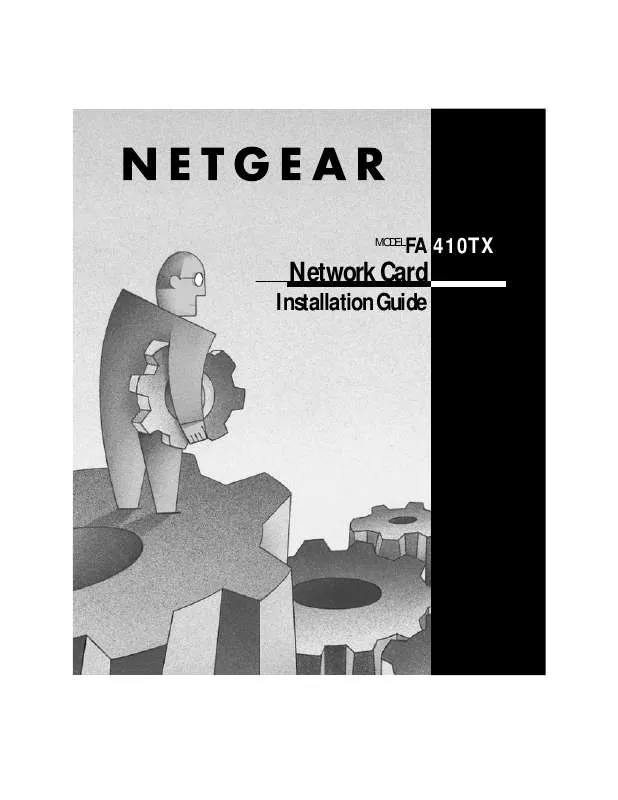User manual NETGEAR FA410TX INSTALLATION GUIDE
Lastmanuals offers a socially driven service of sharing, storing and searching manuals related to use of hardware and software : user guide, owner's manual, quick start guide, technical datasheets... DON'T FORGET : ALWAYS READ THE USER GUIDE BEFORE BUYING !!!
If this document matches the user guide, instructions manual or user manual, feature sets, schematics you are looking for, download it now. Lastmanuals provides you a fast and easy access to the user manual NETGEAR FA410TX. We hope that this NETGEAR FA410TX user guide will be useful to you.
Lastmanuals help download the user guide NETGEAR FA410TX.
Manual abstract: user guide NETGEAR FA410TXINSTALLATION GUIDE
Detailed instructions for use are in the User's Guide.
[. . . ] Connect the Network Cables As a last step, be sure to fill out and send in your warranty card.
Model FA410TX Network Card Installation Giude
Verify Package Contents
Unpack the contents of the package and make sure that you have everything.
Model FA410TX Network Card RJ-45 adapter cable
Category 5 10/100 Mbps UTP cable (provided with Model FA410TXC Network Card) Drivers and Diagnostics Disk
Installation guide, Warranty & Owner Registration Card
8085FA
Verify PC Requirements
The instructions given in this guide are for using the NETGEARTM Model FA410TX Network Card in a PC that has a Microsoft® Windows 95 operating system.
Model FA410TX Network Card Installation Giude
Install the Network Card
The Model FA410TX Network Card is hot swappable, which means it can be inserted into a PC that is either turned off or powered on. Insert the Model FA410TX Network Card into the PCI slot as illustrated in the figure. The Model FA410TX Network Card can be inserted into either slot. [. . . ] You also need to have the Windows 95 CD-ROM and the FA410TX Drivers and Diagnostics Disk ready to use in the installation process. Note: If the "Insert Disk" window opens and the "Please insert the disk labeled Windows 95. . . " message appears at any time during the installation process, insert the Windows 95 CD-ROM in Drive D (the CD-ROM drive) and click on "OK. " Then follow the next step in the instructions. If you do not have a CD-ROM drive and are using the Windows 95 floppy disks, insert the requested Windows 95 floppy disk in Drive A, click on "OK, " and then follow the next step in the instructions.
Model FA410TX Network Card Installation Giude
1.
Turn on power to the computer and start Windows 95. The new hardware is found, and the driver is automatically loaded.
Select "Driver from disk provided by hardware manufacturer, " and then click on "OK. " 2.
Make sure Drive A is designated on the prompt line (for example, A:\) when the "Copy manufacturer's files from. . . . " message is displayed. Click on "OK. " 3.
Network
i
You must provide computer and workgroup names that will identify this computer on the network. OK
Click on "OK. "
Model FA410TX Network Card Installation Giude
4.
Enter a name (different for each computer) in the "Computer name" entry field, enter a workgroup name (the name of your entire network) in the "Workgroup" entry field, and click on "OK" or "Close. " (If you have previously named your computer and network, the options on the window may vary slightly and could be either "OK" or "Close. ")
Model FA410TX Network Card Installation Giude
5.
Insert the Windows 95 CD-ROM and click on "OK. " 6.
Make sure Drive D and win95 are designated on the "Copy files from" prompt line (example, D:\win95), and then click on "OK. " 7.
8.
Remove the Drivers and Diagnostics Disk from the floppy drive, remove the Windows 95 CD-ROM from the CD drive, and then click on "Yes. " Proceed to "Verify Installation. "
Model FA410TX Network Card Installation Giude
Verify Installation
1.
Double-click on "My Computer" on the desktop, double-click on "Control Panel, " and then double-click on "System. "
Model FA410TX Network Card Installation Giude
2.
Click on "Device Manager. "
Model FA410TX Network Card Installation Giude
3.
Double-click on "Network adapters, " and then double-click on "NETGEAR FA410TX Fast Ethernet. . . . "
Model FA410TX Network Card Installation Giude
4.
Double-click on "NETGEAR FA410TX Fast Ethernet PC Card" to display a message regarding the status of the device. If there is a problem with the installation of the driver, an exclamation point appears next to "NETGEAR FA410TX Fast Ethernet PC Card. " Continue to click on "OK" or click on the "X" in the right hand corner to close any open windows and return to the Windows 95 desktop. Restart your PC by selecting "Shut- Down" from the Windows 95 startup menu and then selecting "Restart the computer. "
Model FA410TX Network Card Installation Giude
© 2000 by NETGEAR, Inc. All rights reserved.
Trademarks
NETGEARTM is a trademark of NETGEAR, INC. WindowsR is a registered trademark of Microsoft Corporation. Other brand and product names are trademarks or registered trademarks of their respective holders. Information is subject to change without notice. All rights reserved.
Statement of Conditions
In the interest of improving internal design, operational function, and/or reliability, NETGEAR reserves the right to make changes to the products described in this document without notice. NETGEAR does not assume any liability that may occur due to the use or application of the product(s) or circuit layout(s) described herein.
Certificate of the Manufacturer/Importer
It is hereby certified that the Model FA410TX Network Card has been suppressed in accordance with the conditions set out in the BMPTAmtsblVfg 243/1991 and Vfg 46/1992. The operation of some equipment (for example, test transmitters) in accordance with the regulations may, however, be subject to certain restrictions. Please refer to the notes in the operating instructions. [. . . ] However, there is no guarantee that interference will not occur in a particular installation. If this equipment does cause harmful interference to radio or television reception, which can be determined by turning the equipment off and on, the user is encouraged to try to correct the interference by one or more of the following measures: (1) Reorient or relocate the receiving antenna, (2) Increase the separation between the equipment and receiver, (3) Connect the equipment into an outlet on a circuit different from that to which the receiver is connected, (4) Consult the dealer or an experienced radio/TV technician for help.
EN 55 022 Statement
This is to certify that the Model FA410TX Network Card is shielded against the generation of radio interference in accordance with the application of Council Directive 89/336/EEC, Article 4a. Conformity is declared by the application of EN 55 022 Class B (CISPR 22). [. . . ]
DISCLAIMER TO DOWNLOAD THE USER GUIDE NETGEAR FA410TX Lastmanuals offers a socially driven service of sharing, storing and searching manuals related to use of hardware and software : user guide, owner's manual, quick start guide, technical datasheets...manual NETGEAR FA410TX