User manual NETGEAR FS524
Lastmanuals offers a socially driven service of sharing, storing and searching manuals related to use of hardware and software : user guide, owner's manual, quick start guide, technical datasheets... DON'T FORGET : ALWAYS READ THE USER GUIDE BEFORE BUYING !!!
If this document matches the user guide, instructions manual or user manual, feature sets, schematics you are looking for, download it now. Lastmanuals provides you a fast and easy access to the user manual NETGEAR FS524. We hope that this NETGEAR FS524 user guide will be useful to you.
Lastmanuals help download the user guide NETGEAR FS524.
You may also download the following manuals related to this product:
Manual abstract: user guide NETGEAR FS524
Detailed instructions for use are in the User's Guide.
[. . . ] Installation Guide for the Model FS516 Fast Ethernet Switch
NETGEAR, Inc. 4500 Great America Parkway Santa Clara, CA 95054 USA Phone: 1-888-NETGEAR E-mail: support@NETGEAR. com www. NETGEAR. com
M-FS516NA-1 September 2000
© 2000 by NETGEAR, Inc. All rights reserved.
Trademarks
NETGEARTM is a trademark of NETGEAR, Inc. Windows® is a registered trademark of Microsoft Corporation. [. . . ] The port is operating in half-duplex mode.
ACT/COL
Green
Blinking
Yellow
Blinking
100 Mbps
Green
On Off
Link (located at the top Green left corner of each 10/100 Mbps port) FDX (located at the top Green right corner of each 10/100 Mbps port)
On Off On Off
Physical Description
2-3
Installation Guide for the Model FS516 Fast Ethernet Switch
Rear Panel
As illustrated in Figure 2-3, the rear panel has a full-duplex (FDX) toggle switch, an auto-duplex (AUTO) toggle switch, a standard AC power receptacle, and fans for cooling.
1 2 3
AUTO FDX -
Enable port to determine duplex mode automatically Force port to operate at Full Duplex and Half Duplex mode only
1 FDX AUTO
10/100 Mbps 81
8
100-240 VAC 50-60 Hz 0. 5A
8236FA
Key: 1 = FDX and AUTO duplex toggle switches 2 = Fans 3 = AC power outlet
Figure 2-3.
Rear Panel of the Model FS516 Switch
FDX/AUTO Duplex Toggle Switches
Full-duplex mode is supported for all 10/100 Mbps ports and allows the port to transmit and receive data at the same time. Full-duplex operation applies only to point-to-point access (for example, when a switch is connected to a PC, a server, or another switch). Setting the toggle switch to AUTO on the 10/100 Mbps port enables the port to determine duplex mode automatically. In this mode, the 10/100 Mbps port operates in either full- or half-duplex mode, depending on the operating mode of the remote port. If the remote port cannot provide the proper signal to indicate its own capability, the 10/100 Mbps port on the switch will default to half-duplex mode. Because repeaters and hubs use a common collision domain for all communications and cannot communicate in full-duplex mode, the associated 10 Mbps port on the switch should be set to auto-duplex operation when connecting to these types of devices. As illustrated in Figure 2-3, one full-duplex (FDX) and auto-duplex (AUTO) toggle switch is assigned to each 10/100 Mbps port on the Model FS516 switch. The communication mode can be set to either full-duplex or auto-duplex mode.
2-4
Physical Description
Chapter 3 Applications
This chapter presents an overview of the levels of service provided by incorporating the technology of the Model FS516 Fast Ethernet Switch into your network. The Model FS516 switch is designed to provide flexibility in configuring your network connections. Each switch can be used as a standalone device or can be used with 10 Mbps or 100 Mbps hubs or other interconnection devices in various configurations. The configuration examples in this chapter illustrate the integration of the switches in network environments of all sizes and types. These examples include a network of a few workstations connected to a printer or a segmented network with multiple users or workgroups and other networking devices.
Applications
3-1
Installation Guide for the Model FS516 Fast Ethernet Switch
Desktop Switching
Figure 3-1 illustrates the Model FS516 Fast Ethernet Switch used as a desktop switch to build a small network that enables users to have 100 Mbps access to a file server.
1
2
4
3
8237FA
Key: 1 = Server with 100 Mbps connection 2 = Model FS516 Fast Ethernet Switch (Normal/Uplink push button set to Normal position) 3 = PCs with 100 Mbps Ethernet adapter cards installed 4 = PC with 10 Mbps connection
Figure 3-1.
Using the Model FS516 Switch for Desktop Switching
Note: If a full-duplex adapter card is installed in the server or PC, a 200 Mbps connection is possible on the port where the server or PC is connected.
3-2
Applications
Installation Guide for the Model FS516 Fast Ethernet Switch
Segment Switching
The Model FS516 switch can segment a network into multiple connected pieces, increasing overall bandwidth and throughput. Figure 3-2 illustrates the Model FS516 Fast Ethernet Switch segmenting networks that are built with the NETGEAR Model FE508 and Model FE516 Fast Ethernet Hubs.
1
2
3
4
5
5
6
6
8238FA
Key: 1 = Model FS516 Fast Ethernet Switch (Normal/Uplink push button set to Normal position) 2 = 100 Mbps connection 3 = Model FE508 Fast Ethernet Hub (Normal/Uplink push button set to Uplink position) 4 = Model FE516 Fast Ethernet Hub (Normal/Uplink push button set to Uplink position) 5 = Servers with 100 Mbps connection 6 = PCs with network adapter installed, enabling 100 Mbps connection
Figure 3-2.
Model FS516 Switch Used as a Segment Switch
Applications
3-3
Installation Guide for the Model FS516 Fast Ethernet Switch
Extending a Network
Ethernet specifications limit the length of cable between hubs and PCs to 100 meters for a total diameter of 200 meters. By adding Fast Ethernet switches between hubs, the network is expanded by 200 Mbps with the addition of each switch. Figure 3-3 illustrates a network of NETGEAR Model FE508 Fast Ethernet Hubs integrated with three Model FS516 Fast Ethernet Switches.
1
1
1
2 3 3 100 m 3 3
100 m
4
4
8241FA
Key: 1 = Model FS516 Fast Ethernet Switch (Normal/Uplink push button set to Uplink position) 2 = 100 Mbps connection 3 = Model FE508 Fast Ethernet Hub (Normal/Uplink push button set to Uplink position) 4 = PCs with 100 Mbps connection
Figure 3-3.
Using the Model FS516 Switch for Network Extension
3-4
Applications
Installation Guide for the Model FS516 Fast Ethernet Switch
Bridging from 10BASE-T to 100BASE-TX Networks
The Model FS516 switch can function as a two-port bridge connecting traditional 10BASE-T Ethernet networks to 100BASE-TX Fast Ethernet networks. Users requiring increased network bandwidth can be upgraded to 100 Mbps while remaining connected to the rest of the network. Figure 3-4 illustrates the Model FS516 Fast Ethernet Switch integrated with the NETGEAR Model EN516 Ethernet Hub and the NETGEAR Model FE516 Fast Ethernet Hub.
1
MODEL
FS562
3
8PORT
10/100Mbps
Fiber Switch
2 4 5
8
6
7
8239FA
Key: 1 = Model FS516 Fast Ethernet Switch (Both Normal/Uplink push buttons set to Normal position) 2 = 10 Mbps connection 3 = 100 Mbps connection 4 = Model EN516 Ethernet Hub (Normal/Uplink push button set to Uplink position) 5 = Model FE516 Fast Ethernet Hub (Normal/Uplink push button set to Uplink position) 6 = PCs with 10 Mbps connection 7 = PCs with 100 Mbps connection 8 = Server with 100 Mbps connection
Figure 3-4.
Bridging 10 Mbps Networks to 100 Mbps Networks
Applications
3-5
Installation Guide for the Model FS516 Fast Ethernet Switch
High-Bandwidth File Servers
The Model FS516 switch increases bandwidth for workgroups and strengthens network throughput when accessing high-volume file servers. The switch provides parallel communication between each of the ports. This method of communication allows multiple conversations to occur concurrently, expands overall throughput, and enables key servers or other heavily used devices to be available to more users. Figure 3-5 illustrates the Model FS516 Fast Ethernet Switch integrated with two NETGEAR Model FE508 Fast Ethernet Hubs. A full-duplex configurable adapter card installed in the server provides up to 200 Mbps maximum data throughput.
2 2
1
3
3 4 4
5
5
8240FA
Key: 1 = Model FS516 Fast Ethernet Switch (Normal/Uplink push button set to Normal position) 2 = Server with full-duplex 100 Mbps connection (200 Mbps) 3 = 100 Mbps connection 4 = Model FE508 Fast Ethernet Hub (Normal/Uplink push button set to Uplink position) 5 = PCs with 100 Mbps connection
Figure 3-5.
High-Bandwidth File Server Connection
3-6
Applications
Chapter 4 Installation
This chapter describes the installation procedures for the Model FS516 Fast Ethernet Switch.
Site Preparation
Before you begin installing the switch, prepare the installation site. Make sure the operating environment meets the physical requirements of the switch, as described in Appendix A, "Technical Specifications. "
Package Contents
Unpack the contents of the package and verify them against the following list: · · · · · · Model FS516 switch Self-adhesive rubber pads for desktop installation Rack Mount Kit for rack installation AC power cord Warranty and Owner Registration Card This installation guide
Caution: Use the appropriate power cord as required by your national electrical codes and ordinances.
Installation
4-1
Installation Guide for the Model FS516 Fast Ethernet Switch
Call your reseller or customer support in your area if there are any wrong, missing, or damaged parts. [. . . ] Equipment may have been accidentally disconnected.
Network Adapter Cards
Make sure the network adapter cards installed in the PCs are in working condition and the software driver has been installed.
Configuration
If problems occur after altering the network configuration, restore the original connections and determine the problem by implementing the new changes, one procedure at a time. Make sure that cable distances, repeater limits, and other physical aspects of the installation do not exceed the Ethernet limitations.
Switch Integrity
If required, verify the integrity of the switch by resetting the switch. Turn power to the switch off and then back on. If the problem continues and you have completed all the preceding diagnoses, contact your NETGEAR point-of-sale representative.
5-2
Troubleshooting
Appendix A Technical Specifications
This appendix provides technical specifications for the Model FS516 Fast Ethernet Switch.
General Specifications
Network Protocol and Standards Compatibility
ISO/IEC 802-3i 10BASE-T IEEE 802. 3u 100BASE-TX
Data Rate
10 Mbps differential Manchester encoded, IEEE 802. 3 100 Mbps with 4B5B encoding and MLT-3 physical interface for 100BASE-TX
Interface
RJ-45 connector for 10BASE-T and 100BASE-TX Fast Ethernet
Electrical Specifications
Power consumption:
Physical Specifications
29 W (W) 13 by (H) 1. 7 by (D) 8 in. [. . . ]
DISCLAIMER TO DOWNLOAD THE USER GUIDE NETGEAR FS524 Lastmanuals offers a socially driven service of sharing, storing and searching manuals related to use of hardware and software : user guide, owner's manual, quick start guide, technical datasheets...manual NETGEAR FS524

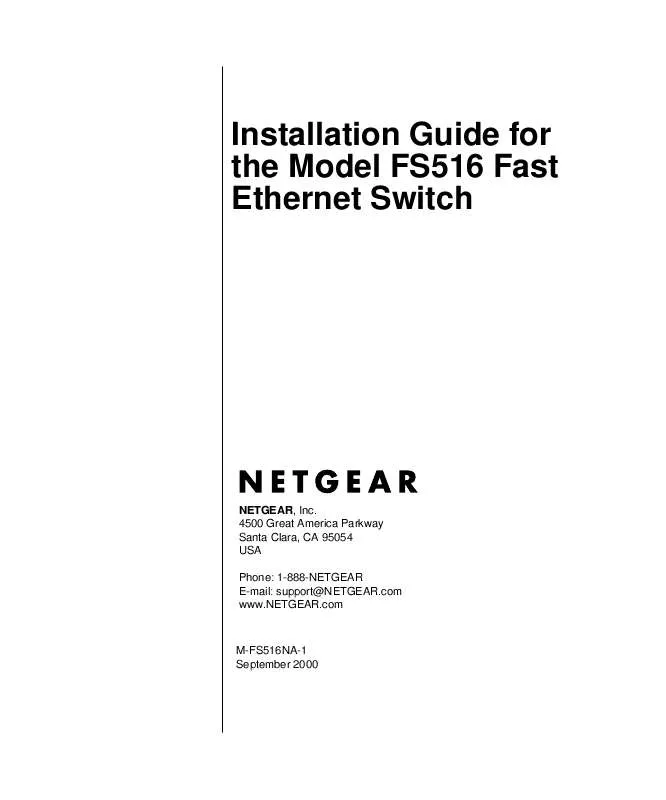
 NETGEAR FS524 Release Note (43 ko)
NETGEAR FS524 Release Note (43 ko)
 NETGEAR FS524 Product Brochure (92 ko)
NETGEAR FS524 Product Brochure (92 ko)
