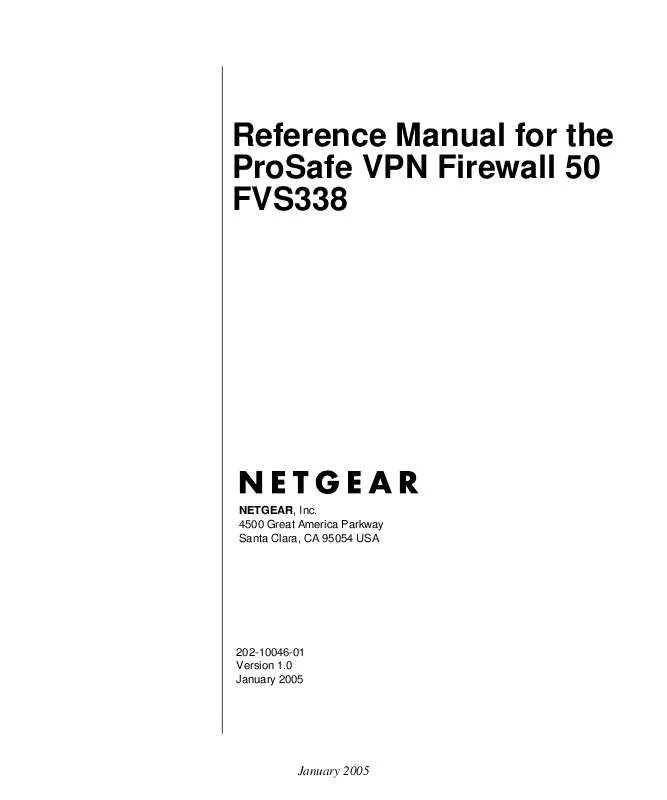User manual NETGEAR FVS338 V1.0 REFERENCE MANUAL
Lastmanuals offers a socially driven service of sharing, storing and searching manuals related to use of hardware and software : user guide, owner's manual, quick start guide, technical datasheets... DON'T FORGET : ALWAYS READ THE USER GUIDE BEFORE BUYING !!!
If this document matches the user guide, instructions manual or user manual, feature sets, schematics you are looking for, download it now. Lastmanuals provides you a fast and easy access to the user manual NETGEAR FVS338. We hope that this NETGEAR FVS338 user guide will be useful to you.
Lastmanuals help download the user guide NETGEAR FVS338.
Manual abstract: user guide NETGEAR FVS338V1.0 REFERENCE MANUAL
Detailed instructions for use are in the User's Guide.
[. . . ] Reference Manual for the ProSafe VPN Firewall 50 FVS338
NETGEAR, Inc. 4500 Great America Parkway Santa Clara, CA 95054 USA
202-10046-01 Version 1. 0 January 2005
January 2005
© 2005 by NETGEAR, Inc. All rights reserved.
Trademarks
NETGEAR is a trademark of Netgear, Inc. Microsoft, Windows, and Windows NT are registered trademarks of Microsoft Corporation. [. . . ] The type of event and what action was taken if any. The IP address of the initiating device for this log entry.
Firewall Protection and Content Filtering January 2005
Reference Manual for the ProSafe VPN Firewall 50 FVS338 Table 7-8.
Field
Log entry descriptions
Description
Source port and interface Destination
The service port number of the initiating device, and whether it originated from the LAN or WAN The name or IP address of the destination device or website.
Destination port and The service port number of the destination device, and whether it's on the interface LAN or WAN.
Table 7-9.
Field
Log action buttons
Description
Refresh Clear Log Send Log
Click this button to refresh the log screen. Click this button to clear the log entries. Click this button to email the log immediately.
Administrator Information
Consider the following operational items:
1. 2.
As an option, you can enable remote management if you have to manage distant sites from a central location (see "Enabling Remote Management Access" on page 9-9). Although rules (see "Using Rules to Block or Allow Specific Kinds of Traffic" on page 7-1) is the basic way of managing the traffic through your system, you can further refine your control with the following optional features of the FVS338 VPN firewall: Groups and hosts (see "Managing Groups and Hosts" on page 7-16) Services (see "Services-Based Rules" on page 7-4) Schedules (see "Using a Schedule to Block or Allow Specific Traffic" on page 7-18) Block sites (see "Block Sites" on page 7-20) Source MAC filtering (see "Source MAC Filtering" on page 7-23) Port triggering (see "Port Triggering" on page 7-24)
Firewall Protection and Content Filtering January 2005
7-31
Reference Manual for the ProSafe VPN Firewall 50 FVS338
7-32 January 2005
Firewall Protection and Content Filtering
Chapter 8 Virtual Private Networking
This chapter describes how to use the virtual private networking (VPN) features of the FVS338 VPN firewall. VPN tunnels provide secure, encrypted communications between your local network and a remote network or computer. Tip: When using dual WAN port networks, use the VPN Wizard to configure the basic parameters and them edit the VPN and IKE Policy screens for the various VPN scenarios.
Fully Qualified Domain Names
See "Configure Dynamic DNS (If Needed)" on page 4-16 for the procedure on how to select and configure the Dynamic DNS service.
Creating a VPN Connection: Between FVX538 and FVS338
This section describes how to configure a VPN connection between a NETGEAR FVX538 VPN Firewall and a NETGEAR FVS338 VPN Firewall. Using each firewall's VPN Wizard, we will create a set of policies (IKE and VPN) that will allow the two firewalls to connect from locations with fixed IP addresses. Either firewall can initiate the connection. This procedure was developed and tested using: · Netgear FVX538 VPN Firewall with version 1. 6. 11 firmware · WAN1 IP address is 10. 1. 0. 118 LAN IP address subnet is 192. 168. 1. 1 255. 255. 255. 0
Netgear FVS338 VPN Firewall with version 1. 6. 7 firmware WAN IP address is 10. 1. 1. 150 LAN IP address subnet is 192. 168. 2. 1 255. 255. 255. 0
Virtual Private Networking January 2005
8-1
Reference Manual for the ProSafe VPN Firewall 50 FVS338
Configuring the FVX538
1. 4.
Select the VPN Wizard Give the client connection a name, such as to_fvs. Select 'a remote VPN gateway'.
Figure 8-1: VPN Wizard start page 5. Enter the WAN IP address of the remote FVS338. Click WAN1 to bind this connection to the WAN1 port.
Figure 8-2: WAN IP address of remote FVS338 8.
Click Next.
8-2 January 2005
Virtual Private Networking
Reference Manual for the ProSafe VPN Firewall 50 FVS338 9.
Enter the LAN IP address and subnet mask of the remote FVS338.
Figure 8-3: LAN IP address and subnet mask of remote FVX538 10. Click Done to create the 'to_fvs' IKE and VPN policies.
In the IKE Policies menu, the 'to_fvs' IKE policy will appear in the table.
Figure 8-4: IKE Policies
Virtual Private Networking January 2005
8-3
Reference Manual for the ProSafe VPN Firewall 50 FVS338 12. You can view the IKE parameters by selecting 'to_fvs' and clicking Edit. It should not be
necessary to make any changes.
Figure 8-5: FVX538-to-FVS338 IKE screen
8-4 January 2005
Virtual Private Networking
Reference Manual for the ProSafe VPN Firewall 50 FVS338 13. In the VPN Policies menu, the 'to_fvs' VPN policy will appear in the table.
Figure 8-6: FVX538 VPN Policies screen
Virtual Private Networking January 2005
8-5
Reference Manual for the ProSafe VPN Firewall 50 FVS338 14. You can view the VPN parameters by selecting 'to_fvs' and clicking Edit. It should not be
necessary to make any changes.
Figure 8-7: FVX538-to-FVS338 VPN screen
Configuring the FVS338
1. 3.
Select the VPN Wizard Give the client connection a name, such as to_fvx. [. . . ] Using RADIUS, you must enter your user name and password before gaining access to a network. This information is passed to a RADIUS server, which checks that the information is correct, and then authorizes access. Though not an official standard, the RADIUS specification is maintained by a working group of the IETF.
RFC
Request For Comment. Refers to documents published by the Internet Engineering Task Force (IETF) proposing standard protocols and procedures for the Internet. [. . . ]
DISCLAIMER TO DOWNLOAD THE USER GUIDE NETGEAR FVS338 Lastmanuals offers a socially driven service of sharing, storing and searching manuals related to use of hardware and software : user guide, owner's manual, quick start guide, technical datasheets...manual NETGEAR FVS338