User manual NETGEAR HR314 Reference Manual
Lastmanuals offers a socially driven service of sharing, storing and searching manuals related to use of hardware and software : user guide, owner's manual, quick start guide, technical datasheets... DON'T FORGET : ALWAYS READ THE USER GUIDE BEFORE BUYING !!!
If this document matches the user guide, instructions manual or user manual, feature sets, schematics you are looking for, download it now. Lastmanuals provides you a fast and easy access to the user manual NETGEAR HR314. We hope that this NETGEAR HR314 user guide will be useful to you.
Lastmanuals help download the user guide NETGEAR HR314.
You may also download the following manuals related to this product:
Manual abstract: user guide NETGEAR HR314Reference Manual
Detailed instructions for use are in the User's Guide.
[. . . ] Reference Manual for the Model HR314 802. 11a Hi-Speed Wireless Router
NETGEAR, Inc. 4500 Great America Parkway Santa Clara, CA 95054 USA Phone 1-888-NETGEAR
SM-HR314NA-0 July 2002
© 2002 by NETGEAR, Inc. All rights reserved.
Trademarks
NETGEAR is a trademark of Netgear, Inc. Microsoft, Windows, and Windows NT are registered trademarks of Microsoft Corporation. [. . . ] Click on Stop to freeze the display.
Click on the "Show PPPoE Status" button to display the progress of the PPPoE connection.
Maintenance
7-3
Reference Manual for the Model HR314 802. 11a Hi-Speed Wireless Router
Attached Devices
The Attached Devices menu contains a table of all IP devices that the router has discovered on the local network. From the Main Menu of the browser interface, under the Maintenance heading, select Attached Devices to view the table, shown in Figure 7-3
Figure 7-3.
Attached Devices menu
For each device, the table shows the IP address, NetBIOS Host Name (if available), and Ethernet MAC address. Note that if the router is rebooted, the table data is lost until the router rediscovers the devices. To force the router to look for attached devices, click the Refresh button.
Router Software Upgrade
The routing software of the HR314 is stored in FLASH memory, and can be upgraded as new software is released by NETGEAR. Upgrade files can be downloaded from Netgear's website. If the upgrade file is compressed (. ZIP file), you must first extract the binary (. BIN) file before sending it to the router. The upgrade file can be sent to the router using your browser.
Note: The Web browser used to upload new firmware into the HR314 must support HTTP uploads. NETGEAR recommends using Microsoft Internet Explorer 5. 0 or Netscape Navigator 4. 7 or above.
7-4
Maintenance
Reference Manual for the Model HR314 802. 11a Hi-Speed Wireless Router
From the Main Menu of the browser interface, under the Maintenance heading, select the Router Upgrade heading to display the menu shown in Figure 7-4.
Figure 7-4.
Router Upgrade menu
To upload new firmware:
1. 3.
Download and unzip the new software file from NETGEAR. In the Router Upgrade menu, click the Browse button and browse to the location of the binary (. BIN) upgrade file Click Upload. Note: When uploading software to the HR314, it is important not to interrupt the Web browser by closing the window, clicking a link, or loading a new page. If the browser is interrupted, it may corrupt the software. When the upload is complete, your router will automatically restart. The upgrade process will typically take about one minute.
In some cases, you may need to reconfigure the router after upgrading.
Configuration File Settings Management
The configuration settings of the HR314 are stored within the router in a configuration file. This file can be saved (backed up) to a user's PC, retrieved (restored) from the user's PC, or cleared to factory default settings.
Maintenance
7-5
Reference Manual for the Model HR314 802. 11a Hi-Speed Wireless Router
From the Main Menu of the browser interface, under the Maintenance heading, select the Backup Settings heading to bring up the menu shown in Figure 7-5.
Figure 7-5.
Backup Settings menu
Three options are available, and are described in the following sections.
Restore and Backup the Configuration
The Restore and Backup options in the Settings Backup menu allow you to save and retrieve a file containing your router's configuration settings. To save your settings, select the Backup tab. Your browser will extract the configuration file from the router and will prompt you for a location on your PC to store the file. You can give the file a meaningful name at this time, such as pacbell. cfg. To restore your settings from a saved configuration file, enter the full path to the file on your PC or click the Browse button to browse to the file. When you have located it, click the Restore button to send the file to the router. The router will then reboot automatically.
Erase the Configuration
It is sometimes desirable to restore the router to a known blank condition. This can be done by using the Erase function, which will restore all factory settings. [. . . ] A block of information sent over a network. A packet typically contains a source and destination network address, some protocol and length information, a block of data, and a checksum. PPP over Ethernet is a protocol for connecting remote hosts to the Internet over an always-on connection by simulating a dial-up connection. A method for establishing a virtual private network (VPN) by embedding Microsoft's network protocol into Internet packets. [. . . ]
DISCLAIMER TO DOWNLOAD THE USER GUIDE NETGEAR HR314 Lastmanuals offers a socially driven service of sharing, storing and searching manuals related to use of hardware and software : user guide, owner's manual, quick start guide, technical datasheets...manual NETGEAR HR314

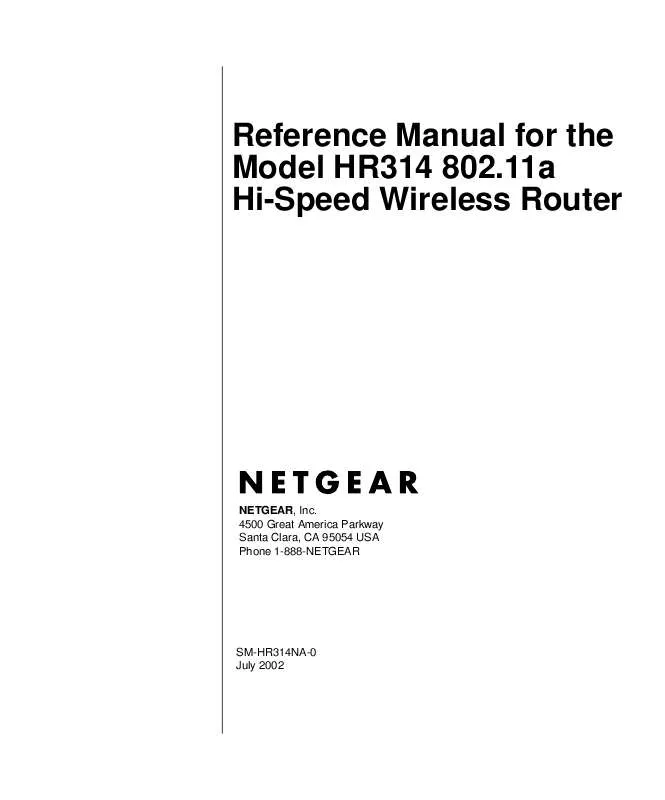
 NETGEAR HR314 Product Brochure (490 ko)
NETGEAR HR314 Product Brochure (490 ko)
