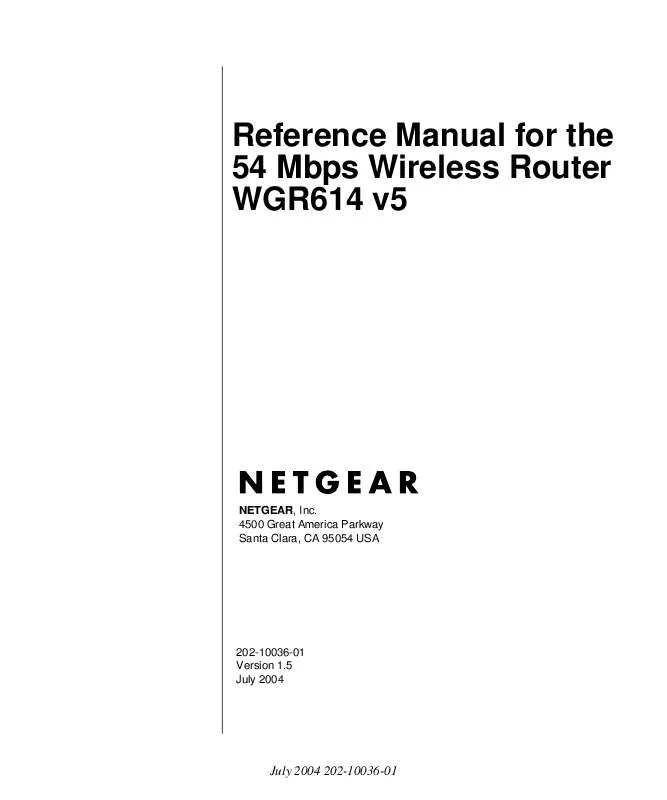User manual NETGEAR WGR614 V5
Lastmanuals offers a socially driven service of sharing, storing and searching manuals related to use of hardware and software : user guide, owner's manual, quick start guide, technical datasheets... DON'T FORGET : ALWAYS READ THE USER GUIDE BEFORE BUYING !!!
If this document matches the user guide, instructions manual or user manual, feature sets, schematics you are looking for, download it now. Lastmanuals provides you a fast and easy access to the user manual NETGEAR WGR614 V5. We hope that this NETGEAR WGR614 V5 user guide will be useful to you.
Lastmanuals help download the user guide NETGEAR WGR614 V5.
Manual abstract: user guide NETGEAR WGR614 V5
Detailed instructions for use are in the User's Guide.
[. . . ] Reference Manual for the 54 Mbps Wireless Router WGR614 v5
NETGEAR, Inc. 4500 Great America Parkway Santa Clara, CA 95054 USA
202-10036-01 Version 1. 5 July 2004
July 2004 202-10036-01
© 2004 by NETGEAR, Inc. July 2004.
Trademarks
NETGEAR is a trademark of Netgear, Inc. Microsoft, Windows, and Windows NT are registered trademarks of Microsoft Corporation. [. . . ] For example, the wildcard feature will cause *. yourhost. dyndns. org to be aliased to the same IP address as yourhost. dyndns. org Click Apply to save your configuration.
8.
Configuring Static Routes
Static Routes provide additional routing information to your router. Under normal circumstances, the router has adequate routing information after it has been configured for Internet access, and you do not need to configure additional static routes. You must configure static routes only for unusual cases such as multiple routers or multiple IP subnets located on your network. From the Main Menu of the browser interface, under Advanced, click on Static Routes to view the Static Route menu, shown below.
Figure 7-7.
Static Route Summary Table
7-14
Advanced Configuration of the Router July 2004 202-10036-01
Reference Manual for the 54 Mbps Wireless Router WGR614 v5
To add or edit a Static Route:
1.
Click the Add button to open the Add/Edit Menu, shown below.
Figure 7-8. 8.
Static Route Entry and Edit Menu
Type a route name for this static route in the Route Name box under the table. (This is for identification purposes only. ) Select Private if you want to limit access to the LAN only. The static route will not be reported in RIP. Select Active to make this route effective. Type the Destination IP Address of the final destination. Type the IP Subnet Mask for this destination. If the destination is a single host, type 255. 255. 255. 255. Type the Gateway IP Address, which must be a router on the same LAN segment as the router. Type a number between 1 and 15 as the Metric value. This represents the number of routers between your network and the destination. Usually, a setting of 2 or 3 works, but if this is a direct connection, set it to 1. Click Apply to have the static route entered into the table.
9.
As an example of when a static route is needed, consider the following case: · · · Your primary Internet access is through a cable modem to an ISP. You have an ISDN router on your home network for connecting to the company where you are employed. This router's address on your LAN is 192. 168. 0. 100. Your company's network is 134. 177. 0. 0.
Advanced Configuration of the Router July 2004 202-10036-01
7-15
Reference Manual for the 54 Mbps Wireless Router WGR614 v5
When you first configured your router, two implicit static routes were created. A default route was created with your ISP as the gateway, and a second static route was created to your local network for all 192. 168. 0. x addresses. With this configuration, if you attempt to access a device on the 134. 177. 0. 0 network, your router will forward your request to the ISP. The ISP forwards your request to the company where you are employed, and the request will likely be denied by the company's firewall. [. . . ] It's called a mask because it can be used to identify the subnet to which an IP address belongs by performing a bitwise AND operation on the mask and the IP address. The result is the subnetwork address: Subnet Mask 255. 255. 240. 000 11111111. 11111111. 11110000. 00000000 IP Address 150. 215. 017. 009 10010110. 11010111. 00010001. 00001001 Subnet Address 150. 215. 016. 000 10010110. 11010111. 00010000. 00000000 The subnet address, therefore, is 150. 215. 016. 000.
TCP/IP
The main internetworking protocols used in the Internet. The Internet Protocol (IP) used in conjunction with the Transfer Control Protocol (TCP) form TCP/IP.
TLS
Short for Transport Layer Security, TLS is a protocol that guarantees privacy and data integrity between client/server applications communicating over the Internet. The TLS protocol is made up of two layers. [. . . ]
DISCLAIMER TO DOWNLOAD THE USER GUIDE NETGEAR WGR614 V5 Lastmanuals offers a socially driven service of sharing, storing and searching manuals related to use of hardware and software : user guide, owner's manual, quick start guide, technical datasheets...manual NETGEAR WGR614 V5