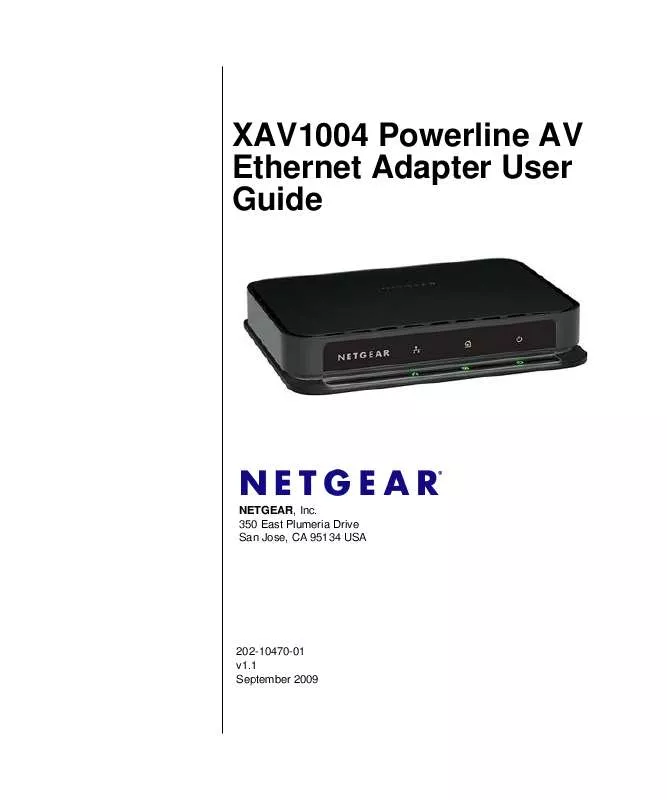User manual NETGEAR XAV1004
Lastmanuals offers a socially driven service of sharing, storing and searching manuals related to use of hardware and software : user guide, owner's manual, quick start guide, technical datasheets... DON'T FORGET : ALWAYS READ THE USER GUIDE BEFORE BUYING !!!
If this document matches the user guide, instructions manual or user manual, feature sets, schematics you are looking for, download it now. Lastmanuals provides you a fast and easy access to the user manual NETGEAR XAV1004. We hope that this NETGEAR XAV1004 user guide will be useful to you.
Lastmanuals help download the user guide NETGEAR XAV1004.
Manual abstract: user guide NETGEAR XAV1004
Detailed instructions for use are in the User's Guide.
[. . . ] XAV1004 Powerline AV Ethernet Adapter User Guide
NETGEAR, Inc. 350 East Plumeria Drive San Jose, CA 95134 USA
202-10470-01 v1. 1 September 2009
© 2009 by NETGEAR, Inc. All rights reserved.
Technical Support
Please refer to the support information card that shipped with your product. By registering your product at http:// www. netgear. com/register, we can provide you with faster expert technical support and timely notices of product and software upgrades. [. . . ] Press the Security button on the back of the XAV1004 for no more than two seconds. The Power LED will start blinking after you release the button. The adapter will produce a new, randomly generated network encryption key that each Powerline adapter will use. Press the Security button on any other Powerline devices in your network, as described in step a. Within two minutes of pushing the security button of the first adapter, push the security button of the second adapter for no more than two seconds. Both buttons must be pushed within two minutes. This securely configures your Powerline network with the same network encryption key. The adapters retain security settings even if they are unplugged. Note: To replace a private key, reset the unit back to its factory defaults by pressing the Restore Factory Settings button for 0. 5 second, and follow the procedure above. If your network has more than two adapters, push the button on the additional adapter for no more than two seconds, then push the button on any adapter in your existing network for no more than two seconds. Both buttons must be pushed within two minutes.
Installing the Powerline Utility (Recommended)
It is not necessary to run this utility in order to use your Powerline device. Even if you are running your XAV1004 with other Powerline devices, your XAV1004 works fine using the default settings.
Securing and Configuring Your Powerline Network v1. 1, September 2009
2-2
XAV1004 Powerline AV Ethernet Adapter User Guide
You should install this utility if you want to do any of the following: · · · · Set your own unique Powerline network encryption key Check the link rate of traffic passing through the Powerline network. Upgrade the firmware to the latest version.
To install the Powerline Utility: 1. Insert the Resource CD into a CD drive on the computer that is connected to your router or Powerline device (XAV101 or XAV1004)1. The CD automatically starts and displays the following screen:
Figure 2-1
If the CD does not start automatically: · Go to My Computer on the Windows Start menu, and double-click the drive that represents the location of the Resource CD or
1. All devices on a Powerline network can be managed from one computer. If you add another Powerline AV Ethernet Adapter to a Powerline network, you can install the Powerline configuration utility on the computer connected locally to the new adapter, or open the utility on the computer originally used to set up the Powerline network encryption key. You can use any computer to manage the network, but this procedure assumes that you are working from the computer that is connected to a Powerline adapter.
Securing and Configuring Your Powerline Network v1. 1, September 2009
2-3
XAV1004 Powerline AV Ethernet Adapter User Guide
·
Select the CD drive, and click the Autorun. exe executable file.
2. Click Next, and follow the wizard prompts. When the wizard is done, it informs you that it has finished installing the utility on your computer. The NETGEAR Powerline Utility icon appears on your desktop.
Using the Firmware Upgrade Tool
When you install the Powerline utility, it checks the current firmware version of your devices and prompts you to upgrade each device to the latest version. Be sure the adapter you will upgrade is plugged in to a power source, and connected to your computer with an Ethernet cable before you run the Upgrade Tool. [. . . ] Recommendation Make sure that power is supplied to the electrical outlet, and the Powerline device is not plugged into an extension cord, power strip, or surge protector. Make sure that the Powerline devices are plugged into outlets with power, and that they use the same network encryption key. · If you did not change the network encryption key, move the Powerline device to a closer location. · If the problem occurred after you changed the network encryption key using the XAV1004 Configuration Utility on the CD, press the Reset button to return the Powerline AV Ethernet Adapters to their default settings. [. . . ]
DISCLAIMER TO DOWNLOAD THE USER GUIDE NETGEAR XAV1004 Lastmanuals offers a socially driven service of sharing, storing and searching manuals related to use of hardware and software : user guide, owner's manual, quick start guide, technical datasheets...manual NETGEAR XAV1004