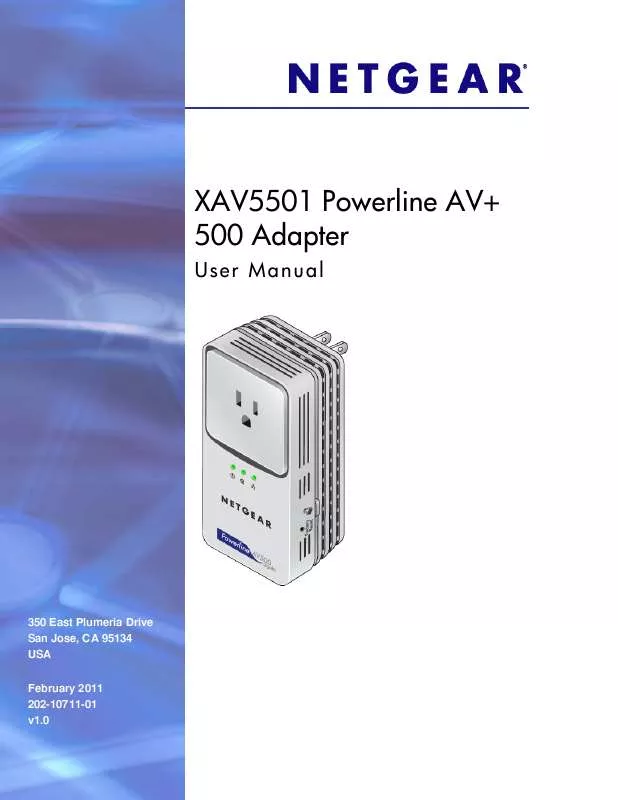User manual NETGEAR XAV5501
Lastmanuals offers a socially driven service of sharing, storing and searching manuals related to use of hardware and software : user guide, owner's manual, quick start guide, technical datasheets... DON'T FORGET : ALWAYS READ THE USER GUIDE BEFORE BUYING !!!
If this document matches the user guide, instructions manual or user manual, feature sets, schematics you are looking for, download it now. Lastmanuals provides you a fast and easy access to the user manual NETGEAR XAV5501. We hope that this NETGEAR XAV5501 user guide will be useful to you.
Lastmanuals help download the user guide NETGEAR XAV5501.
Manual abstract: user guide NETGEAR XAV5501
Detailed instructions for use are in the User's Guide.
[. . . ] XAV5501 Powerline AV+ 500 Adapter
User Manual
350 East Plumeria Drive San Jose, CA 95134 USA February 2011 202-10711-01 v1. 0
XAV5501 Powerline AV+ 500 Adapter User Manual
©2011 NETGEAR, Inc. No part of this publication may be reproduced, transmitted, transcribed, stored in a retrieval system, or translated into any language in any form or by any means without the written permission of NETGEAR, Inc.
Technical Support
Thank you for choosing NETGEAR. To register your product, get the latest product updates, or get support online, visit us at http://support. netgear. com. Phone (US & Canada only): 1-888-NETGEAR Phone (Other Countries): Check the list of phone numbers at
http://support. netgear. com/app/answers/detail/a_id/984. [. . . ] Click OK.
Set Up Quality of Service (QoS)
The Quality of Service (QoS) function helps you prioritize your Powerline network traffic.
16 | Chapter 2. Using the XAV5501 Powerline Utility
XAV5501 Powerline AV+ 500 Adapter User Manual
By default, all types of traffic on the Powerline network are assigned the same priority. However, there are situations where performance improves if you assign a higher priority to certain types of traffic, such as multimedia files. To prioritize by general application type: If your network traffic is a mix of multimedia and document/database traffic you might want to give priority to a particular traffic type. If it is important that your multimedia playback is smooth, even while document files are being transferred over the network, then give priority to multimedia traffic. Conversely, if it is more important for your network to be responsive to database applications, give priority to this type of application over multimedia applications. The Powerline AV Ethernet Adapter supports the following: · · · · MAC address IP port VLAN tags ToS bits (Type of Service routing)
To set the priority of data transfers by the type of protocol: 1. Start the XAV5501 Powerline Utility and wait for the utility to detect the Powerline AV Ethernet Adapters connected to the network. You can go to the QoS screen from either the Security icon device pop-up menu. From the pop-up menu, click QoS (Quality of Service). Using the XAV5501 Powerline Utility
|
17
XAV5501 Powerline AV+ 500 Adapter User Manual
3. To set the traffic prioritization rule into the selected Powerline AV Ethernet Adapter device, specify the priority in the QoS Setup section of the screen. Click Apply.
Note: QoS settings are applied only to the selected device.
These options only apply to QoS-configured business networks. IEEE 802. 1p uses prioritization bits in Layer-2 frames. Type of Service routing (ToS) uses prioritization bits in Layer-3 IP packets. The deprecated ToS values range from 0 to 7.
Reset a Device to Factory Settings
The Factory Reset option returns the network encryption key to its factory default value of HomePlugAV. On the Powerline Utility main screen, click the Powerline device icon. From the pop-up menu, click Factory Reset.
3. A message indicates whether or not the operation succeeded.
Note: If you customized your network encryption key, the local Powerline device will be disconnected from the network when you reset it to the factory default. To avoid this problem, reset all remote devices before you reset the local device.
Add a Device to a Powerline Network
If you are adding a device to a Powerline network, and the network encryption key has been left at its default setting, all you need to do is plug the new device into a power outlet. If the network encryption key has been customized, there are two ways to set the security: · You can use the Security button to add the new device to your network. See Adding Adapters to Your Network on page 9.
18 | Chapter 2. [. . . ] To help protect your system from sudden, transient increases and decreases in electrical power, use a surge suppressor, line conditioner, or uninterruptible power supply (UPS). Position system cables and power cables carefully; route cables so that they cannot be stepped on or tripped over. Be sure that nothing rests on any cables. Always follow your local and national wiring rules.
· · · ·
Regulatory Compliance Information This section includes user requirements for operating this product in accordance with National laws for usage of radio spectrum and operation of radio devices. [. . . ]
DISCLAIMER TO DOWNLOAD THE USER GUIDE NETGEAR XAV5501 Lastmanuals offers a socially driven service of sharing, storing and searching manuals related to use of hardware and software : user guide, owner's manual, quick start guide, technical datasheets...manual NETGEAR XAV5501