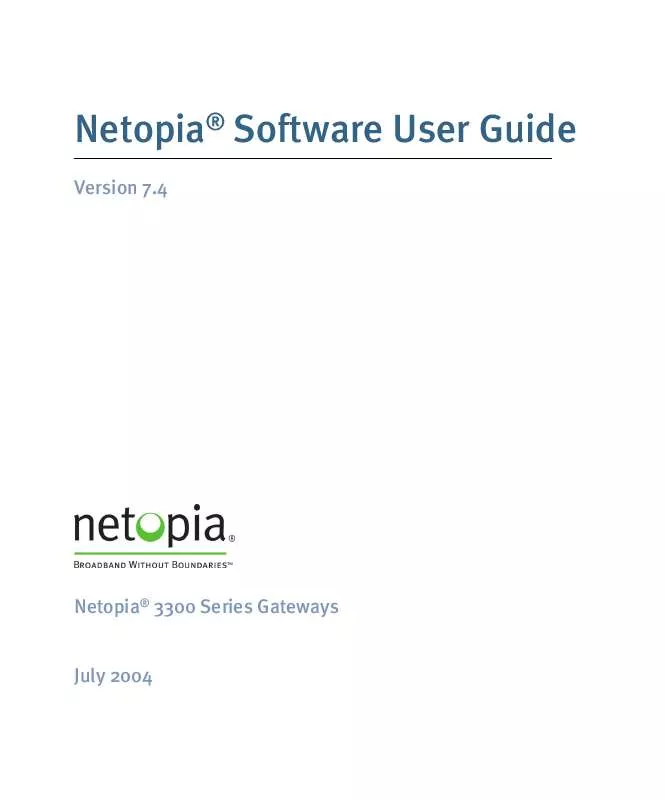User manual NETOPIA 3300 SERIES SOFTWARE USER GUIDE V7.4
Lastmanuals offers a socially driven service of sharing, storing and searching manuals related to use of hardware and software : user guide, owner's manual, quick start guide, technical datasheets... DON'T FORGET : ALWAYS READ THE USER GUIDE BEFORE BUYING !!!
If this document matches the user guide, instructions manual or user manual, feature sets, schematics you are looking for, download it now. Lastmanuals provides you a fast and easy access to the user manual NETOPIA 3300 SERIES. We hope that this NETOPIA 3300 SERIES user guide will be useful to you.
Lastmanuals help download the user guide NETOPIA 3300 SERIES.
Manual abstract: user guide NETOPIA 3300 SERIESSOFTWARE USER GUIDE V7.4
Detailed instructions for use are in the User's Guide.
[. . . ] Netopia® Software User Guide
Version 7. 4
Netopia® 3300 Series Gateways
July 2004
Copyright
Copyright © 2004 Netopia, Inc. Netopia and the Netopia logo are registered trademarks belonging to Netopia, Inc. , registered U. S. Broadband Without Boundaries and 3-D Reach are trademarks belonging to Netopia, Inc. All other trademarks are the property of their respective owners. [. . . ] Once per hour, the Gateway attempts to re-acquire the NIST reference, for re-synchronization or initial acquisition of the UTC information. Once acquired, all subsequent log entries display this date and time information. UTC provides the equivalent of Greenwich Mean Time (GMT) information. If the WAN connection is not enabled (or NTP has been disabled), the internal clocking function of the Gateway provides log timestamps based on "uptime" of the unit.
167
Install
Button: Install
From the Install toolbar button you can Install new Operating System Software and Feature Keys as updates become available.
168
Install
Link: Install Software
(This link is not available on the 3342/3352 models, since firmware updates must be upgraded via the USB host driver. ) This page allows you to install an updated release of the Netopia Operating System (NetopiaOS).
Updating Your Gateway's NetopiaOS Version. You install a new operating system image in your unit from the Install Operating System Software page. For this process, the computer you are using to connect to the Netopia Gateway must be on the same local area network as the Netopia Gateway. Required Tasks
· "Task 1: Required Files" on page 170 · "Task 2: Netopia firmware Image File" on page 170
169
Task 1: Required Files
Upgrading Netopia Firmware Version 7. 4 requires a Netopia firmware image file. Background Firmware upgrade image files are posted periodically on the Netopia website. You can download the latest operating system software for your Gateway from the following URL: http://www. netopia. com/en-us/equipment/purchase/fmw_update. html When you download your operating system upgrade from the Netopia website, be sure to download the latest release notes or User Guide PDF files. These are posted on the same Web page as the software. Confirm NetopiaOS Image Files The Netopia firmware Image file is specific to the model and the product identification (PID) number.
1. 2.
Confirm that you have received the appropriate NetopiaOS Image file. Save the Netopia firmware image file to a convenient location on your PC.
Task 2: Netopia firmware Image File
Install the Netopia firmware Image To install the Netopia firmware in your Netopia Gateway from the Home Page use the following steps:
1.
2.
Open a web connection to your Netopia Gateway from the computer on your LAN. Click the Install Software button on the Netopia Gateway Home page.
The Install Operating System Software window opens.
3.
Enter the filename into the text box by using one of these techniques:
The Netopia firmware file name begins with a shortened form of the version number and ends with the suffix ". bin" (for "binary"). Click the Browse button, select the file you want, and click Open. Enter the name and path of the software image you want to install in the text field.
170
Install
4.
Click the Install Software button.
The Netopia Gateway copies the image file from your computer and installs it into its memory storage. You see a progress bar appear on your screen as the image is copied and installed.
When the image has been installed, a success message displays.
5.
When the success message appears, click the Restart button and confirm the Restart when you are prompted.
Your Netopia Gateway restarts with its new image.
171
Verify the Netopia Firmware Release To verify that the Netopia firmware image has loaded successfully, use the following steps:
1.
2.
Open a web connection to your Netopia Gateway from the computer on your LAN and return to the Home page. Verify your Netopia firmware release, as shown on the Home Page.
This completes the upgrade process.
172
Install
Link: Install Keys
You can obtain advanced product functionality by employing a software Feature Key. Software feature keys are specific to a Gateway's serial number. Once the feature key is installed and the Gateway is restarted, the new feature's functionality becomes enabled.
Use Netopia Software Feature Keys
Netopia Gateway users obtain advanced product functionality by installing a software feature key. This concept utilizes a specially constructed and distributed keycode (referred to as a feature key) to enable additional capability within the unit. Software feature key properties are specific to a unit's serial number; they will not be accepted on a platform with another serial number. [. . . ] When you want all unsolicited traffic to go to a specific LAN host. Combination NAT Bypass Configuration Specific pinholes and Default Server settings, each directed to different LAN devices, can be used together.
WARNING: Creating a pinhole or enabling a Default Server allows inbound access to the specified LAN station. Contact your Network Administrator for LAN security questions.
302
Security
IP-Passthrough Netopia OS now offers an IP passthrough feature. The IP passthrough feature allows a single PC on the LAN to have the Gateway's public address assigned to it. [. . . ]
DISCLAIMER TO DOWNLOAD THE USER GUIDE NETOPIA 3300 SERIES Lastmanuals offers a socially driven service of sharing, storing and searching manuals related to use of hardware and software : user guide, owner's manual, quick start guide, technical datasheets...manual NETOPIA 3300 SERIES