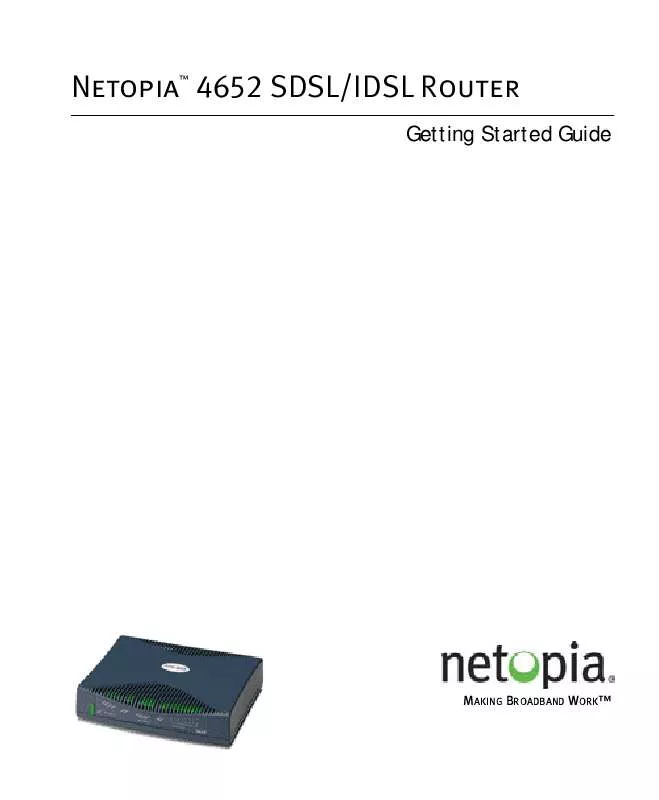User manual NETOPIA 4652 SDSL-IDSL ROUTER GETTING STARTED GUIDE
Lastmanuals offers a socially driven service of sharing, storing and searching manuals related to use of hardware and software : user guide, owner's manual, quick start guide, technical datasheets... DON'T FORGET : ALWAYS READ THE USER GUIDE BEFORE BUYING !!!
If this document matches the user guide, instructions manual or user manual, feature sets, schematics you are looking for, download it now. Lastmanuals provides you a fast and easy access to the user manual NETOPIA 4652 SDSL-IDSL ROUTER. We hope that this NETOPIA 4652 SDSL-IDSL ROUTER user guide will be useful to you.
Lastmanuals help download the user guide NETOPIA 4652 SDSL-IDSL ROUTER.
Manual abstract: user guide NETOPIA 4652 SDSL-IDSL ROUTERGETTING STARTED GUIDE
Detailed instructions for use are in the User's Guide.
[. . . ] Netopia 4652 SDSL/IDSL Router
Getting Started Guide
TM
MAKING BROADBAND WORKTM
Copyright
©2002 Netopia, Inc. , v. 053002 All rights reserved. This manual and any associated artwork, software, and product designs are copyrighted with all rights reserved. Under the copyright laws such materials may not be copied, in whole or part, without the prior written consent of Netopia, Inc. Under the law, copying includes translation to another language or format. [. . . ] The Netopia 4652 back panel has a connector labeled "Console" for attaching the Router to either a PC or Macintosh computer via the serial port on the computer. (On a Macintosh computer, the serial port is called the Modem port or Printer port. Newer Macintosh models have USB ports, so you may need a third-party adapter. ) This connection lets you use the computer to configure and monitor the Netopia 4652 via the console screens.
Netopia 4652 back panel
Ethernet DSL 4 3 2 1 Console Power
Console connection port DB-9 (male)
To connect the Netopia 4652 to your computer for serial console communication, use a console cable appropriate to your platform:
A DB-9 connector end attaches to a PC. A DB-9 end of the Console cable attaches to the Netopia 4652's Console port. If you connect a PC with Microsoft Windows 95, 98, 2000, or NT, you can use the HyperTerminal application bundled with the operating system. If you connect a Macintosh computer, you can use the ZTerm terminal emulation program on the supplied Netopia 4652 CD.
5-28 Getting Started Guide Launch your terminal emulation software and configure the communications software for the values shown in the table below. These are the default communication parameters that the Netopia 4652 uses.
Parameter Terminal type
Suggested Value
PC: ANSI-BBS Mac: ANSI, VT-100, or VT-200 Data bits 8 Parity None Stop bits 1 Speed 9600 - 57600 bits per second Flow Control None Note: The router firmware contains an autobaud detection feature. If you are at any screen on the serial console, you can change your baud rate and press Return (HyperTerminal for the PC requires a disconnect). The new baud rate is displayed at the bottom of the screen.
Navigating through the Console Screens
Use your keyboard to navigate the Netopia 4652's configuration screens, enter and edit information, and make choices. The following table lists the keys to use to navigate through the console screens. Move through selectable items in a screen or pop-up menu Set a change to a selected item or open a pop-up menu of options for a selected item like entering an upgrade key Change a toggle value (Yes/No, On/Off) Restore an entry or toggle value to its previous value Move one item up Move one item down Display a dump of the device event log Display a dump of the WAN event log Refresh the screen Use These Keys. . . Up, Down, Left, and Right Arrow Return or Enter Tab Esc Up arrow or Control + K Down arrow or Control + O Control + E Control + F Control + L
Easy Setup 6-29
Chapter 6 Easy Setup
This chapter describes how to use the Easy Setup console screens on your Netopia 4652. After completing the Easy Setup console screens, your router will be ready to connect to the Internet or another remote site.
Easy Setup Console Screens
Using four Easy Setup console screens, you can:
Modify a connection profile for your router for the connection to your ISP or remote location Set up IP addresses and IP address serving Passwordprotect configuration access to your Netopia 4652
Accessing the Easy Setup console screens
To access the console screens, Telnet to the Netopia Router over your Ethernet network or physically connect with a serial console cable and access the Netopia Router with a terminal emulation program. See "Connecting through a Telnet Session" on page 5-26 or "Connecting a Console Cable to Your Router" on page 5-27.
Note: Before continuing, make sure you have the information that your ISP or network administrator has given
you for configuring the Netopia Router. The Netopia Router's first console screen, Main Menu, appears in the terminal emulation window of the attached PC or Macintosh computer when:
The Netopia Router is turned on The computer is connected to the Netopia Router Telnet or the terminal emulation software is running and configured correctly
A screen similar to the following Main Menu appears:
6-30 Getting Started Guide
Netopia 4652 Easy Setup. . . Quick View. . .
If you do not see the Main Menu, verify that:
If you are using a serial connection, that your serial port speed is the same as the Netopia 4652's default 9600 baud, for first use. The computer used to view the console screen has its serial port connected to the Netopia 4652's Console port or an Ethernet connection to one of its Ethernet ports. See "Connecting a Console Cable to Your Router" on page 5-27 or "Connecting through a Telnet Session" on page 5-26. Telnet or the terminal emulation software is configured for the recommended values. If you are connecting via the Console port, your computer's serial port is not being used by another device, such as an internal modem, or an application. Turn off all other programs (other than your terminal emulation program) that may be interfering with your access to the port. You have entered the correct password, if necessary. [. . . ] Users should ensure for their own protection that the electrical ground connections of the power utility, telephone lines and internal metallic water pipe system, if present, are connected together. This precaution may be particularly important in rural areas. Caution Users should not attempt to make such connections themselves, but should contact the appropriate electric inspection authority, or electrician, as appropriate.
Technical Specifications and Safety Information -43 The Load Number (LN) assigned to each terminal device denotes the percentage of the total load to be connected to a telephone loop which is used by the device, to prevent overloading. The termination on a loop may consist of any combination of devices subject only to the requirement that the total of the Load Numbers of all the devices does not exceed 100.
Important safety instructions
Caution
Depending on the power supply provided with the product, either the direct plug-in power supply blades, power supply cord plug or the appliance coupler serves as the mains power disconnect. [. . . ]
DISCLAIMER TO DOWNLOAD THE USER GUIDE NETOPIA 4652 SDSL-IDSL ROUTER Lastmanuals offers a socially driven service of sharing, storing and searching manuals related to use of hardware and software : user guide, owner's manual, quick start guide, technical datasheets...manual NETOPIA 4652 SDSL-IDSL ROUTER