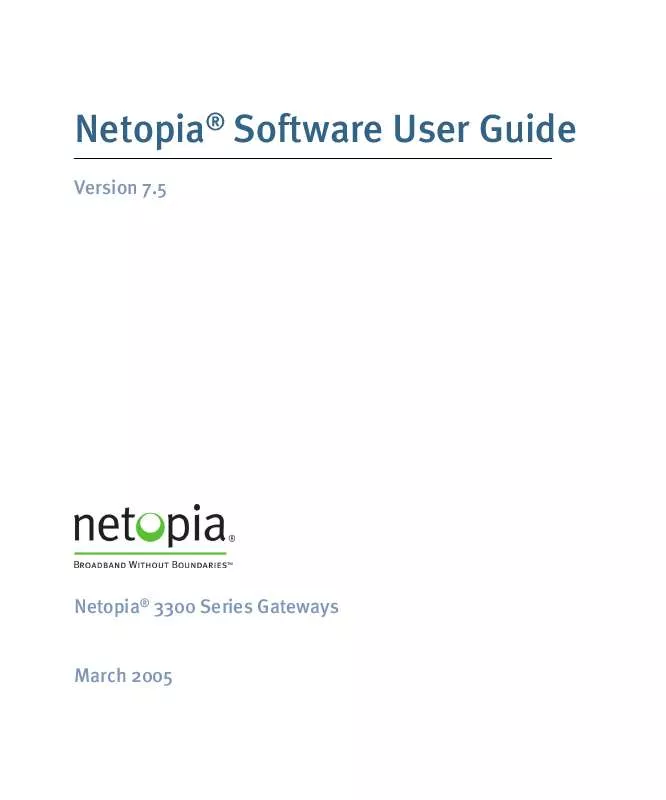User manual NETOPIA SOFTWARE 7.5
Lastmanuals offers a socially driven service of sharing, storing and searching manuals related to use of hardware and software : user guide, owner's manual, quick start guide, technical datasheets... DON'T FORGET : ALWAYS READ THE USER GUIDE BEFORE BUYING !!!
If this document matches the user guide, instructions manual or user manual, feature sets, schematics you are looking for, download it now. Lastmanuals provides you a fast and easy access to the user manual NETOPIA SOFTWARE 7.5. We hope that this NETOPIA SOFTWARE 7.5 user guide will be useful to you.
Lastmanuals help download the user guide NETOPIA SOFTWARE 7.5.
Manual abstract: user guide NETOPIA SOFTWARE 7.5
Detailed instructions for use are in the User's Guide.
[. . . ] Netopia® Software User Guide
Version 7. 5
Netopia® 3300 Series Gateways
March 2005
Copyright
Copyright © 2005 Netopia, Inc. Netopia and the Netopia logo are registered trademarks belonging to Netopia, Inc. , registered U. S. Broadband Without Boundaries and 3-D Reach are trademarks belonging to Netopia, Inc. All other trademarks are the property of their respective owners. [. . . ] Click the Show link from the Security Log tool bar. An example of the Security Log is shown on the next page. When a new security event is detected, you will see the Alert button.
The Security Alert remains until you view the information. Clicking the Alert button will take you directly to a page showing the log.
176
Policy-based Routing using Filtersets
The capacity of the security log is 100 security alert messages. When the log reaches capacity, subsequent messages are not captured, but they are noted in the log entry count.
177
To reset this log, select Reset from the Security Monitor tool bar. The following message is displayed.
When the Security Log contains no entries, this is the response:
Timestamp Background During bootup, to provide better log information and to support improved troubleshooting, a Netopia Gateway acquires the National Institute of Standards and Technology (NIST) Universal Coordinated Time (UTC) reference signal, and then adjusts it for your local time zone. Once per hour, the Gateway attempts to re-acquire the NIST reference, for re-synchronization or initial acquisition of the UTC information. Once acquired, all subsequent log entries display this date and time information. UTC provides the equivalent of Greenwich Mean Time (GMT) information. If the WAN connection is not enabled (or NTP has been disabled), the internal clocking function of the Gateway provides log timestamps based on "uptime" of the unit.
178
Install
Install
Button: Install
From the Install toolbar button you can Install new Operating System Software and Feature Keys as updates become available.
179
Link: Install Software
(This link is not available on the 3342/3352 models, since firmware updates must be upgraded via the USB host driver. ) This page allows you to install an updated release of the Netopia Firmware.
Updating Your Gateway's Netopia Firmware Version. You install a new operating system image in your unit from the Install Operating System Software page. For this process, the computer you are using to connect to the Netopia Gateway must be on the same local area network as the Netopia Gateway.
Step 1: Required Files
Upgrading Netopia Firmware Version 7. 5 requires a Netopia firmware image file.
180
Install
Background Firmware upgrade image files are posted periodically on the Netopia website. You can download the latest operating system software for your Gateway by accessing the following URL: http://www. netopia. com/support/resources/hdwr_option. html Be sure to download the correct file for your particular Gateway. Different Gateway models have different firmware files. Also, be sure your ISP supports the version of firmware you want to use. When you download your firmware upgrade from the Netopia website, be sure to download the latest User Guide PDF files. These are also posted on the Netopia website in the Documentation Center. Confirm Netopia Firmware Image Files The Netopia firmware Image file is specific to the model and the product identification number.
1.
2.
Confirm that you have received the appropriate Netopia Firmware Image file. Save the Netopia Firmware image file to a convenient location on your PC.
Step 2: Netopia firmware Image File
Install the Netopia firmware Image To install the Netopia firmware in your Netopia Gateway from the Home Page use the following steps:
1.
2.
Open a web connection to your Netopia Gateway from the computer on your LAN. Click the Install Software button on the Netopia Gateway Home page.
The Install Operating System Software window opens.
3.
Enter the filename into the text box by using one of these techniques:
The Netopia firmware file name begins with a shortened form of the version number and ends with the suffix ". bin" (for "binary"). Click the Browse button, select the file you want, and click Open. Enter the name and path of the software image you want to install in the text field.
4.
Click the Install Software button.
The Netopia Gateway copies the image file from your computer and installs it into its memory storage. [. . . ] When you want all unsolicited traffic to go to a specific LAN host. Combination NAT Bypass Configuration Specific pinholes and Default Server settings, each directed to different LAN devices, can be used together.
WARNING: Creating a pinhole or enabling a Default Server allows inbound access to the specified LAN station. Contact your Network Administrator for LAN security questions.
318
Security
IP-Passthrough Netopia OS now offers an IP passthrough feature. The IP passthrough feature allows a single PC on the LAN to have the Gateway's public address assigned to it. [. . . ]
DISCLAIMER TO DOWNLOAD THE USER GUIDE NETOPIA SOFTWARE 7.5 Lastmanuals offers a socially driven service of sharing, storing and searching manuals related to use of hardware and software : user guide, owner's manual, quick start guide, technical datasheets...manual NETOPIA SOFTWARE 7.5