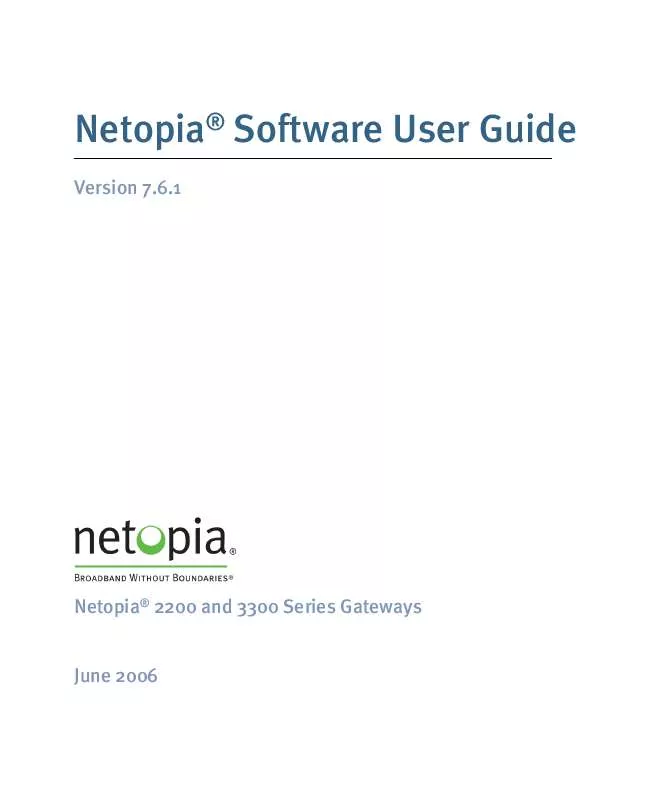User manual NETOPIA SOFTWARE 7.6.1
Lastmanuals offers a socially driven service of sharing, storing and searching manuals related to use of hardware and software : user guide, owner's manual, quick start guide, technical datasheets... DON'T FORGET : ALWAYS READ THE USER GUIDE BEFORE BUYING !!!
If this document matches the user guide, instructions manual or user manual, feature sets, schematics you are looking for, download it now. Lastmanuals provides you a fast and easy access to the user manual NETOPIA SOFTWARE 7.6.1. We hope that this NETOPIA SOFTWARE 7.6.1 user guide will be useful to you.
Lastmanuals help download the user guide NETOPIA SOFTWARE 7.6.1.
Manual abstract: user guide NETOPIA SOFTWARE 7.6.1
Detailed instructions for use are in the User's Guide.
[. . . ] Netopia® Software User Guide
Version 7. 6. 1
Netopia® 2200 and 3300 Series Gateways
June 2006
Copyright
Copyright © 2006 Netopia, Inc. Netopia, the Netopia logo, Broadband Without Boundaries, and 3-D Reach are registered trademarks belonging to Netopia, Inc. , registered U. S. All other trademarks are the property of their respective owners. Part Number: 6161231-00-01
2
Table of Contents
Table of Contents
Copyright . . . . . . . . . . . . . . . . . . . . . . . . . . . . . . . . . . . . . . . . . . 2
CHAPTER 1
Introduction . [. . . ] Otherwise, it will not appear.
192
Install
Link: Install Software
(This link is not available on the 3342/3352 models, since firmware updates must be upgraded via the USB host driver. 3342N/3352N models are upgradeable by this procedsure. ) This page allows you to install an updated release of the Netopia Firmware.
Updating Your Gateway's Netopia Firmware Version. You install a new operating system image in your unit from the Install Operating System Software page. For this process, the computer you are using to connect to the Netopia Gateway must be on the same local area network as the Netopia Gateway.
193
Step 1: Required Files
Upgrading Netopia Firmware Version 7. 6. 1 requires a Netopia firmware image file. Background Firmware upgrade image files are posted periodically on the Netopia website. You can download the latest operating system software for your Gateway by accessing the following URL: http://www. netopia. com/support/resources/hdwr_option. html Be sure to download the correct file for your particular Gateway. Different Gateway models have different firmware files. Also, be sure your ISP supports the version of firmware you want to use. When you download your firmware upgrade from the Netopia website, be sure to download the latest User Guide PDF files. These are also posted on the Netopia website in the Documentation Center. Confirm Netopia Firmware Image Files The Netopia firmware Image file is specific to the model and the product identification number.
1.
2.
Confirm that you have received the appropriate Netopia Firmware Image file. Save the Netopia Firmware image file to a convenient location on your PC.
Step 2: Netopia firmware Image File
Install the Netopia firmware Image To install the Netopia firmware in your Netopia Gateway from the Home Page use the following steps:
1.
2.
Open a web connection to your Netopia Gateway from the computer on your LAN. Click the Install Software button on the Netopia Gateway Home page.
The Install Operating System Software window opens.
194
Install
3.
Enter the filename into the text box by using one of these techniques:
The Netopia firmware file name begins with a shortened form of the version number and ends with the suffix ". bin" (for "binary"). Click the Browse button, select the file you want, and click Open. Enter the name and path of the software image you want to install in the text field.
4.
Click the Install Software button.
The Netopia Gateway copies the image file from your computer and installs it into its memory storage. You see a progress bar appear on your screen as the image is copied and installed.
When the image has been installed, a success message displays.
195
5.
When the success message appears, click the Restart button and confirm the Restart when you are prompted.
Your Netopia Gateway restarts with its new image.
Verify the Netopia Firmware Release To verify that the Netopia firmware image has loaded successfully, use the following steps:
1.
2.
Open a web connection to your Netopia Gateway from the computer on your LAN and return to the Home page. Verify your Netopia firmware release, as shown on the Home Page.
This completes the upgrade process.
196
Install
Link: Install Key
You can obtain advanced product functionality by employing a software Feature Key. Software feature keys are specific to a Gateway's serial number. Once the feature key is installed and the Gateway is restarted, the new feature's functionality becomes enabled.
Use Netopia Software Feature Keys
Netopia Gateway users obtain advanced product functionality by installing a software feature key. This concept utilizes a specially constructed and distributed keycode (referred to as a feature key) to enable additional capability within the unit. Software feature key properties are specific to a unit's serial number; they will not be accepted on a platform with another serial number. Once installed, and the Gateway restarted, the new feature's functionality becomes available. [. . . ] When you use your third-party VPN application, the Gateway recognizes the traffic from your client and your unit. It allows the packets to pass through the NAT "protection layer" via the encrypted IPSec tunnel. The encrypted IPSec tunnel is established "through" the Gateway.
A typical VPN IPSec Tunnel pass through is diagrammed below:
Netopia Gateway
359
NOTE: Typically, no special configuration is necessary to use the IPSec pass through feature. In the diagram, VPN PC clients are shown behind the Netopia Gateway and the secure server is at Corporate Headquarters across the WAN. [. . . ]
DISCLAIMER TO DOWNLOAD THE USER GUIDE NETOPIA SOFTWARE 7.6.1 Lastmanuals offers a socially driven service of sharing, storing and searching manuals related to use of hardware and software : user guide, owner's manual, quick start guide, technical datasheets...manual NETOPIA SOFTWARE 7.6.1