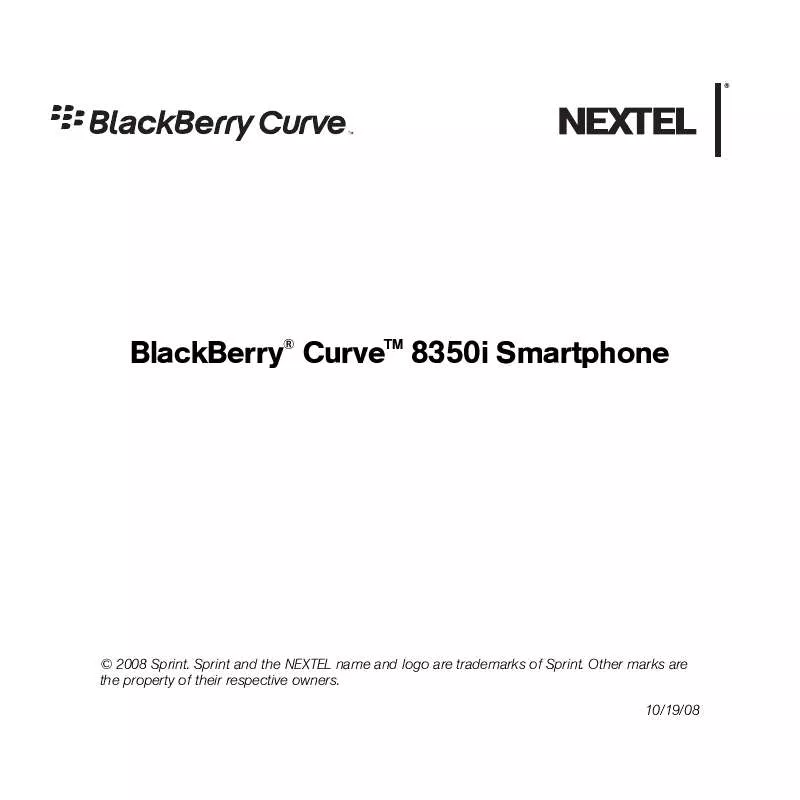User manual NEXTEL BLACKBERRY CURVE 8350I
Lastmanuals offers a socially driven service of sharing, storing and searching manuals related to use of hardware and software : user guide, owner's manual, quick start guide, technical datasheets... DON'T FORGET : ALWAYS READ THE USER GUIDE BEFORE BUYING !!!
If this document matches the user guide, instructions manual or user manual, feature sets, schematics you are looking for, download it now. Lastmanuals provides you a fast and easy access to the user manual NEXTEL BLACKBERRY CURVE 8350I. We hope that this NEXTEL BLACKBERRY CURVE 8350I user guide will be useful to you.
Lastmanuals help download the user guide NEXTEL BLACKBERRY CURVE 8350I.
Manual abstract: user guide NEXTEL BLACKBERRY CURVE 8350I
Detailed instructions for use are in the User's Guide.
[. . . ] BlackBerry® CurveTM 8350i Smartphone
© 2008 Sprint. Sprint and the NEXTEL name and logo are trademarks of Sprint. Other marks are the property of their respective owners. 10/19/08
Table of Contents
Getting Started With Your BlackBerry 8350i . [. . . ] If you do need to insert your SIM card, see "Insert the SIM Card and Battery" on page 5.
Using Your BlackBerry 8350i
39
Important
The SIM card is designed for optimal Contacts storage and feature use. For Nextel SIM card compatibility information, visit www. nextel. com/sim. In some cases, Contacts and Groups may not be accessible if you move your SIM card to another wireless device. Contacts and Groups created with your BlackBerry device may not be readable by an older iDEN SIM-based wireless device. To avoid losing information stored in your SIM card, do not remove it from your phone unless absolutely necessary.
Finding Help With Other Features
To access a full list of help topics for your BlackBerry device, click Help ( Home screen. ) from the
To access a list of topics that are associated with the program that you are using, press and then click Help. To open the main list of topics for all programs, click Index from any open Help screen.
User Guide
The full user guide for your BlackBerry device, can be found on the BlackBerry User Tools CD that was packaged with your device.
Additional Resources
If you use the BlackBerry® Internet Service, log in to your account using a desktop browser. (See "Installing the BlackBerry Desktop Software" on page 38 for more information. ) On the menu bar, click Help to view the BlackBerry Internet Service Online Help for more information about email message troubleshooting. If you use the BlackBerry Desktop Software, on the menu bar, click Help to find the BlackBerry Desktop Software Online Help and the BlackBerry User Guide.
40
Using Your BlackBerry 8350i
BlackBerry 8350i Basics and Shortcuts
Navigating Screens
Lock the BlackBerry® device keyboard Unlock the BlackBerry device keyboard Lock the BlackBerry device Unlock the BlackBerry device Return to the previous screen Return to the Home screen Click an item Select multiple items Switch between programs Turn the BlackBerry device on or off From the Home screen or Applications list, click Keyboard Lock Press and press
With a password set (see page 33), from the Home screen or Applications list, click Lock Type your password and press Press the Escape key ( Press the END/Power key ( Highlight the item and then click (press) the trackball Press and hold trackball and roll the ) )
Basics & Shortcuts
and press the Press and hold Escape key ( ) Press and hold the END/Power key ( )
BlackBerry 8350i Basics and Shortcuts
41
Typing and Editing
Capitalize a letter Insert a period Type the alternate character on a key Insert a symbol Insert an accented character Select text Select characters Copy selected text Cut selected text Paste selected text Cancel a selection Press and hold the letter Press Press twice and press the desired key
Press and type the letter that appears below the desired symbol Press and hold a letter and roll the trackball left or right Press and roll the trackball and roll the
Press and hold trackball
Click the trackball and click Copy
Click the trackball and click Cut
Click the trackball and click Paste Press the Escape key ( )
42
BlackBerry 8350i Basics and Shortcuts
Fields
To change values in a field, highlight the field, click the trackball, and click a value. On an option screen, you can also select an option and click the trackball. Click Change Option, and then click a value.
Menus
To view a menu, press . If there is more than one available action for the item, a short menu of available actions is displayed.
To view more available actions for the selected item, press or click Full Menu.
BlackBerry 8350i Basics and Shortcuts
43
Basics & Shortcuts
Status Indicators
Shift mode Number lock mode Alt mode alarm set missed call count unopened message count missed calendar reminder voicemail message roaming sending data receiving data Bluetooth on paired with Bluetooth device unopened message opened message message with an attachment message is high priority SMS text message MMS message
®
filed message sent message message is sending message not sent draft message missed call received call placed call Direct Connect call Call Alert
44
BlackBerry 8350i Basics and Shortcuts
Battery Status Indicators
Full battery power Low battery power Charging
Battery Tips
Try the following tips to extend your BlackBerry device's battery life: Set the BlackBerry device to turn on and turn off automatically. Turn off the connection to a wireless network when you are not in a wireless coverage area. Delete the original message when you send a reply. Lower the brightness of the backlighting. Send messages to multiple contacts using Add To, Add Cc, or Add Bcc. Charge your BlackBerry device regularly. Store your BlackBerry device in the carry pouch that was included with your BlackBerry device. For information about these options, click Help ( ) or access your complete user guide on the BlackBerry® User Tools CD that was packaged with your BlackBerry device.
BlackBerry 8350i Basics and Shortcuts
45
Basics & Shortcuts
Wireless Network Coverage
You must be connected to the Nextel National Network to begin using many of the features of your BlackBerry device. To connect to or disconnect from the network, click Manage Connections ( ). Indicators on the Home screen show the wireless coverage level for the area in which you are using your BlackBerry device.
You can make and receive Direct Connect calls, use the phone, send and receive email messages, PIN messages, and MMS messages, receive SMS text messages, and use the browser. You can use the phone, send and receive email messages, PIN messages, and MMS messages, receive SMS text messages, and use the browser. [. . . ] Novell and GroupWise are trademarks of Novell, Inc. All other brands, product names, company names, trademarks, and service marks are the properties of their respective owners. Portions of the BlackBerry® Device Software are copyright © 2007 The FreeType Project (www. freetype. org). The BlackBerry® device and/or associated software are protected by copyright, international treaties, and various patents, including one or more of the following U. S. [. . . ]
DISCLAIMER TO DOWNLOAD THE USER GUIDE NEXTEL BLACKBERRY CURVE 8350I Lastmanuals offers a socially driven service of sharing, storing and searching manuals related to use of hardware and software : user guide, owner's manual, quick start guide, technical datasheets...manual NEXTEL BLACKBERRY CURVE 8350I