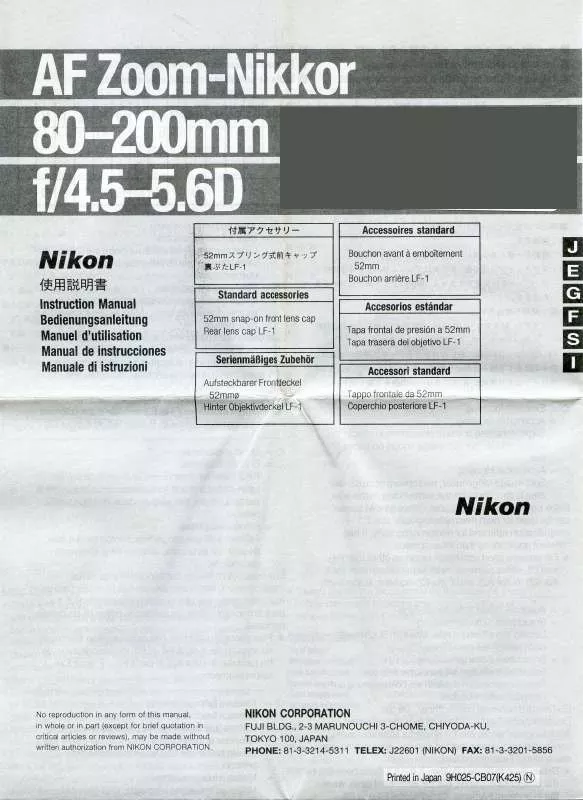Detailed instructions for use are in the User's Guide.
[. . . ] Microsoft and Windows are registered trademarks of Microsoft Corporation. The SD logo is a trademark of the SD Card Association. Adobe and Acrobat are registered trademarks of Adobe Systems Inc. D-Lighting technology is provided by B Apical Limited. [. . . ] To deselect file, highlight and press multi selector right.
A Copying Voice Recordings to a Computer
PictureProject can not be used to transfer or play voice recordings. Select Interface> Mass storage for USB in the camera setup menu, copy the files manually, and play them back using QuickTime or another WAV-compatible audio player. Note that index points can not be used when voice recordings are played back on another device. Voice Recordings
53
Connecting to Televisions, Computers, and Printers
In addition to viewing pictures on the camera, you can: · View pictures on TV (B 55) · Copy pictures to a computer for storage and editing (B 5659) · Print pictures on a home printer (B 6063) or order prints from a photofinisher Before connecting the camera to another device, it may be necessary to change the interface settings in the setup menu (B 89). To prevent the camera from turning off unexpectedly, use a fully-charged battery or an optional EH-62A AC adapter kit.
54
Connecting to Televisions, Computers, and Printers
Viewing Pictures on TV
1 2
Check that the option selected for Interface> Video mode matches the video device (B 89), and then turn the camera off.
Connect the camera to the TV using the supplied EG-CP14 A/V cable. Connect the black plug to the camera, the yellow plug to the video-in jack on the TV, and the white plug to the audio-in jack.
3 4
Tune the television to the video channel. If in doubt, consult the documentation for the TV. Press and hold the G button to turn the camera on. The camera monitor will remain off and the television will show the image normally displayed in the monitor.
D Connecting Cables
Do not use force or attempt to insert or remove the connectors at an angle. Connecting to Televisions, Computers, and Printers
55
Viewing Pictures on a Computer
The camera can be connected to a computer using the supplied USB cable. The supplied PictureProject software can then be used to copy pictures to the computer, where they can be organized, retouched, and printed.
Before Connecting the Camera
Install PictureProject from the supplied installer CD. · Windows Vista/Windows XP: Click the "Safely Remove Hardware" icon ( ) in the taskbar and select Safely remove USB Mass Storage Device. · Windows 2000 Professional: Click the "Unplug or Eject Hardware" icon ( ) in the taskbar and select Stop USB Mass Storage Device. · Macintosh: Drag the untitled camera volume ("NO NAME") into the Trash.
Connecting to Televisions, Computers, and Printers
59
Printing Pictures
Users of PictBridge-compatible printers can connect the camera directly to the printer and print pictures without using a computer.
Take pictures Select pictures for printing using Print set (B 64) Select MTP/PTP in camera USB menu and connect camera to printer (B 61) Print pictures one at a time (B 62) Print multiple pictures (B 63) Disconnect USB cable Print current print order (DPOF printing; B 63)
Other Ways to Print Pictures Pictures can also be printed by: · Inserting a memory card in the printer: If the printer is equipped with a card slot, a memory card can be inserted in the printer and pictures printed directly from the card. If the printer supports DPOF, the camera Print set option can be used to select pictures for printing (B 64). · Taking memory cards to a digital print service: If the service supports DPOF, the camera Print set option can be used to select pictures for printing (B 64). · Transferring pictures to a computer: Once transferred to a computer (B 5659), pictures can be printed using imaging software or uploaded to a digital print service. See the application and printer manuals for details. Printing the Date of Recording on Pictures Two options are available for printing the date of recording on pictures: Date imprint (B 86) and Print set>Date (B 64). Print set>Date Set after picture is taken. Date only appears when picture is printed Date appears whenever picture is printed. The date only appears once; Print set>Date can not be used to print two dates on pictures with a date imprint. [. . . ] 78 Flash lamp 3, 24
A (FUNC) button 3, 29, 48, 89. See also FUNC button 89 Focus 20, 27, 76, 101, 108 area 4, 20, 33, 76 face-priority 34 indicator 4, 20, 97 lock 77 mode 7, 27 Folders 8, 106 Format card 88 Format memory 88 Formatting 81, 82, 88, 97 internal memory. See Format card 88 FUNC button 89 H Help 7 Hide image 82 Hiding images 82 T (high sensitivity) mode 6, 37 Histogram 8 I Image quality 66 Image quality and size 17, 29, 36, 6667, 89, 101 Image size 66 Indoor photography 31, 32, 37 Interface 55, 57, 61, 89 Internal memory v, 14, 17, 22, 23 capacity of 14, 48, 67 formatting 88 Interval timer. See Continuous; Movies, time-lapse 7374, 106, 49 ISO sensitivity 25, 71, 89 ISO sensitivity 71 J JPEG ("*. JPG") 45, 66, 106, 108 L Landscapes 27, 30, 31 Language 88 Language, choosing 12, 88 Lens 2, 96, 108 adapter ring 90, 92 Lens cover 2
112
Index
M M. [. . . ]