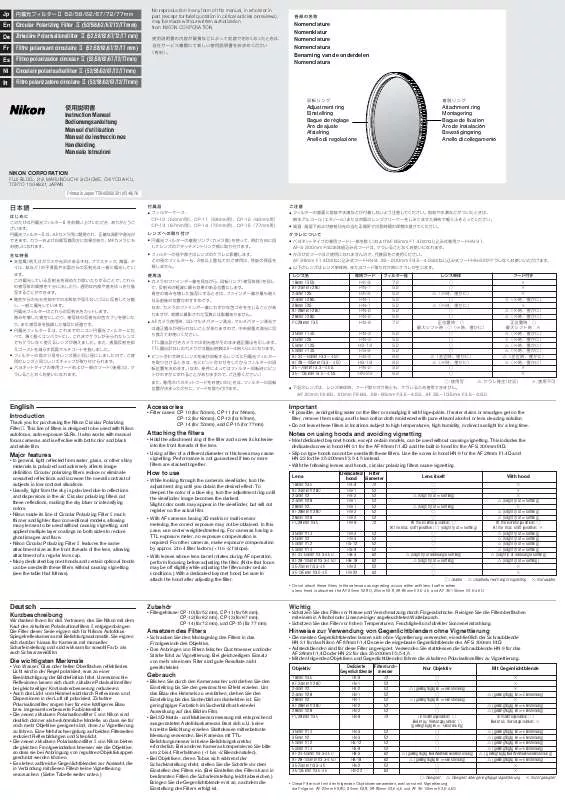Detailed instructions for use are in the User's Guide.
[. . . ] D-Lighting technology is provided by Apical Limited. Face-priority AF technology is provided by Identix®. All other trade names mentioned in this manual or the other documentation provided with your Nikon product are trademarks or registered trademarks of their respective holders.
Symbols and Conventions
To make it easier to find the information you need, the following symbols and conventions are used: This icon marks cautions, information that should be read before use to prevent damage to the camera. This icon marks notes, information that should be read before using the camera. [. . . ] For more information on menu operations, see "Menus" ( 3940). Pictures transferred using: Computer operating system Camera button PictureProject button Windows XP Home Edition Choose Mass Storage or PTP. Windows XP Professional Windows 2000 Professional Windows Millennium Edition (Me) Choose Mass Storage. * Windows 98 Second Edition (SE) Mac OS X 10. 1. 5 or later Choose PTP. If PTP is selected when the camera is connected, wait until the Windows hardware wizard is displayed, then click Cancel and disconnect the camera. Select Mass Storage in the camera USB menu before reconnecting the camera. Disconnecting the Camera If PTP is selected for USB, turn the camera off and disconnect the USB cable. If Mass Storage is selected for USB, remove the camera from the system as described below before turning the camera off and disconnecting the USB cable. · Windows XP Home Edition/Windows XP Professional: Click the "Safely Remove Hardware" icon ( ) in the taskbar and select Safely remove USB Mass Storage Device from the menu that appears. · Windows 2000 Professional: Click the "Unplug or Eject Hardware" icon ( ) in the taskbar and select Stop USB Mass Storage Device from the menu that appears. · Windows Millennium Edition (Me): Click the "Unplug or Eject Hardware" icon ( ) in the taskbar and select Stop USB Disk from the menu that appears. · Windows 98 Second Edition (SE): In My Computer, right click on the removable disk corresponding to the camera and select Eject from the menu that appears.
Connecting to Televisions, Computers, and Printers
· Macintosh: Drag the untitled camera volume ("NO NAME") into the Trash.
33
Printing Pictures
Users of PictBridge-compatible printers can connect the camera directly to the printer and print pictures without using a computer.
Take photographs Use Print Set to select pictures for printing ( 38) Connect printer ( Print pictures one at a time ( 36) 35) Print current print order (DPOF Printing; 37)
Print multiple pictures ( 37) Disconnect USB cable
Connecting to Televisions, Computers, and Printers
Other Ways to Print Pictures Pictures can also be printed by: · Inserting a memory card in the printer: If the printer is equipped with a card slot, a memory card can be inserted in the printer and pictures printed directly from the card. DPOF Printing · Confirm: View print order. Press center of multi selector to start printing, or press MENU to exit. Paper Size Choose page size ( 36).
PictBridge
Print Selection selection Print All Images DPOF Printing Paper Size Cancel Confirm
DPOF PRINTING
006 prints Start Print Confirm Cancel Confirm
Printing Selected Pictures Choosing Print Selection displays the menu shown in Step 1.
Connecting to Televisions, Computers, and Printers
1
PRINT SELECTION
2
5
PRINT SELECTION
1
10. 10. 2005 15:30
Back Confirm
10. 10. 2005 15:30
Back Confirm
5/
5/
5
Scroll through pictures. Current picture shown at center of display.
Select current picture and set number of prints to 1. To deselect picture, press multi selector down when number of prints is 1. Repeat steps 12 to select additional pictures.
3
PRINT SELECTION
3
10. 10. 2005 15:30
Back Confirm
5/
5
37
4
006 PRINTS
5
Printing 002/006
Back
Start Print
Cancel
Confirm selection (to return to step 1 and change selection, press MENU button).
Start printing. PictBridge menu is displayed when printing is complete. *
* Press center of multi selector again to cancel before printing is complete.
Creating a DPOF Print Order: Print Set
The Print Set option in the playback menu ( 54) is used to create digital "print orders" for printing on DPOF-compatible devices ( 66). Selecting Print Set displays the menu shown in Step 1.
1
Connecting to Televisions, Computers, and Printers
2
Highlight Print Selected.
Display selection dialog.
* To delete current print order, highlight Delete Print Set and press center of multi selector.
3 4
Select pictures as described in Steps 14 of "Printing Selected Pictures" ( 38).
37
Press multi selector up or down to highlight option, press center to select. · Date: Print date of recording on all pictures in print order. · Info: Print shutter speed and aperture on all pictures in print order. · Done: Complete print order and exit.
Print Set Date and Info are reset each time the menu shown Step 4 is displayed. [. . . ] The crop and small picture options can not be used with copies created with crop or small picture; D-lighting is not available with copies created with D-lighting. Time Zones ( 78, 42) The camera supports the time zones listed below. Increments of less than one hour are not supported; when travelling to or from destinations at half- or quarter-hour increments from Greenwich Mean Time (GMT), such as Afghanistan, Central Australia, India, Iran, Nepal, or Newfoundland, set the camera clock to local time ( 78, 42).
GMT +/ Location 11 Midway, Samoa 10 Hawaii, Tahiti 9 Alaska, Anchorage 8 PST (PDT): Los Angeles, Seattle, Vancouver 7 MST (MDT): Denver, Phoenix, La Paz 6 CST (CDT): Chicago, Houston, Mexico City 5 EST (EDT): New York, Toronto, Lima 4 Caracas, Manaus 3 Buenos Aires, São Paulo 2 Fernando de Noronha 1 Azores ±0 London, Casablanca GMT +/ +1 +2 +3 +4 +5 +6 +7 +8 +9 +10 +11 +12 Location Madrid, Paris, Berlin Athens, Helsinki Moscow, Nairobi Abu Dhabi, Dubai Islamabad, Karachi Colombo, Dhaka Bangkok, Jakarta Beijing, Hong Kong (HK), Singapore Tokyo, Seoul Sydney, Guam New Caledonia Auckland, Fiji
Refreshing Nikon EN-MH1-B2 Rechargeable NiMH Batteries ( 6, 58) An MH-71 battery charger and rechargeable EN-MH1-B2 NiMH batteries are provided with the camera in some regions and are also available as options ( 58). NiMH batteries may suffer a temporary drop in capacity if charged after long periods of disuse or before being fully discharged. [. . . ]