Detailed instructions for use are in the User's Guide.
[. . . ] En
The
Guide to Digital Photography with the
DIGITAL CAMERA
En
Shoot, View, and Enjoy
A Flowchart Guide to Using Your Camera STEP 1--Ready the camera Getting ready Camera setup STEP 2--Take pictures Snapshots (auto mode) Creative photography (scene and movie modes) Custom shots STEP 3--Play them back. . . Tutorial: Reviewing Pictures Basic Playback 22 45 Tutorial: Taking Pictures Getting Creative Beyond Point-and-Shoot 16 25 39 First Steps First Steps Camera Setup 9 9 74
. . . and delete unwanted pictures. . . . . . while shooting . . . during playback Delete multiple pictures STEP 4--Install camera software Install software Get to know Nikon View 5 STEP 5--Enjoy your pictures. . . . . . with a computer . . . on a television Connections Connections 30 38 Quick Start Guide (provided) Nikon View 5 Reference Manual (provided on CD) -- -- Tutorial: Reviewing Pictures Basic Playback Deleting Pictures 22 45 66
Product Documentation
The documentation for this product includes the manuals listed below. [. . . ] or a screen of branches.
Macro close-up
Infinity
40
Delaying Shutter Release
Self-Timer Mode The self-timer is used to delay shutter release until either ten or three seconds after the shutter-release button is pressed all the way down. Use the tensecond timer for self-portraits, the three second-timer to prevent blurring caused by the camera moving when the shutter-release button is pressed.
Beyond Point-and-Shoot
1 Position the camera a tripod (recommended) or rest it on a flat, stable Mount the camera on
surface. Turn the 2 Press the self-timer on for a tenbutton once second delay, twice for a three-second delay.
10
1632 FINE
AUTO
8
picture 3 Compose the settings and frame the picture. Adjust camera the timer 4 Start the shutter-release button all Press the way down to lock focus on the subject in the center of the frame and activate the timer. The selftimer lamp next to the flash window will blink until one second before the photo is taken, staying lit during the final second to warn that the shutter is about to be released. To stop the timer before a picture is taken, press the shutterrelease button.
10
1632 FINE 8 AUTO Count-down timer in monitor shows number of seconds remaining until picture is taken; self-timer lamp blinks
41
Framing Pictures
Optical and Digital Zoom Your Nikon digital camera offers two kinds of zoom: optical zoom, in which the camera's telescoping lens can be used to magnify the subject up to 3 ×, and digital zoom, in which digital processing is used to further magnify the image up to 2. 5 ×.
Beyond Point-and-Shoot
Optical Zoom
Photos can be framed in the monitor using the zoom buttons.
Indicator in monitor displays amount of zoom while either button is pressed Zoom out Zoom in
Digital Zoom
At the maximum optical zoom position, holding the digital zoom. button down triggers
Maximum optical zoom position
Hold
Zoom indicator turns yellow in digital zoom range
The camera can be zoomed in and out in the digital zoom range by pressing the and buttons. To restore ordinary optical zoom, press until the zoom indicator turns white. In digital zoom, data from the camera's image sensor are processed digitally, enlarging the center portion of the picture to fill the frame. Unlike optical zoom, digital zoom does not increase the amount of detail visible in the picture. Instead, details visible at maximum optical zoom are enlarged, producing a slightly "grainy" image. While digital zoom is in effect, the camera focuses on the subject in the center of the frame, even if objects in other areas of the frame are closer to the camera. Digital zoom is not available in movie mode ( 26), at CONTINUOUS settings other than Single ( 61), or when BSS ( 62) is on.
42
Flash Photography
The In (auto), (Portrait), and (Beach/Snow) modes, you can choose from the flash modes listed in the table below. To select the flash mode, press the button until the desired mode is displayed in the monitor.
1632 FINE
Button
Beyond Point-and-Shoot
AUTO
8
Mode Auto
How it works
When to use it
Flash fires when lightBest choice in most circumstances. ing is poor.
Use when subject is outside range of flash, to capture natural lighting Flash will not fire even Flash Cancel under dim light, or where use of a when lighting is poor. Use of a tripod is (off) recommended to prevent blurring. This causes subjects' pupils to contract before photo is taken, minimizing " re d - e y e " e ff e c t caused by flash reflecting from retina. Use for portraits (works best when subjects are well within range of flash and looking at pre-flash). Note that red-eye reduction pre-flash delays shutter release; choose another mode when photographing moving subjects.
Auto with red-eye reduction
Flash fires whenever Use to "fill-in" (illuminate) shadows Anytime Flash picture is taken. (fill flash) Use to capture both subject and Auto flash combined background at night or under dim with slow shutter light. ed to prevent blurring.
Slow sync
43
The
Beyond Point-and-Shoot
(Camera Shake) Icon
When lighting is poor and the flash is off ( ) or set to slow sync ( ), shutter speeds will slow and pictures may be blurred. If the shutter speed required for exposure is very slow, a (camera shake) icon will appear in the monitor. [. . . ] See image quality
L
Language, 12
M
Mass storage. See USB Memory card, 11 approved cards, 80 capacity of, 56 formatting, 75 insertion and removal of, 11 reading pictures from, 3637 MENU button, 5, 12, 54, 65, 74 Menus, 53 Metering, 60 Mode dial, 45 Monitor, 45 brightness, 75 indicators, 67 framing photographs in, 19 MOV. See movies Movies, 26, 52 playing back, 52 recording, 26 Multi-selector, 5, 8
A
Accessories. See focus indicator Autofocus, 20 Auto off, 76 Auto transfer, 73
B
Backlight. [. . . ]

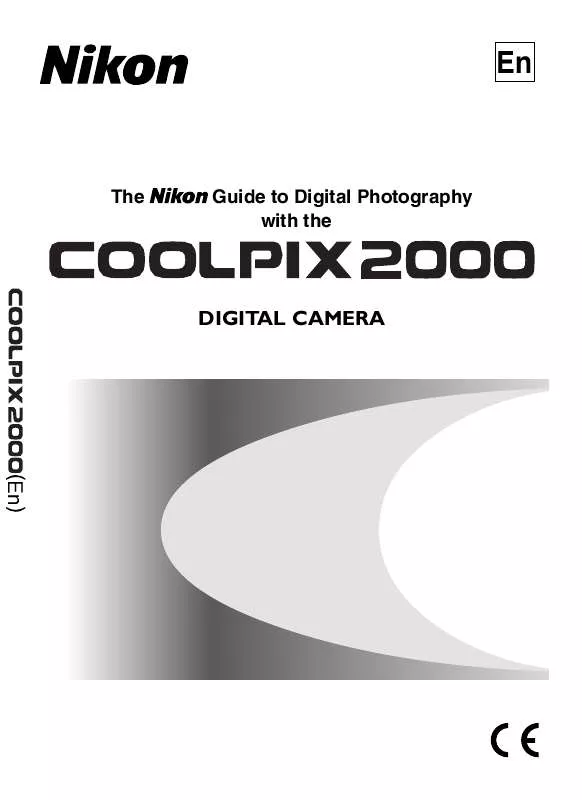
 NIKON COOLPIX 2000 (2914 ko)
NIKON COOLPIX 2000 (2914 ko)
 NIKON COOLPIX 2000 BROCHURE (327 ko)
NIKON COOLPIX 2000 BROCHURE (327 ko)
 NIKON COOLPIX 2000 QUICK START GUIDE (3757 ko)
NIKON COOLPIX 2000 QUICK START GUIDE (3757 ko)
 NIKON COOLPIX 2000 QUICK START GUIDE (3757 ko)
NIKON COOLPIX 2000 QUICK START GUIDE (3757 ko)
