Detailed instructions for use are in the User's Guide.
[. . . ] DIGITAL CAMERA
User's Manual
En
Trademark Information Macintosh, Mac OS, and QuickTime are registered trademarks of Apple Computer, Inc. Microsoft and Windows are registered trademarks of Microsoft Corporation. The SD logo is a trademark of the SD Card Association. Adobe and Acrobat are registered trademarks of Adobe Systems Inc. [. . . ] Press d to return to voice recording list.
55
* Playback can also be stopped by pressing i on the camera.
Voice Recordings
j Copying Voice Recordings to a Computer
Voice recordings cannot be copied to a computer using PictureProject. Set the USB option in the setup menu [Interface] to [Mass storage] (c 99) and copy the files directly from the camera. Once copied to a computer, voice recordings can be played back with a player that supports WAV format files (such as QuickTime). Indices added during recording work only when playing back on the camera. Press i on the voice recording list screen to return to the voice recording mode.
l Returning to the Voice Recording Mode l Deleting Voice Recordings
To delete a voice recording, press T during playback or while the recording is highlighted in the voice recording list screen. A confirmation dialog will be displayed. Choose [Yes] and press d to delete the recording and return to the voice recording list screen, or choose [No] and press d to return to the voice recording list screen without deleting recording.
l Exiting Voice Recording
Set the mode selector to the desired mode.
56
Copying Voice Recordings
Copy voice recordings between the internal memory and a memory card. This option is available only when a memory card is inserted.
1
Press m on the voice recording list screen. (c 54, step3)
· When i is pressed to display the voice recording list (c 54, step2) without a sound file stored on the memory card, the message, [No sound file. ], is displayed. Press m to display the copy sound files screen, and copy the sound files stored in the camera's internal memory to the memory card.
2
Press the multi selector G or H to select the copy direction and press d.
· MNO: from internal memory to a memory card · ONM: from a memory card to internal memory · For information on using the multi selector, see "Multi Selector" (c 8).
q Copy sound files
MENU Exit
3
Press G or H to select the copy mode and press d.
· [Selected files]: Proceed to step 4. · [Copy all files]: Proceed to step6.
q Card to camera
Selected files Copy all files
Voice Recordings
MENU Exit
4
Choose the desired file.
· Press the multi selector J to select the file (y). Press the multi selector J again to cancel the selection. · Multiple files can be selected. · Press d to finalize file selection. · A confirmation dialog will be displayed.
q Select sound files
001 15/05/2007 17:30 002 15/05/2007 18:30 003 26/05/2007 13:00 004 29/05/2007 16:40 005 03/06/2007 08:00 MENU Exit Select
5 6
Press d. Press G or H to choose [Yes] and press d.
Copying starts.
j Copy
Voice recordings made with another make of camera cannot be copied.
Connecting to Televisions, Computers, and Printers
57
You can connect your camera to your television, computer, or printer to view pictures you have taken. Connecting to a TV (c 58)
View pictures on a TV by connecting the camera via the Audio/Video Cable EG-CP14, supplied with the L11 or available separately for the L10.
Connecting to Televisions, Computers, and Printers
Connecting to a Computer (c 59)
Use the supplied PictureProject software to copy pictures to a computer, and then organize, browse, edit, and save those pictures. Connect the camera to the computer using the supplied USB cable. You can also print pictures from a printer connected to the computer using PictureProject installed in the computer.
Connecting to a Printer (c 63)
Connect your camera directly to a PictBridge-compatible printer. Use the supplied USB cable to connect the camera to a printer for direct printing.
Use fresh batteries or the AC Adapter EH-65A (available separately from Nikon) to prevent the camera from turning off unexpectedly while connected.
j Before Connecting the Camera
k Playback, Transfer, or Print Pictures from Internal Memory
To view pictures stored in the camera's internal memory on a TV, or to transfer them to a computer or print with direct connection to a printer, remove the memory card from the camera.
l Printing Pictures
In addition to printing pictures transferred to a computer from your personal printer and printing over a direct camera-to-printer connection, the following options are also available for printing pictures: · Insert a memory card into a DPOF-compatible printer's card slot · Take a memory card to a digital photo lab For printing using these methods, specify the pictures and the number of prints each using your camera's [Print set] menu (c 69).
58
Connecting to a TV
Connect the camera to a television using the audio/video (A/V) cable to play back pictures on the television.
Connecting to Televisions, Computers, and Printers
1
Turn the camera off.
2
Connect the A/V cable.
· Connect the yellow plug to the video-in jack on the TV, and the white plug to the audio-in jack.
Yellow
White
3 4
Tune the television to the video channel.
· See the documentation provided with your television for details.
Press i for one second to turn the camera on.
· The camera monitor will remain off and the image normally shown in the monitor will be displayed on the television.
j Connecting the A/V Cable
· When connecting the A/V cable, be sure that the camera connector is oriented correctly. Do not use force when connecting the A/V cable to the camera. When disconnecting the A/V cable, do not pull the connector at an angle. [. . . ] 100% horizontal and 100% vertical · Internal memory (approx. 7 MB) · Secure Digital (SD) memory cards DCF, Exif 2. 2, and DPOF compliant Compressed: JPEG-Baseline-compliant Movies: QuickTime, Audio files: WAV
117
Technical Notes
Frame coverage
Storage Media File system File formats
118
Image size (pixels) L11: · 2, 816 × 2, 112 [High (2816)/Normal (2816)] · 2, 048 × 1, 536 [Normal (2048)] · 1, 024 × 768 [PC screen (1024)] · 640 × 480 [TV screen (640)] L10: · 2, 560 × 1, 920 [High (2560*)/Normal (2560)] · 2, 048 × 1, 536 [Normal (2048)] · 1, 024 × 768 [PC screen (1024)] · 640 × 480 [TV screen (640)] ISO 64 (auto gain to ISO 800)
ISO sensitivity (Standard output sensitivity) Exposure Metering Exposure control Range Shutter Speed Aperture Range Self-timer Built-in flash Range Flash control Interface Video output I/O terminals
Technical Notes
256-segment Matrix, center-weighted (digital zoom up to 2×), spot (digital zoom greater than 2×), spot AF area Programmed auto exposure with exposure compensation (2. 0 to +2. 0 EV in steps of 1/3 EV) [W]: 1. 0 to 16. 0 EV, [T]: 1. 0 to 17. 0 EV Mechanical and charge-coupled electronic shutter 4 to 1/2000 s Electronically controlled preset aperture 2 steps (f/2. 8 and f/5. 2 [W]) 10 seconds duration [W]: 0. 4 to 3. 0 m (1 ft. 2 in. ) Sensor flash system USB Can be selected from NTSC and PAL · Audio/video (A/V) out · Digital I/O (USB) · ImageLink I/O (COOLPIX L11 only)
119
Supported languages Power sources Czech, Danish, German, English, Spanish, French, Indonesian, Italian, Dutch, Norwegian, Polish, Portuguese, Russian, Finnish, Swedish, Chinese (Simplified and Traditional), Japanese, Korean, Thai · LR6 alkaline (AA-size) battery × 2 (supplied) · ZR6 oxyride (AA-size) battery × 2 (available separately) · FR6 lithium (AA-size) battery × 2 (available separately) · Rechargeable Ni-MH Battery EN-MH1 × 2 (available separately from Nikon) · AC Adapter EH-65A (available separately from Nikon) · Approx. 250 shots with LR6 alkaline (supplied) · Approx. [. . . ]

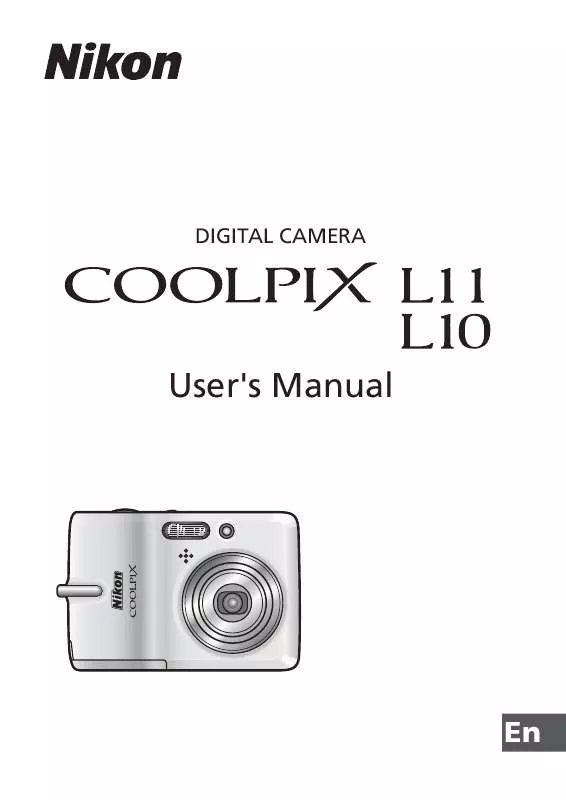
 NIKON COOLPIX L10 (3241 ko)
NIKON COOLPIX L10 (3241 ko)
 NIKON COOLPIX L10 QUICK START GUIDE (1098 ko)
NIKON COOLPIX L10 QUICK START GUIDE (1098 ko)
 NIKON COOLPIX L10 L11 QUICK START GUIDE (1098 ko)
NIKON COOLPIX L10 L11 QUICK START GUIDE (1098 ko)
