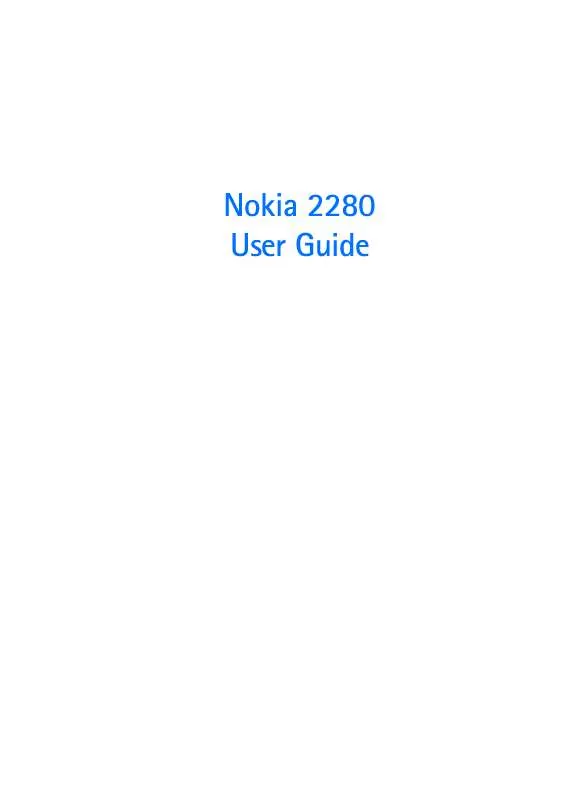User manual NOKIA 2280
Lastmanuals offers a socially driven service of sharing, storing and searching manuals related to use of hardware and software : user guide, owner's manual, quick start guide, technical datasheets... DON'T FORGET : ALWAYS READ THE USER GUIDE BEFORE BUYING !!!
If this document matches the user guide, instructions manual or user manual, feature sets, schematics you are looking for, download it now. Lastmanuals provides you a fast and easy access to the user manual NOKIA 2280. We hope that this NOKIA 2280 user guide will be useful to you.
Lastmanuals help download the user guide NOKIA 2280.
Manual abstract: user guide NOKIA 2280
Detailed instructions for use are in the User's Guide.
[. . . ] Nokia 2280 User Guide
DECLARATION OF CONFORMITY We, NOKIA CORPORATION declare under our sole responsibility that the product RH-17 is in conformity with the provisions of the following Council Directive:1999/5/EC. A copy of the Declaration of Conformity can be found at http: //www. nokia. com/phones/declaration_of_conformity/.
The wireless phone described in this guide is approved for use in CDMA networks. LEGAL INFORMATION Copyright ©2005 Nokia. Nokia, Nokia Connecting People, Nokia 2280, the Nokia Original Accessories logos, Snake II, Space Impact II, and Bumper are trademarks or registered trademarks of Nokia Corporation. [. . . ] When you hear the message alert tone you want to use, press Select.
2
2
[ 51 ]
Personalisation
Set keypad tones
Use the Keypad tones option to set the volume of the tones heard when pressing your phone keys.
3 4
Select Personalise, scroll to Profile name, and press Select. Note: You cannot rename the General profile.
1
From the selected profile's Personalise menu, scroll to Keypad tones and press Select. Scroll to one of the levels and press Select. Important: If you choose Off, no keypad tones are heard. The Silent profile automatically turns keypad tones off.
2
Select and customise an accessory profile
Note: You must have an accessory (such as a loopset) attached to your phone prior to selecting the Accessory settings menu. To select and customise profiles for use with the headset, handsfree device (carkit), or loopset:
Set warning tones
You can customise the way your phone plays warning tones. Warning tones include the tones played when there is an error, during confirmations, when a battery is low, and when you need to recharge the battery.
1 2
Press Menu 4-4 (Settings > Accessory settings). Scroll to Headset or Loopset and press Select.
1
From the selected profile's Personalise menu, scroll to Warning tones and press Select. Scroll to On and press Select.
IF YOU SELECTED HEADSET
The Default profile and Automatic answer options are your available choice. · Default profile-Choose the profile you wish to be automatically activated when your phone is connected to a carkit. Automatic answer-Calls are answered automatically after one ring when connected to a car kit. Lights-Choose to keep the phone lights always on, or to shut off automatically after several seconds. Scroll to On or Automatic and press Select.
2
If you do not want to use warning tones, you can turn them off by scrolling to Off and pressing Select.
· RENAME PROFILES
You can rename any of the profiles except General. You may want to use your own name for one of the profiles. When you select this profile, your name appears on the Start screen.
·
·
1 2
Press Menu 3 (Profiles). Scroll to the desired profile and press Select. [ 52 ]
Personalisation IF YOU SELECTED LOOPSET
The Default profile and Automatic answer options are available. Please refer to see "If you selected Headset" on page 52, for a description of these options. In addition, the following option is available: Use loopset-Enables use of the LPS-4 mobile inductive loopset. For more information, please refer to the Nokia PC Suite User Guide and PC/PDA Connectivity Guide.
Receive ringing tones from Minibrowser
You may also receive ringing tones from the Internet while in a minibrowser session. To save your tone, follow the on-screen prompts. Please see "Minibrowser" on page 85, for more information and availability of this service.
· DOWNLOAD A RINGING TONE
Your phone has 35 predefined ringing tones and can store up to 10 new ringing tones (sent from an Internet Web site as an SMS or created or downloaded using Nokia PC Suite).
· SET THE DISPLAY LANGUAGE
You can set your phone to display information in different languages. [. . . ] To use the standard travel charger, plug it into a standard ac wall outlet and connect the lead from the charger to the base of your phone.
Rapid Mobile Charger (LCH-9)
You can charge your phone's battery from your vehicle battery by using the rapid mobile charger.
Small and lightweight, the Boom Headset fits over the ear. This headset has excellent audio quality with the microphone and speaker integrated into the unit The Boom Headset provides basic handsfree functionality with an answer/end button. See "Learn about the HDB-4 and HS-5 headset" on page 24, for more information.
Headset (HS-5)
Calls are possible during charging. A green light indicates that the charger is ready for charging (when not charging). [. . . ]
DISCLAIMER TO DOWNLOAD THE USER GUIDE NOKIA 2280 Lastmanuals offers a socially driven service of sharing, storing and searching manuals related to use of hardware and software : user guide, owner's manual, quick start guide, technical datasheets...manual NOKIA 2280