User manual NOKIA 6300
Lastmanuals offers a socially driven service of sharing, storing and searching manuals related to use of hardware and software : user guide, owner's manual, quick start guide, technical datasheets... DON'T FORGET : ALWAYS READ THE USER GUIDE BEFORE BUYING !!!
If this document matches the user guide, instructions manual or user manual, feature sets, schematics you are looking for, download it now. Lastmanuals provides you a fast and easy access to the user manual NOKIA 6300. We hope that this NOKIA 6300 user guide will be useful to you.
Lastmanuals help download the user guide NOKIA 6300.
You may also download the following manuals related to this product:
Manual abstract: user guide NOKIA 6300
Detailed instructions for use are in the User's Guide.
[. . . ] Nokia 6300 User Guide
9253345 Issue 2
DECLARATION OF CONFORMITY Hereby, NOKIA CORPORATION declares that this RM-217 product is in compliance with the essential requirements and other relevant provisions of Directive 1999/5/EC. A copy of the Declaration of Conformity can be found at www. nokia. com/phones/ declaration_of_conformity/.
0434
© 2008 Nokia. Nokia, Nokia Connecting People, Visual Radio, and Navi are trademarks or registered trademarks of Nokia Corporation. Nokia tune is a sound mark of Nokia Corporation. [. . . ] If you are concerned about security, turn off the Bluetooth function, or set My phone's visibility to Hidden. Always accept only Bluetooth communication from others whom you trust.
Select Menu > Settings > Connectivity > Bluetooth and take the following steps: 1. Select My phone's name and enter a name for your phone.
29
Settings
PC connection to the internet
Use Bluetooth to connect your compatible PC to the internet without PC Suite software. Your phone must have activated a service provider that supports internet access, and your PC has to support Bluetooth personal area network (PAN). After connecting to the network access point (NAP) service of the phone and pairing with your PC, your phone automatically opens a packet data connection to the internet.
Packet data
General packet radio service (GPRS) is a network service that allows mobile phones to send and receive data over an internet protocol (IP)-based network. To define how to use the service, select Menu > Settings > Connectivity > Packet data > Packet data conn. and from the following options: When needed -- to set the packet data connection to established when an application needs it. The connection will be closed when the application is terminated. Always online -- to automatically connect to a packet data network when you switch the phone on You can connect a compatible PC to the phone by Bluetooth or USB data cable and use the phone as a modem. 9.
Data transfer
Synchronize your calendar, contacts data, and notes with another compatible device, a compatible PC, or a remote internet server (network service). Transfer contact list To copy or synchronize data from your phone, the name of the phone and the settings must be in the list of transfer contacts. If you receive data from another device, the corresponding transfer contact is automatically added to the list, using the contact data from the other device. Server sync and PC synchronisation are the original items in the list. To add a new transfer contact to the list, select Menu > Settings > Connectivity > Data transfer > Options > Add transfer contact > Phone synchronisation or Phone copy, and enter the settings according to the transfer type. To edit or delete a transfer contact selectOptions. Data transfer with a compatible device
To connect use Bluetooth wireless technology or a cable connection. The other device must be activated for receiving data.
To start data transfer, select Menu > Settings > Connectivity > Data transfer and the transfer contact from the list other than Server sync or PC synchronisation.
30
Synchronize from a server To use a remote internet server, subscribe to a synchronization service. For more information and the settings required for this service, contact your service provider. You may receive the settings as a configuration message. See "Configuration setting service", p. To start the synchronization from your phone, select Menu > Settings > Connectivity > Data transfer > Server sync. Synchronizing for the first time or after an interrupted synchronization may take up to 30 minutes to complete.
Settings
You can use the USB data cable to transfer data between the phone and a compatible PC or a printer supporting PictBridge. [. . . ] They include below deck on boats, chemical transfer or storage facilities and areas where the air contains chemicals or particles such as grain, dust, or metal powders. You should check with the manufacturers of vehicles using liquefied petroleum gas (such as propane or butane) to determine if this device can be safely used in their vicinity.
Additional safety information
Emergency calls
Important: Wireless phones, including this device, operate using radio signals, wireless networks, landline networks, and user-programmed functions. Because of this, connections in all conditions cannot be guaranteed. You should never rely solely on any wireless device for essential communications like medical emergencies. [. . . ]
DISCLAIMER TO DOWNLOAD THE USER GUIDE NOKIA 6300 Lastmanuals offers a socially driven service of sharing, storing and searching manuals related to use of hardware and software : user guide, owner's manual, quick start guide, technical datasheets...manual NOKIA 6300

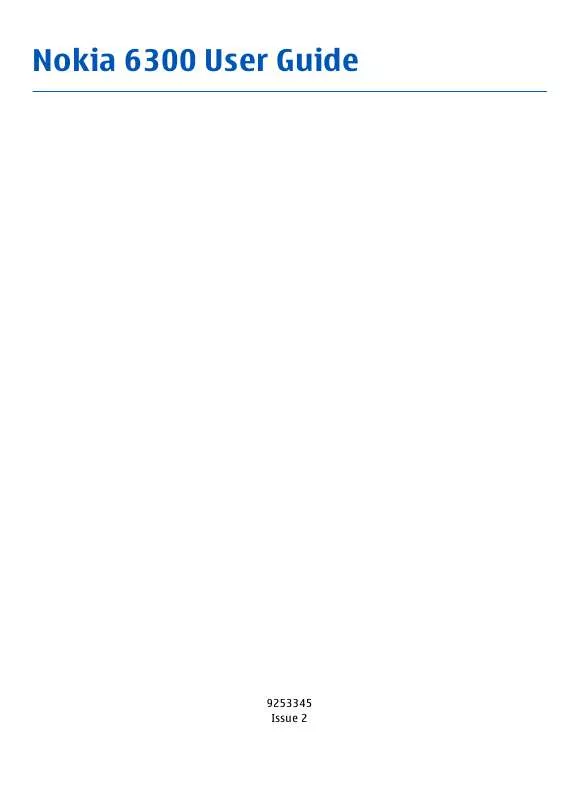
 NOKIA 6300 (1162 ko)
NOKIA 6300 (1162 ko)
 NOKIA 6300 ISSUE 1 (1203 ko)
NOKIA 6300 ISSUE 1 (1203 ko)
