User manual NOKIA 7210 SUPERNOVA
Lastmanuals offers a socially driven service of sharing, storing and searching manuals related to use of hardware and software : user guide, owner's manual, quick start guide, technical datasheets... DON'T FORGET : ALWAYS READ THE USER GUIDE BEFORE BUYING !!!
If this document matches the user guide, instructions manual or user manual, feature sets, schematics you are looking for, download it now. Lastmanuals provides you a fast and easy access to the user manual NOKIA 7210 SUPERNOVA. We hope that this NOKIA 7210 SUPERNOVA user guide will be useful to you.
Lastmanuals help download the user guide NOKIA 7210 SUPERNOVA.
You may also download the following manuals related to this product:
Manual abstract: user guide NOKIA 7210 SUPERNOVA
Detailed instructions for use are in the User's Guide.
[. . . ] Nokia 7210 Supernova User Guide
9209657 Issue 1
DECLARATION OF CONFORMITY Hereby, NOKIA CORPORATION declares that this RM-436 product is in compliance with the essential requirements and other relevant provisions of Directive 1999/5/EC. A copy of the Declaration of Conformity can be found at http:// www. nokia. com/phones/declaration_of_conformity/. Nokia, Nokia Connecting People and Navi are trademarks or registered trademarks of Nokia Corporation. Nokia tune is a sound mark of Nokia Corporation. [. . . ] 11.
Packet data
USB data cable
You can use the USB data cable to transfer data between the phone and a compatible PC or a printer supporting PictBridge. To activate the phone for data transfer or image printing, connect the data cable, and select the mode:
30 © 2008 Nokia. -- to set your phone to ask whether the connection should be established PC Suite -- to use the cable for PC Suite Printing & media -- to use the phone with a PictBridge compatible printer or with a compatible PC Data storage -- to connect to a PC that does not have Nokia software and use the phone as data storage
Settings
To change the USB mode, select Menu > Settings > Connectivity > USB data cable and the desired USB mode.
Synchronisation and backup
Select Menu > Settings > Sync and backup and from the following: Phone switch -- Synchronise or copy selected data between your phone and another phone using Bluetooth technology. Create backup -- Create a backup of selected data to the memory card or to an external device. Restore backup -- Select a backup file stored on the memory card or on an external device and restore it to the phone. Select Options > Details for information about the selected backup file. Data transfer -- Synchronise or copy selected data between your phone and another device, PC, or network server (network service).
Nokia PC Suite
With Nokia PC Suite, you can manage your music, synchronise contacts, calendar, notes, and to-do notes between your phone and a compatible PC or a remote internet server (network service). You may find more information and PC Suite on the Nokia website. Settings
Profiles
Your phone has various setting groups called profiles, which you can customise with ringing tones for different events and environments. Select Menu > Settings > Profiles, the desired profile, and from the following options: Activate -- to activate the selected profile Personalise -- to change the profile settings Timed -- to set the profile to be active for a certain time. When the time set for the profile expires, the previous profile that was not timed becomes active.
© 2008 Nokia. All rights reserved.
31
Settings
Themes
A theme contains elements for personalising your phone. Select Menu > Settings > Themes and from the following options: Select theme -- Open the Themes folder, and select a theme. Theme downloads -- Open a list of links to download more themes.
Tones
You can change the tone settings of the selected active profile. You can find the same settings in the Profiles menu. If you select the highest ringing tone level, the ringing tone reaches its highest level after a few seconds. Select Menu > Settings > Display and from the available options: Wallpaper -- to add a background image for the standby mode Active standby -- to activate, organise, and personalise the active standby mode Standby font colour -- to select the font colour for the standby mode Navigation key icons -- to display the icons of the scroll key shortcuts in the standby mode when active standby is off Notification details -- to display details in missed call and message notifications Transition effects -- to activate a smoother and more organic navigation experience Screen saver -- to create and set a screen saver Font size -- to set the font size for messaging, contacts, and web pages Operator logo -- to display the operator logo Cell info display -- to display the cell identity, if available from the network
Display
Date and time
When travelling to a different time zone, select Menu > Settings > Date and time > Date & time settings > Time zone:, and scroll left or right to select the time zone of your location. The time and date are set according to the time zone and enable your phone to display the correct sending time of received text or multimedia messages. For example, GMT -5 denotes the time zone for New York (USA), 5 hours west of Greenwich, London (UK).
32 © 2008 Nokia. All rights reserved.
To change the clock type, time, time zone, or date, select Menu > Settings > Date and time.
My shortcuts
Settings
With personal shortcuts you get quick access to often used functions of the phone. To change the function assigned to the left or right selection key, select Menu > Settings > My shortcuts > Left selection key or Right selection key and the function. In the standby mode, if the left selection key is Go to, to activate a function, select Go to > Options and from the following options: Select options -- to add or remove a function Organise -- to rearrange the functions Select Menu > Settings > My shortcuts and from the following options: Navigation key -- to assign other functions from a predefined list to the navigation key (scroll key). [. . . ] Connections in all conditions cannot be guaranteed. You should never rely solely on any wireless device for essential communications like medical emergencies. To make an emergency call:
© 2008 Nokia. Depending on your device, you may also need to complete the following: Insert a SIM card if your device uses one Remove certain call restrictions you have activated in your device. [. . . ]
DISCLAIMER TO DOWNLOAD THE USER GUIDE NOKIA 7210 SUPERNOVA Lastmanuals offers a socially driven service of sharing, storing and searching manuals related to use of hardware and software : user guide, owner's manual, quick start guide, technical datasheets...manual NOKIA 7210 SUPERNOVA

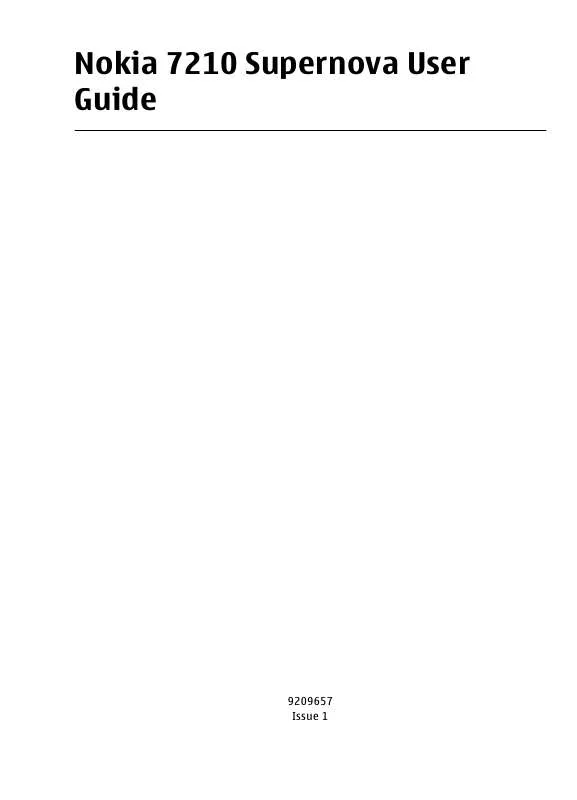
 NOKIA 7210 SUPERNOVA (476 ko)
NOKIA 7210 SUPERNOVA (476 ko)
