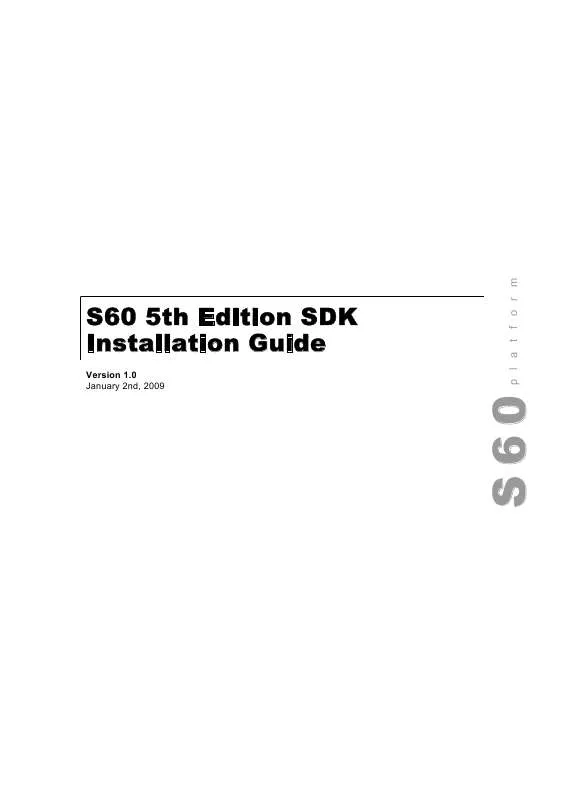User manual NOKIA S60 5TH EDITION SDK
Lastmanuals offers a socially driven service of sharing, storing and searching manuals related to use of hardware and software : user guide, owner's manual, quick start guide, technical datasheets... DON'T FORGET : ALWAYS READ THE USER GUIDE BEFORE BUYING !!!
If this document matches the user guide, instructions manual or user manual, feature sets, schematics you are looking for, download it now. Lastmanuals provides you a fast and easy access to the user manual NOKIA S60. We hope that this NOKIA S60 user guide will be useful to you.
Lastmanuals help download the user guide NOKIA S60.
Manual abstract: user guide NOKIA S605TH EDITION SDK
Detailed instructions for use are in the User's Guide.
[. . . ] S60 5th Edition SDK Installation Guide
Version 1. 0 January 2nd, 2009
S60
platform
S60 5th Edition SDK Installation Guide | 2
Legal Notices
Copyright © 2008 Nokia Corporation. Nokia and Nokia Connecting People are trademarks or registered trademarks of Nokia Corporation. Java and all Java-based marks are trademarks or registered trademarks of Sun Microsystems, Inc. Other product and company names mentioned herein may be trademarks or trade names of their respective owners. [. . . ] 1 Start the SDK installation by running the installation executable setup. exe located in the SDK delivery ZIP file. If S60 5th Edition SDK v0. 9 is installed, the installation is aborted, prompting the user to uninstall the S60 5th Edition SDK v0. 9:
Version 1. 0 | January 2nd, 2009
S60 5th Edition SDK Installation Guide | 7
S60 5th Edition SDK v0. 9 can be uninstalled in the Add-Remove Programs. S60 5th Edition SDK v1. 0 cannot be installed until S60 5th Edition SDK v0. 9 is uninstalled The below InstallShield Wizard panel appears if S60 5th Edition SDK v0. 9 is not installed
Figure 1: InstallShield Wizard
2
Click the Next button to continue. The License Agreement dialog is displayed:
Version 1. 0 | January 2nd, 2009
S60 5th Edition SDK Installation Guide | 8
Figure 2: License Agreement
Read the license agreement carefully. 3 After reading (and accepting) the license agreement, click the I accept the terms of the licensee agreement radio button and click Next Note: If you do not accept the license agreement, installation of the SDK is aborted. The Setup type and destination folder dialog is displayed:
Figure 3: Setup type and destination folder dialog
The SDK installer provides the following installation options: · Typical: Installs the most common, default elements with the SDK. These include documentation (C++ and MIDP), example applications, development tools and IDE integration elements (documentation plug-ins). This is the recommended installation option.
Version 1. 0 | January 2nd, 2009
S60 5th Edition SDK Installation Guide | 9
· Compact: Installs a restricted set of features. These include emulator and development tools. · Custom: Allows you to select which features to include in the SDK (see step 4 below for a list of installation options). Select the type of installation that you want by clicking the appropriate radio button. If you do not want to install the SDK to the proposed default directory (C:\S60 \devices) you can browse the installation directory by clicking the Browse button. Note: The installation directory should not contain whitespaces.
Note: As the installation directory must be same as the name of the device, the installer always creates an S60\devices \S60_5th_Edition_SDK_v1. 0 directory under the selected directory. Once you have selected the installation type and (possibly) defined the installation directory, click Next. · If you selected the Typical installation option, proceed to step 5. · If you selected the Compact installation option, proceed to step 6. · If you selected the Custom installation option, proceed to step 4. 4 If you selected the Custom installation option, the Select Features dialog is displayed:
Figure 4: Select Features dialog
The options are: · CPP--CPP Features · C++ Documentation -C++ specific documentation · C++ Examples -C++ examples · Dev tools for C++--This contains all the CPP API headers and compiler toolchains for WINSCW and ARM build · IDE Integration -Integrate SDK documentation into Carbide. C++ · MIDP--MIDP Features · MIDP Documentation -MIDP specific documentation
Version 1. 0 | January 2nd, 2009
S60 5th Edition SDK Installation Guide | 10
· MIDP Examples -MIDP examples · Dev tools for MIDP -It contains binaries and Java APIs for MIDP development · IDE Integration -Integrate SDK documentation into Eclipse and Netbeans · COMMON--This contains all the common components required for both CPP and MIDP application development · Common Documentation -Common documentation. · Symbian Examples -It contains Symbian C++ examples · Common Tools -This contains S60 tools such as MBM viewer, S60 BT driver, ECMT etc. . 10 To complete the installation, click Finish in the Installation complete dialog.
Version 1. 0 | January 2nd, 2009
S60 5th Edition SDK Installation Guide | 13
Figure 10: Installation complete
The SDK is now fully installed on your PC. You can verify this through the Windows Start menu by, for example, opening the SDK Help by selecting Start > All Programs > S60 Developer Tools > 5th Edition SDK > v1. 0> SDK Documentation. More detailed instructions on how to verify the SDK installation that you have just performed are provided in Chapter 4 "Verifying SDK Installation".
Version 1. 0 | January 2nd, 2009
S60 5th Edition SDK Installation Guide | 14
4 Verifying SDK Installation
Once you have installed the SDK and example applications, you can verify that your environment is properly configured. [. . . ] Notice, that the new SDK instance is numbered in the Start menu as v1. 0_2. The same consecutive numbering is also applied in the default SDK installation directory, followingly: First installed SDK instance: C:\S60\devices\S60_5th_Edition_SDK_v1. 0\ Second installed SDK instance: C:\S60\devices\S60_5th_Edition_SDK_v1. 0_2\ Third installed SDK instance: C:\S60\devices\S60_5th_Edition_SDK_v1. 0_3\
7. 2 Devices basics
Since Symbian OS 7. 0s all S60 SDKs have supported the devices mechanism to handle multiple SDK installations on same computer. The devices command replaced the EPOCROOT environment variable used by SDKs based on Symbian OS 6. 0 and 6. 1. The devices command is used to change between different SDKs tool chains. [. . . ]
DISCLAIMER TO DOWNLOAD THE USER GUIDE NOKIA S60 Lastmanuals offers a socially driven service of sharing, storing and searching manuals related to use of hardware and software : user guide, owner's manual, quick start guide, technical datasheets...manual NOKIA S60