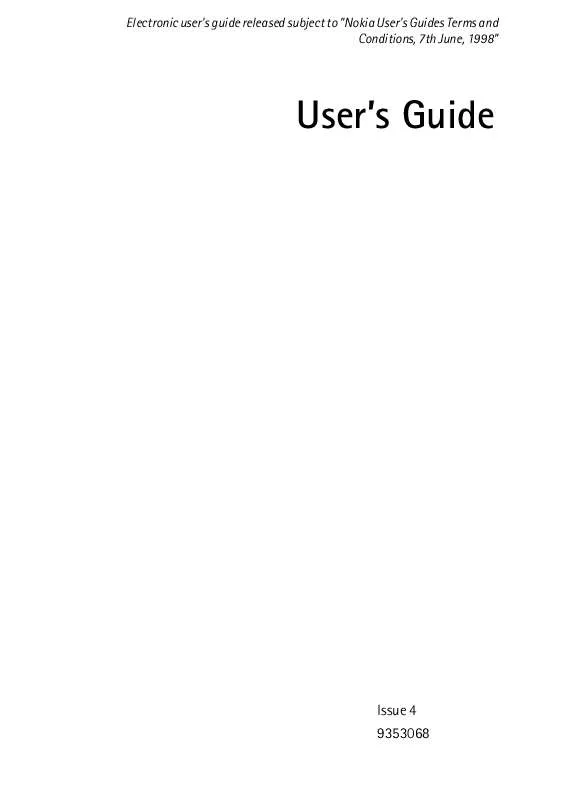User manual NOKIA TME-1
Lastmanuals offers a socially driven service of sharing, storing and searching manuals related to use of hardware and software : user guide, owner's manual, quick start guide, technical datasheets... DON'T FORGET : ALWAYS READ THE USER GUIDE BEFORE BUYING !!!
If this document matches the user guide, instructions manual or user manual, feature sets, schematics you are looking for, download it now. Lastmanuals provides you a fast and easy access to the user manual NOKIA TME-1. We hope that this NOKIA TME-1 user guide will be useful to you.
Lastmanuals help download the user guide NOKIA TME-1.
Manual abstract: user guide NOKIA TME-1
Detailed instructions for use are in the User's Guide.
[. . . ] The contents of this document are provided "as is". Except as required by applicable law, no warranties of any kind, either express or implied, including, but not limited to, the implied warranties of merchantability and fitness for a particular purpose, are made in relation to the accuracy, reliability or contents of this document. Nokia reserves the right to revise this document or withdraw it at any time without prior notice.
Copyright © Nokia Mobile Phones 2002. All rights reserved | Date: 21. 07. 03, ver. [. . . ] GETTING STARTED
The Nokia Observation Camera sales package contains the following items: · Nokia Observation Camera · Desktop/wall stand · Mounting screws and a tool for tightening them · Serial data cable · Power source and wall mount cradle · CD-ROM with PC Suite software · User's guide
1/9
The front panel of the Nokia Observation Camera (Figure 1) features: · Infrared light source for capturing images in low light (1) · Start button for motion detection (2) · Motion detector (3)
Figure 1. The back panel of the Nokia Observation Camera (Figure 2) features: · SIM card slot (4) · Serial cable connector (5) · External antenna connector (6) · Power connector (7) · Thermometer (8)
Figure 2. Attach the desktop/wall stand to the camera bottom using the metal screw. Now insert the SIM card to camera and connect the camera to mains. Tip: Before inserting the SIM card into Nokia Observation Camera you need to take the PIN code request off if you plan to configure the camera with SMS messages. It is also a good idea to put a piece of adhesive to SIM card before inserting it if you for example use the same card occasionally with a mobile phone.
2/9
After inserting the SIM card and connecting the camera to mains the 3 LEDs on the camera should light up in the following way (if PIN code request is off and SIM card is correctly inserted): · · All LEDs scan green: Connecting to network After connecting to network the camera indicates the field strength: o o o · · One green LED: Weak Two green LEDs: Moderate Three green LEDs: Good
After a few seconds LED 1 goes green -> The Observation Camera is connected to GSM network If there is something wrong then o o All LEDs flash red and green: No SIM card / SIM card inserted incorrectly Middle LED flash red: Enter PIN code either by using the PC software or remove the SIM card and use your phone to take off the PIN code request
For more information on the Nokia Observation Camera please refer to User's Guide.
3. SETTING UP THE NOKIA OBSERVATION CAMERA
There are two ways to set up your Nokia Observation Camera either by using the PC Suite Software supplied in the sales package CD-ROM, or by using your GSM phone and SMS messages (described in a separate Support Guide).
3. 1
SETTING UP NOKIA OBSERVATION CAMERA USING PC SOFTWARE
Install the Nokia Observation Camera PC Suite to your PC. If you have not yet inserted the SIM card and connected the power cord then do so. Also connect the data cable to the camera and to the serial port on your PC. · · Start the Nokia Observation Camera PC Suite Choose the right PC COM port from "File > COM port settings" if needed. You should see on bottom right corner of the Nokia Observation Camera User Interface if the connection is OK. Configuring Automatic Imaging
Scale = Select the scale which you wish to use. Either Celsius or Fahrenheit.
Temperature limits = Set the minimum and/or maximum temperature in degrees (can be between 10 - +50 C or 14 122 F). Suggested to use together with Send SMS when limit reached option.
Read temperature = Reads and displays the current temperature (C or F)
Include temperature. . . = If this option is selected all the MMS messages that you receive from the Camera will also include the current temperature in its own row in textual format.
Send SMS when. . . = You can set the Nokia Observation Camera to send you a SMS when Minimum and/or Maximum temperature has been reached near the Camera.
Figure 9. Now you can set the user information and after that your Nokia Observation Camera is ready for use. · From PC Suite left hand side menu bar choose
6/9
Master user = Owns full user access rights and is the only user having access to configure the camera with SMS commands.
The user name and phone number fields are mandatory to fill.
Send SMS. . . = If you wish to receive notification to your phone via SMS about some or all of the listed items just select them. Please note that the camera sends Power Failure notification after it gets the power back.
Default image. . . It is recommended to choose E-mail if you have set the image size and quality to High.
User Rights = Select the items you wish for this user you are currently adding or editing. Please note that if you select the Disable image request. . . [. . . ] Users = Click on the Add button to add user to the Camera user list (maximum is 20 users; only one master user). Click on Update to synchronize the lists between the Camera and the PC Suite. If you wish to remove a user from the list just select the user from the list and click on Remove.
When all wanted users are created and added to the user list, press the "Apply" button to write the user list to Observation Camera. The Status-column in user list changes from "PC" to "Camera". [. . . ]
DISCLAIMER TO DOWNLOAD THE USER GUIDE NOKIA TME-1 Lastmanuals offers a socially driven service of sharing, storing and searching manuals related to use of hardware and software : user guide, owner's manual, quick start guide, technical datasheets...manual NOKIA TME-1