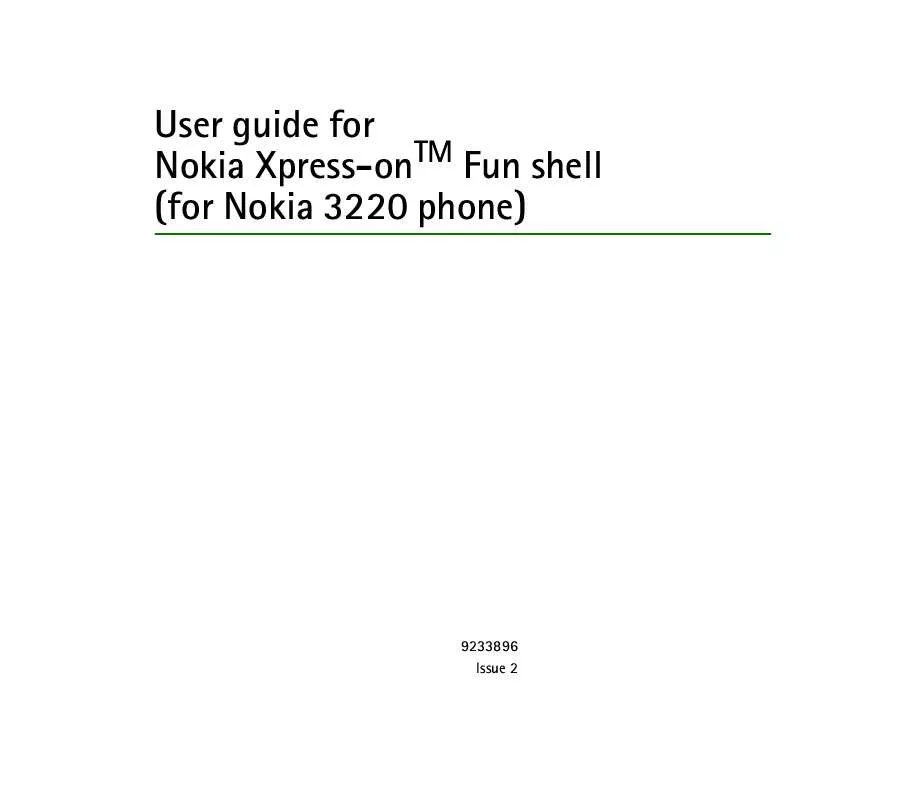User manual NOKIA XPRESS-ON-FUN SHELL
Lastmanuals offers a socially driven service of sharing, storing and searching manuals related to use of hardware and software : user guide, owner's manual, quick start guide, technical datasheets... DON'T FORGET : ALWAYS READ THE USER GUIDE BEFORE BUYING !!!
If this document matches the user guide, instructions manual or user manual, feature sets, schematics you are looking for, download it now. Lastmanuals provides you a fast and easy access to the user manual NOKIA XPRESS-ON-FUN SHELL. We hope that this NOKIA XPRESS-ON-FUN SHELL user guide will be useful to you.
Lastmanuals help download the user guide NOKIA XPRESS-ON-FUN SHELL.
Manual abstract: user guide NOKIA XPRESS-ON-FUN SHELL
Detailed instructions for use are in the User's Guide.
[. . . ] User guide for Nokia Xpress-onTM Fun shell (for Nokia 3220 phone)
9233896 Issue 2
DECLARATION OF CONFORMITY We, NOKIA CORPORATION, declare under our sole responsibility that the product CC-140D is in conformity with the provisions of the following Council Directive: 1999/5/EC. A copy of the Declaration of Conformity can be found at http://www. nokia. com/phones/declaration_of_conformity/.
Copyright © 2004 Nokia. Reproduction, transfer, distribution or storage of part or all of the contents in this document in any form without the prior written permission of Nokia is prohibited. Nokia, Nokia Connecting People and Xpress-on are trademarks of Nokia Corporation. [. . . ] The Wave message application is added to the Collection submenu and the games to the Games submenu. If you do not install all three applications, you can install the remaining ones later using the Cover browser application. Always make sure that you have the date and time set correctly in the phone. If the phone displays a message that the shell is not attached when you try to launch the Wave message application or either motion game, remove and reattach the back cover, and try again. Your device and its enhancements may contain small parts. Keep them out of reach of small children.
Copyright © 2004 Nokia. Using the Wave message application
You can create light messages with the Wave message application. To start the application, press Menu in standby mode, select Applications, Collection, and Select application, scroll to Wave message, and press Open or .
Selecting a language for the application
When you start the Wave message application for the first time, the application selects the language that is currently used in the phone if this language is included in the application. If the phone language is not included in the application, the application asks whether you want to try to download the language using the GPRS (general packet radio service) or HSCSD (high speed circuit switched data) network service. Press Yes to download the language or No to use English in the application. To use the GPRS or HSCSD network service, define the browser settings in the Services menu of your Nokia 3220 phone for a mobile Internet connection. For more information, see the user guide of your phone. For the availability of the GPRS or HSCSD service, related fees, and appropriate settings, contact your network operator or service provider.
The actual invoice for calls and services from your service provider may vary, depending on network features, rounding off for billing, taxes and so forth.
Copyright © 2004 Nokia. All rights reserved.
8
Creating a wave message containing text
Start the Wave message application and select Create message. Key in a message of up to 15 characters. To insert a smiley, press Options and select Insert smiley. To show the message in the air, press Display. See also Showing a wave message in the air on page 11. To save the message for later use, press Options and select Save. You can set the phone to play a sound when you wave the phone in the air: select Settings in the main menu of the Wave message application, and select Sound list.
Creating a wave message containing an image
Start the Wave message application and select Create image. When the image is complete, press Options, and select Display to show it in the air. While drawing, you can do the following: · To move the cursor, use the scroll keys. [. . . ] To set the sounds, lights, and shakes for the games, press Menu in standby mode, and select Applications, Games, App. settings, and the desired option.
AirExpress
AirExpress lets you fly freely around an exotic archipelago. Watch out for whales and erupting volcanoes as you pop balloons in racing mode or deliver various packages in delivery mode. You can steer the plane by tilting the phone. [. . . ]
DISCLAIMER TO DOWNLOAD THE USER GUIDE NOKIA XPRESS-ON-FUN SHELL Lastmanuals offers a socially driven service of sharing, storing and searching manuals related to use of hardware and software : user guide, owner's manual, quick start guide, technical datasheets...manual NOKIA XPRESS-ON-FUN SHELL