Detailed instructions for use are in the User's Guide.
[. . . ] Novell Client for Linux
TM
1. 0
USER GUIDE
October 12, 2005
www. novell. com
Legal Notices
Novell, Inc. makes no representations or warranties with respect to the contents or use of this documentation, and specifically disclaims any express or implied warranties of merchantability or fitness for any particular purpose. reserves the right to revise this publication and to make changes to its content, at any time, without obligation to notify any person or entity of such revisions or changes. makes no representations or warranties with respect to any software, and specifically disclaims any express or implied warranties of merchantability or fitness for any particular purpose. [. . . ] To refresh a connection: Select the connection that you want to refresh, then click Refresh. This is useful if your workstation has problems with tray icon support. If you are unable to see the tray icon under the Windows Manager, you can select the Use Float Window option to create a floating icon ( ) that can be used to access the Novell Client tray application features.
1 Click
> User Preferences.
2 Select the location you want for the Novell Client tray application. 3 Click OK.
Configuring the Novell Client
To configure the Novell Client, run the Novell Client Configuration Wizard. It lets you configure file browser, protocol, login, tray application, and OpenSLP settings.
1 Click
> System Settings.
2 If you are not logged in as root, type the root password, then click OK. 3 Select the Client settings you want to configure, then click Start Wizard. 4 Follow the instructions in the left panel to configure the Novell Client settings. 6 (Conditional) If you made changes to the Protocol Settings page or the Service Location
Protocol (OpenSLP) Settings page, reboot the machine for those changes to take effect. For more information, see "Using the Novell Client Configuration Wizard" in the Novell Client for Linux Installation and Administration Guide.
Viewing Novell Client Version Information
To obtain version information for the Novell Client in the Novell Client tray application, click About. This window also contains information on the specific packages loaded, including their status, version, and release information. You can also link to the Novell Client for Linux product page (http://www. novell. com/products/ clients/linux/overview. html) from the About dialog box.
1 Click
> About.
2 Click the Packages tab to view information on the Novell Client for Linux packages loaded,
including status, version, and release information.
3 Click the Kernel tab to view information on the kernel and novfs. 4 Click OK.
14
Novell Client 1. 0 for Linux User Guide
2
Using Novell Utilities
You can access various Novell® utilities by selecting the Novell Utilities option on the Novell ClientTM tray application menu. The options on the submenu let you do the following: Assigning Rights to Volumes, Files, and Directories (page 15) Setting Inherited Rights and Filters (page 17) Viewing Object Properties (page 18) Salvaging Deleted Files (page 20) Purging Deleted Files (page 21) Sending Messages to Users (page 22) Sending Messages to the System Console (page 22)
Assigning Rights to Volumes, Files, and Directories
The Trustee Rights utility lets you display and give rights to volumes, files, and directories on a Novell server. A trustee is an object (such as a User object, Group object, Organizational Role objects, or container object) that has (or will have) rights to a volume, directory, or file. Trustee assignments allow you to assign ownership, set permissions, and monitor user access. You must have the Access Control (http://www. novell. com/documentation/nw65/nss_enu/data/ bri5796. html#bs3fjo7) right to change trustee assignments.
1 Click
> Novell Utilities > Trustee Rights.
2 Select the folder or file you want to set trustee rights for, then click OK.
Using Novell Utilities
15
3 To add a trustee, select the object in the tree diagram, click Add, then set the rights for this
user by selecting the boxes under the letters on the right. For each trustee in the list, there is a set of eight check boxes, one for each right that can be assigned. If a check box is checked, the trustee has that right. To assign or unassign rights, use the check boxes in the dialog box. The following rights can be set for each trustee: Read: For a directory, grants the right to open files in the directory and read the contents or run the programs. For a file, grants the right to open and read the file. Write: For a directory, grants the right to open and change the contents of files in the directory. [. . . ] The net result of all these actions (the rights a user can employ) are called effective rights.
6 To view a trustee's properties (such as if they have the rights to modify inherited rights at this
level), right-click a trustee name, then click Properties.
7 Click Apply, then click OK when you are finished modifying inherited rights and filters.
Viewing Object Properties
The Object Properties utility lets you view the property pages (Folder Information and Novell Rights) for a selected object. The property pages let you see information and statistics about that object. If you have sufficient rights, you can set attributes for that object.
1 Click
> Novell Utilities > Object Properties.
2 Select the object you want to see the properties for, then click OK. 3 On the Folder Information page, you can view the owner of the folder, the name spaces
enabled on the folder, the amount of disk space available to you, the date the folder was created, updated, and archived, and any attributes set on the folder.
18
Novell Client 1. 0 for Linux User Guide
4 If you have rights to modify this object and need to make changes, select the properties you
want to changed.
5 To view the eDirectory rights associated with this object, click the Novell Rights tab.
If you have Access Control rights and need to make changes to the Novell rights associated with this object, see "Managing File Security" in the Novell Client 1. 0 for Linux Installation and Administration Guide for specific steps on setting Novell file rights. [. . . ]

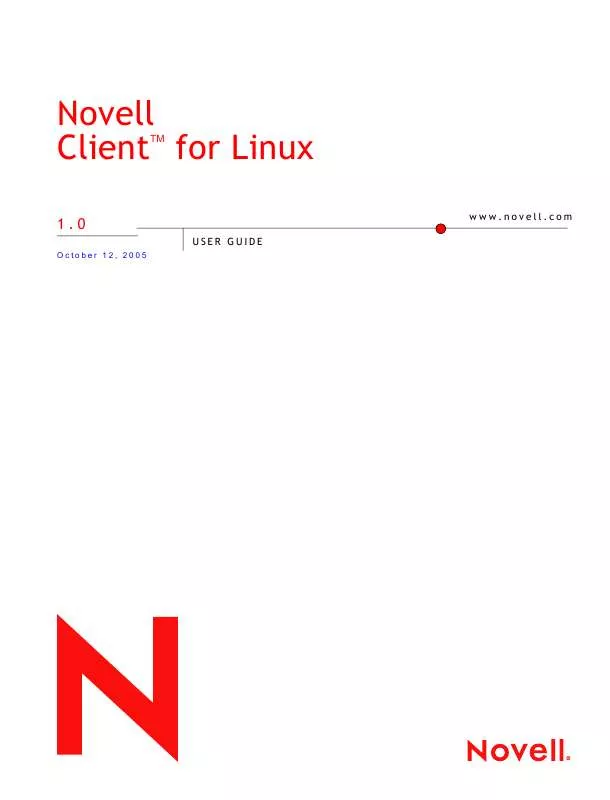
 NOVELL CLIENT FOR LINUX 1.0 INSTALLATION (1056 ko)
NOVELL CLIENT FOR LINUX 1.0 INSTALLATION (1056 ko)
