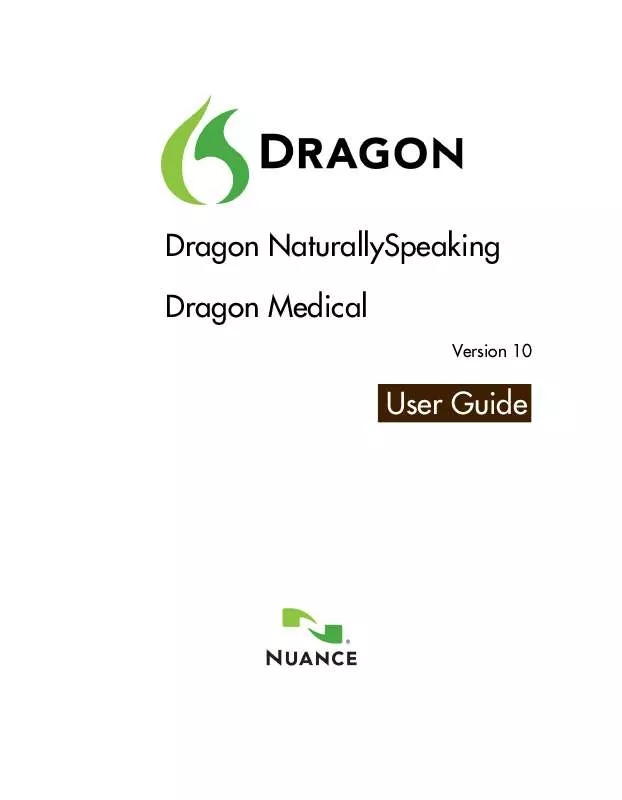Detailed instructions for use are in the User's Guide.
[. . . ] Dragon NaturallySpeaking Dragon Medical
Version 10
User Guide
Version 10 Professional, Medical, Legal, Contact Center, Preferred, Standard, and Essentials editions. has patents or pending patent applications covering the subject matter contained in this document. The furnishing of this document does not give you any license to such patents. This software is protected under the following patents, among others: 5, 027, 406; 5, 168, 548 5, 202, 952; 5, 231, 670; 5, 388, 183; 5, 428, 707; 5, 465, 318; 5, 526, 463; 5, 680, 511; 5, 715, 367; 5, 754, 972; 5, 765, 132; 5, 794, 189; 5, 799, 279; 5, 818, 423; 5, 822, 730; 5, 850, 627; 5, 890, 181; 5, 909, 666; 5, 915, 236; 5, 920, 836; 5, 920, 837; 5, 949, 886; 5, 960, 394; 5, 970, 448; 5, 970, 460; 5, 983, 179; 6, 029, 124; 6, 058, 366; 6, 064, 959; 6, 073, 097; 6, 088, 671; 6, 092, 043; 6, 092, 044; 6, 101, 468; 6, 125, 342; 6, 125, 347; 6, 138, 098; 6, 151, 575; 6, 163, 768; 6, 167, 377; 6, 212, 498; 6, 260, 013; 6, 292, 779; 6, 349, 282; 6, 424, 943; 6, 456, 972. [. . . ] 2 Say "Show Choices, " "Drop List, " or "Open List. " The list
box opens to show all the choices available in the list.
To make a selection from an open list:
1 Say the full name of the selection. 2 Say "Move Down" or "Move Up" and the number of places
your selection is from the current selection.
Pressing keyboard keys
You can activate Windows® menus and controls by pressing keys. With Dragon you can "press" any key on your keyboard by voice. You can press letters, numbers, modifier keys (SHIFT, CTRL, and ALT), and so on. You can say "Press, " "Press Key, " or "Type"--all three voice commands work the same way.
NOTE: "Scratch That" will not erase keystrokes dictated with the Press Key commands. You must select the text by voice or mouse and delete it or say "Press Delete. "
Pressing letters
You can press any letter on your keyboard by saying "Press" and then the letter. When you're pressing letters, you must say "Press" before each one. For example, to enter "txt, " say "Press t, " "Press x, " "Press t, " pausing between letters.
TIP: You can also spell words using Spell mode. See Switching recognition modes on page 119 for more information.
53
Working on Your Desktop
For similar-sounding letters (such as B, D, and V), you can use the International Communications Alphabet to spell the letter keys, for example, "Press alpha" or "Press bravo" or say "Press d as in David" or "Press d for David, " and so on) as if you were spelling to another person over the phone.
SAY THEN
Press
a b any letter az or any international alphabet word alpha through zulu a as in Albert/Alice/alpha b as in Bill/Buffalo/bravo c as in Cathy/Carl/Charlie d as in David/daughter/delta e as in Edgar/enter/echo f as in Frank/fancy/foxtrot g as in George/gopher/golf h as in Henry/helmet/hotel i as in Iris/Ireland/India j as in John/justice/Juliet k as in Karen/kitchen/kilo l as in Larry/lemon/lima m as in Mickey/magic/Mike n as in Nancy/nobody/November o as in Otto/over/Oscar p as in Paul/people/papa q as in Quentin/question/Quebec r as in Robert/Rachel/Romeo s as in Sam/Singapore/sierra t as in Terry/Tyler/tango
54
User Guide
SAY
THEN
u as in Ursula/unit/uniform v as in Valerie/visit/Victor w as in Wendy/wake/whiskey x as in Xavier/Xerxes/xray y as in Yolanda/Yvonne/yankee z as in Zachary/zookeeper/zulu (you can also say "for" instead of "as in")
NOTE: You can say "Press c" or "Press Charlie" but you cannot say "Press Cathy" or "Press Carl. "
Capitalizing a letter
You can capitalize a letter by saying "Press Cap, " then the letter. For example, to enter "28K" say "twenty eight" and then "Press Cap K" (or "Press Cap K for Karen").
Pressing numbers
You can press numbers (0 to 9) by saying "Press" and then the number. For example, say "Press 8. "
Pressing key combinations
When you're pressing keys, you can press any combination of the modifier keys (SHIFT, CTRL, and ALT) at the same time as another key, such as a letter. For example, you can say: "Press Control Z" (undoes last action) "Press Alt F" (opens File menu)
"Press Shift Tab" (moves backward through dialog box options)
NOTE: Dragon ignores the command "Press Control Alt Delete" (the keyboard shortcut for restarting a computer).
55
Working on Your Desktop
Pressing function and numeric keypad keys
To press a function key (F1 to F12), say "Press Function" and then the name of the key. For example, say "Press Function 1" to bring up the online Help. To press the keys on the numeric keypad, say "Press Keypad" and then the name of the key. For example, you can say "Press Keypad Minus" to press the keyboard shortcut that opens the Correction menu. See the complete list below:
SAY THEN
Press
Keypad 1 Keypad 9 (you can say any number from 0 to 9) All Dialects: Keypad Point (. ) US/Canada: Keypad Period (. ) Other Dialects: Keypad Full Stop (. ) Keypad Slash (/) Keypad Asterisk (*) Keypad Minus (-) (opens the Correction menu) Keypad Plus (+) (turns the microphone on or off) Keypad Star (*) (opens the Dragon menu on the DragonBar) Keypad Enter
NOTE: Num Lock must be on for the "Press Keypad" commands to work. You can say "Press Num Lock" to turn Num Lock on.
Pressing other keys
Here's a list of other keys you can press by voice:
SAY THEN
Press
Up Arrow
56
User Guide
SAY
THE N
Down Arrow Right Arrow Left Arrow Home Key End Key Page Up Page Down Insert Key Delete Key Control Key Shift Key Alt Key Print Screen Scroll Lock Pause Key Num Lock Caps Lock
57
Working on Your Desktop
Moving the mouse pointer and clicking the mouse
Dragon provides hands-free mouse control with MouseGrid and the mouse motion voice commands. You can use these features to position the mouse pointer anywhere on the screen, click the mouse buttons, and drag objects--all by voice.
Moving the mouse pointer with MouseGrid
You can position the mouse pointer anywhere on the screen by using MouseGrid. You can move the pointer relative to the full screen or the active window.
To use MouseGrid:
1 Say "MouseGrid" to place the MouseGrid over the full
screen (as shown below) or say "MouseGrid Window" to place it over the active window. For example:
2 Say a grid number from 1 to 9 to position the pointer in that
numbered area. In this example, to position the pointer over
58
User Guide
the Recycle Bin, say "4. " A smaller MouseGrid will appear in the chosen grid square.
Say "4" to place a smaller MouseGrid over grid square number 4.
3 To zoom in over the desired area, say another grid number.
In this example, say "4" to place the pointer over the Recycle Bin icon.
4 Continue to say the respective grid number to zoom in until
the mouse pointer is over an icon or other object. You can use voice commands to click the mouse or mark and drag the object. [. . . ] If you are dictating only numbers (including currencies), working in this mode increases recognition accuracy. Spell mode--The software recognizes only letters, numbers, commands, and punctuation. In Spell mode, Dragon allows you to say any combination of letters, digits, or symbols you might need dictate part numbers or license plate numbers. You can also say keystrokes such as space bar or backspace key. [. . . ]